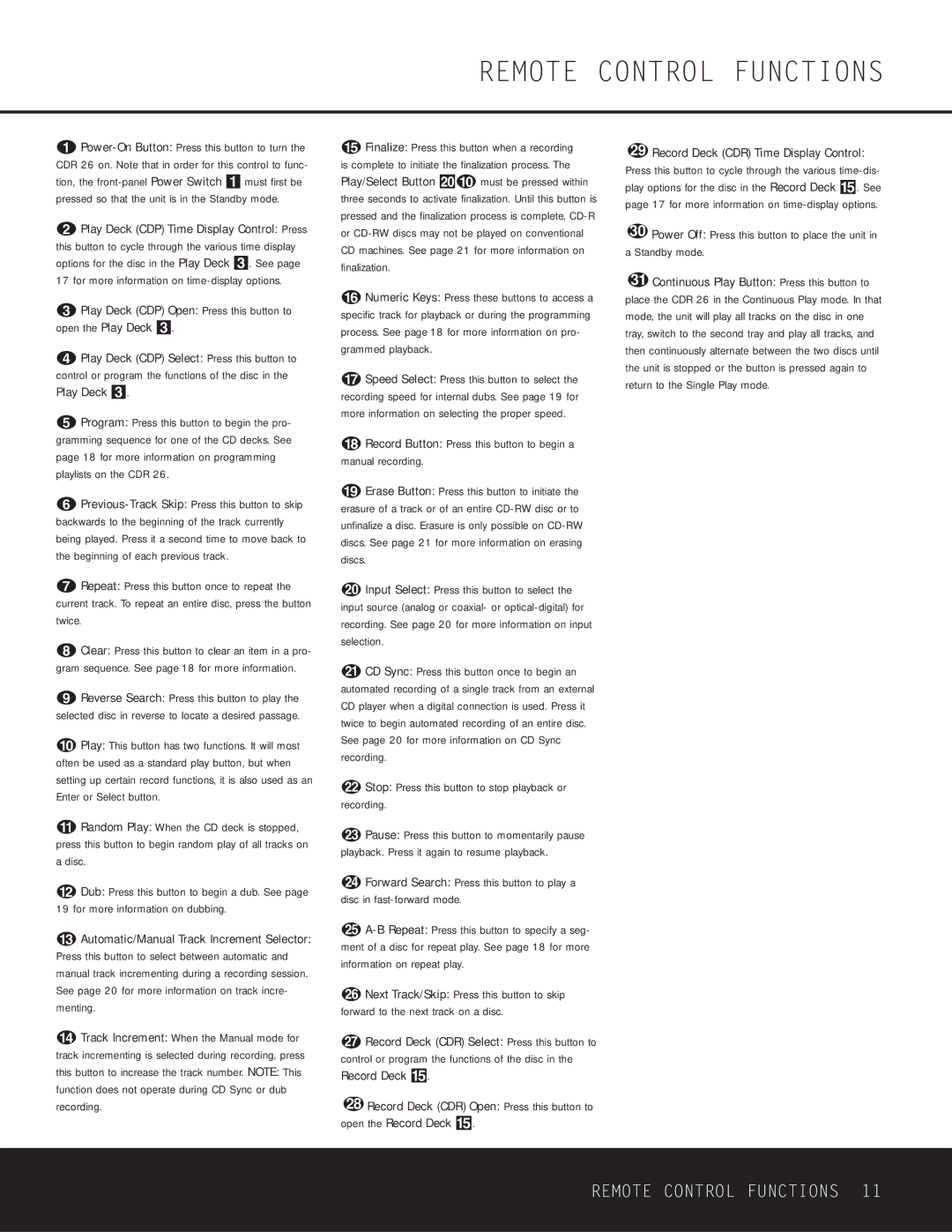CDR 26 specifications
The Harman-Kardon CDR 26 is a sophisticated CD recorder that combines high-quality audio playback with recording capabilities, catering to audiophiles and casual listeners alike. Renowned for its sleek design and user-friendly interface, the CDR 26 has become a popular choice for those looking to preserve their favorite music from CDs or other sources onto writable CDs.One of the standout features of the CDR 26 is its dual disc operation, allowing users to seamlessly switch between a CD playback source and a recording medium. This feature enhances the recording process, making it efficient and straightforward. The device supports various disc formats, including CD-R and CD-RW, giving users the flexibility to burn their music onto a variety of media.
The CDR 26 employs advanced recording technologies that ensure optimal audio fidelity. With a high-quality 24-bit/96kHz digital-to-analog converter, it provides rich sound reproduction that faithfully captures the nuances of the original recordings. Additionally, the device boasts a variety of recording modes, including on-the-fly recording, which allows users to create compilations without the need for a computer.
Another remarkable characteristic of the CDR 26 is its integrated digital signal processing (DSP) features. The built-in DSP allows for various editing functions, such as track splitting and adjusting levels, making it easier for users to create professional-quality recordings. The intuitive interface includes an LCD screen that displays pertinent information, including track numbers, remaining recording time, and more, making navigation clear and efficient.
Furthermore, the Harman-Kardon CDR 26 includes extensive connectivity options. With optical and coaxial digital inputs, as well as traditional analog inputs, users can connect it to a variety of audio sources, including turntables and tape decks. This versatility makes it an ideal component in a comprehensive audio system.
In summary, the Harman-Kardon CDR 26 is a feature-rich CD recorder that excels in both audio quality and usability. Its dual disc operation, advanced recording technologies, integrated DSP capabilities, and versatile connectivity options make it a valuable tool for anyone who wishes to curate and preserve their musical collections while enjoying high-fidelity sound. Whether for personal use or as part of a larger audio setup, the CDR 26 represents a reliable choice for all your CD recording needs.