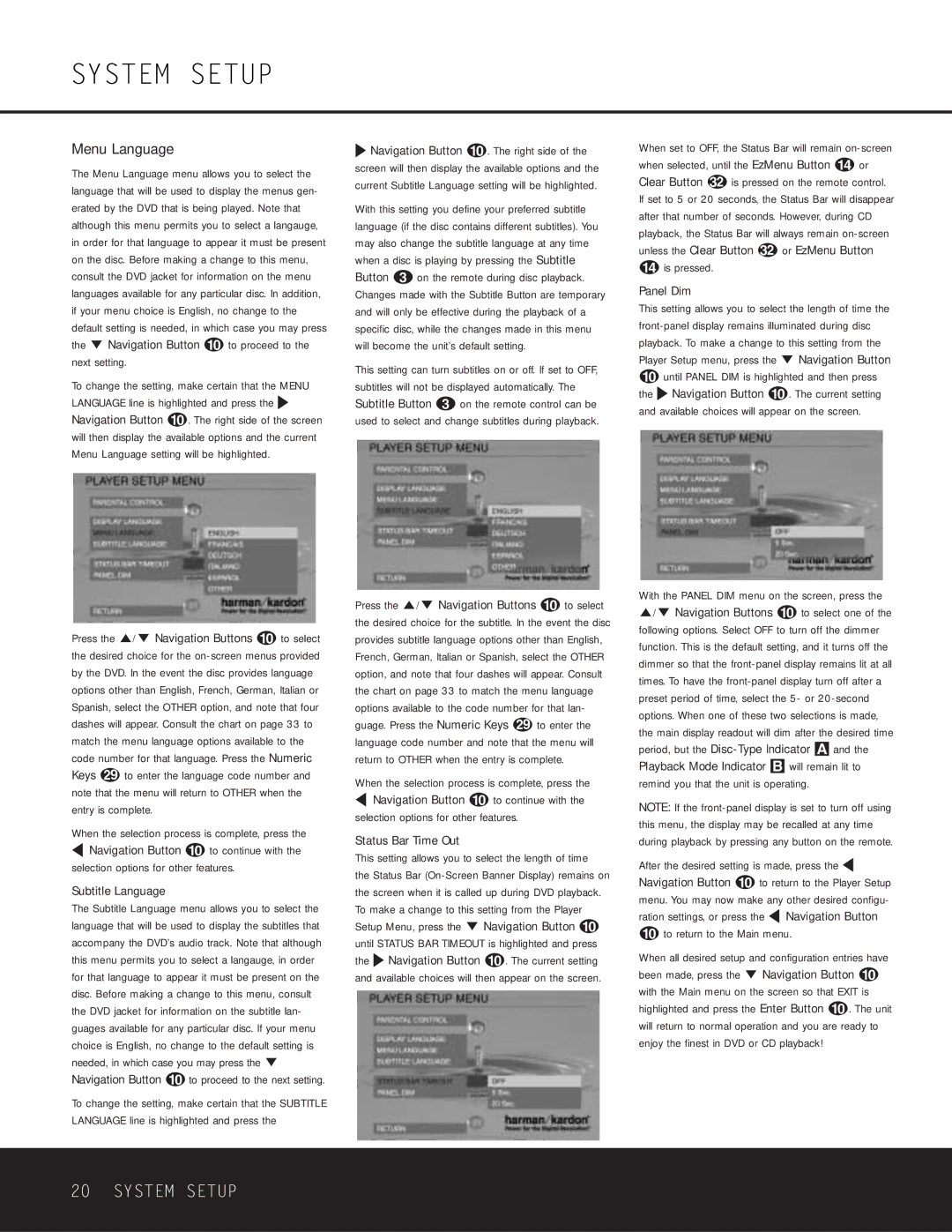Menu Language
The Menu Language menu allows you to select the language that will be used to display the menus gen- erated by the DVD that is being played. Note that although this menu permits you to select a langauge, in order for that language to appear it must be present on the disc. Before making a change to this menu, consult the DVD jacket for information on the menu languages available for any particular disc. In addition, if your menu choice is English, no change to the default setting is needed, in which case you may press the L Navigation Button 9 to proceed to the next setting.
To change the setting, make certain that the MENU LANGUAGE line is highlighted and press the N Navigation Button 9. The right side of the screen will then display the available options and the current Menu Language setting will be highlighted.
Press the K/L Navigation Buttons 9 to select the desired choice for the on-screen menus provided by the DVD. In the event the disc provides language options other than English, French, German, Italian or Spanish, select the OTHER option, and note that four dashes will appear. Consult the chart on page 33 to match the menu language options available to the code number for that language. Press the Numeric
Keys to enter the language code number and note that the menu will return to OTHER when the entry is complete.
When the selection process is complete, press the
MNavigation Button 9 to continue with the selection options for other features.
Subtitle Language
The Subtitle Language menu allows you to select the language that will be used to display the subtitles that accompany the DVD’s audio track. Note that although this menu permits you to select a langauge, in order for that language to appear it must be present on the disc. Before making a change to this menu, consult the DVD jacket for information on the subtitle lan- guages available for any particular disc. If your menu choice is English, no change to the default setting is needed, in which case you may press the L Navigation Button 9 to proceed to the next setting.
To change the setting, make certain that the SUBTITLE LANGUAGE line is highlighted and press the
NNavigation Button 9. The right side of the screen will then display the available options and the current Subtitle Language setting will be highlighted.
With this setting you define your preferred subtitle language (if the disc contains different subtitles). You may also change the subtitle language at any time when a disc is playing by pressing the Subtitle Button 2 on the remote during disc playback. Changes made with the Subtitle Button are temporary and will only be effective during the playback of a specific disc, while the changes made in this menu will become the unit’s default setting.
This setting can turn subtitles on or off. If set to OFF, subtitles will not be displayed automatically. The Subtitle Button 2 on the remote control can be used to select and change subtitles during playback.
Press the K/L Navigation Buttons 9 to select the desired choice for the subtitle. In the event the disc provides subtitle language options other than English, French, German, Italian or Spanish, select the OTHER option, and note that four dashes will appear. Consult the chart on page 33 to match the menu language options available to the code number for that lan-
guage. Press the Numeric Keys to enter the language code number and note that the menu will return to OTHER when the entry is complete.
When the selection process is complete, press the
MNavigation Button 9 to continue with the selection options for other features.
Status Bar Time Out
This setting allows you to select the length of time
the Status Bar (On-Screen Banner Display) remains on the screen when it is called up during DVD playback. To make a change to this setting from the Player Setup Menu, press the L Navigation Button 9 until STATUS BAR TIMEOUT is highlighted and press the N Navigation Button 9. The current setting and available choices will then appear on the screen.
When set to OFF, the Status Bar will remain on-screen when selected, until the EzMenu Button D or
Clear Button is pressed on the remote control. If set to 5 or 20 seconds, the Status Bar will disappear after that number of seconds. However, during CD playback, the Status Bar will always remain on-screen
unless the Clear Button | or EzMenu Button |
D is pressed. | |
Panel Dim
This setting allows you to select the length of time the front-panel display remains illuminated during disc playback. To make a change to this setting from the Player Setup menu, press the L Navigation Button
9until PANEL DIM is highlighted and then press the N Navigation Button 9. The current setting and available choices will appear on the screen.
With the PANEL DIM menu on the screen, press the K/L Navigation Buttons 9 to select one of the following options. Select OFF to turn off the dimmer function. This is the default setting, and it turns off the dimmer so that the front-panel display remains lit at all times. To have the front-panel display turn off after a preset period of time, select the 5- or 20-second options. When one of these two selections is made, the main display readout will dim after the desired time period, but the Disc-Type Indicator A and the Playback Mode Indicator B will remain lit to remind you that the unit is operating.
NOTE: If the front-panel display is set to turn off using this menu, the display may be recalled at any time during playback by pressing any button on the remote.
After the desired setting is made, press the M Navigation Button 9 to return to the Player Setup menu. You may now make any other desired configu- ration settings, or press the M Navigation Button
9to return to the Main menu.
When all desired setup and configuration entries have been made, press the L Navigation Button 9 with the Main menu on the screen so that EXIT is highlighted and press the Enter Button 9. The unit will return to normal operation and you are ready to enjoy the finest in DVD or CD playback!