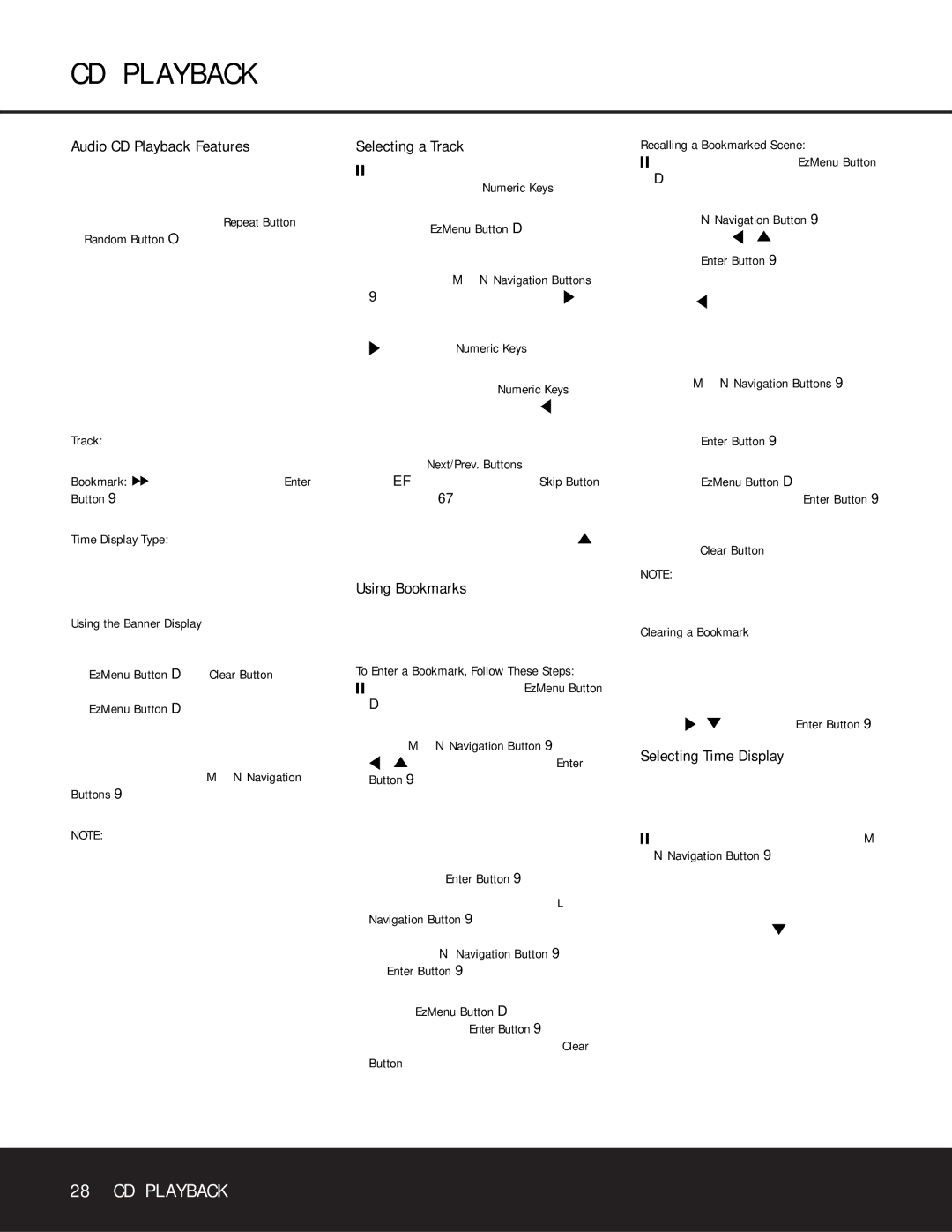DVD 25 specifications
The Harman-Kardon DVD 25 is a high-performance DVD player that seamlessly integrates advanced technology with exceptional audio and video playback capabilities. As a product from a brand synonymous with premium sound, the DVD 25 is designed to provide an immersive home entertainment experience.One of the standout features of the Harman-Kardon DVD 25 is its exceptional video playback capabilities. It supports a wide range of disc formats, including DVD-Video, DVD-R, DVD-RW, Video CD, and CD audio, making it versatile for various media types. The player employs advanced video processing technology, ensuring that images are rendered with precision and clarity. It is capable of upscaling standard DVDs to near-HD quality, thanks to its progressive scan output, which enhances the viewing experience by delivering sharper images with remarkable detail.
In terms of audio performance, the DVD 25 shines with its robust sound technologies. It features high-quality DACs (Digital-to-Analog Converters) that deliver clear and dynamic audio reproduction. The player supports popular surround sound formats such as Dolby Digital and DTS, allowing users to enjoy a cinematic audio experience at home. Harman-Kardon's commitment to audio excellence is evident in the DVD 25's ability to reproduce soundtracks with depth and clarity, enhancing the overall entertainment experience.
Connectivity is another area where the DVD 25 excels. It offers a variety of output options, including composite, S-Video, and component video outputs, ensuring compatibility with a wide range of television and projection systems. Additionally, it includes digital audio outputs for connecting to external audio receivers. This flexibility makes it easy for users to integrate the DVD player into their existing home theater setups.
User convenience is also a priority in the design of the Harman-Kardon DVD 25. The player features a well-organized remote control that allows for effortless navigation through the various settings and menus. Its straightforward interface and responsive controls make operating the player intuitive, even for those who may not be tech-savvy.
In conclusion, the Harman-Kardon DVD 25 stands out in the realm of home entertainment equipment. With its impressive video and audio playback capabilities, versatility in media formats, and user-friendly design, it is a solid choice for anyone looking to elevate their home cinema experience. Whether watching movies, enjoying concerts, or simply listening to music, the DVD 25 offers an unparalleled quality that aligns with Harman-Kardon's long-standing reputation for excellence in sound.