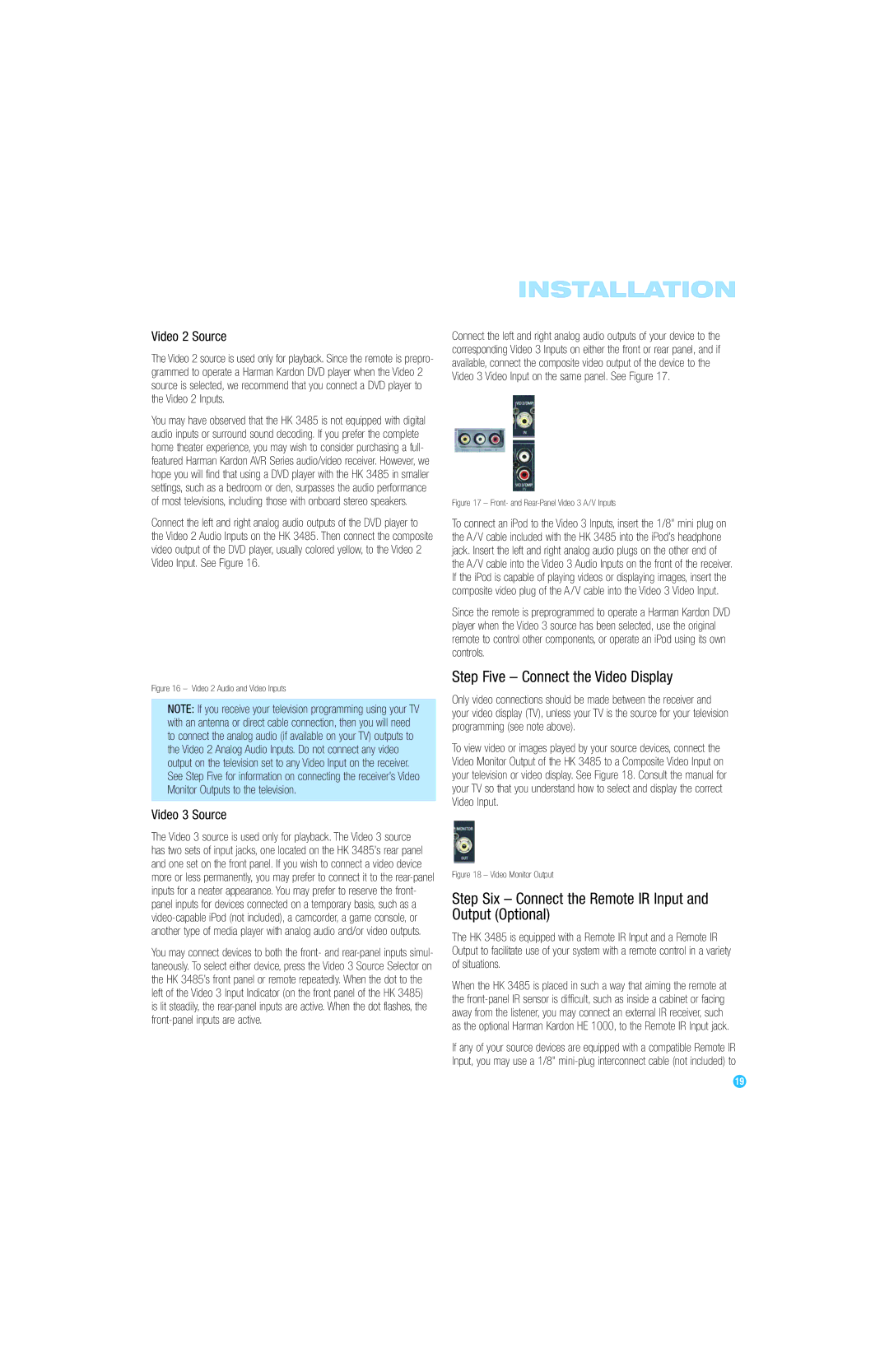HK 3485 specifications
The Harman-Kardon HK 3485 is a high-performance stereo receiver that epitomizes the essence of premium audio engineering. Designed for audiophiles and casual listeners alike, this device integrates an array of advanced technologies to deliver an exceptional listening experience.One of the standout features of the HK 3485 is its robust power output, delivering 120 watts per channel at 8 ohms. This ample power ensures that listeners can enjoy a full range of sound dynamics, whether they are blasting their favorite tracks or enjoying a more subtle acoustic performance. The receiver’s sophisticated power amplifier section is designed to provide listening at high volumes without the distortion commonly associated with lower-quality amplifiers.
The Harman-Kardon HK 3485 incorporates a variety of audio inputs, including traditional analog connections as well as digital inputs for modern devices. It features a high-quality built-in phono preamp, ideal for vinyl enthusiasts looking to connect their turntables directly. In addition to its versatility with inputs, the receiver also supports FM and AM radio, enabling users to tune into their favorite radio stations and enjoy music without needing a streaming service.
This receiver is equipped with Harman-Kardon’s proprietary technologies, such as their advanced circuitry that minimizes interference and enhances audio clarity. The receiver's tonal balance control allows users to customize their listening experience based on their preferred sound profiles, accommodating a wide range of genres from deep bass-heavy tracks to high-fidelity classical music.
Another key characteristic of the HK 3485 is its aesthetic design. The receiver showcases a sleek, modern look with a user-friendly interface that includes an informative LCD display for easy navigation through options and settings. The well-rounded remote control adds convenience, allowing users to adjust the volume and switch inputs without needing to get up.
Overall, the Harman-Kardon HK 3485 stands out not just for its performance but for its blend of classic and contemporary features that cater to a variety of listening preferences. With its stellar sound quality, versatile connectivity options, and intuitive design, the HK 3485 is a commendable choice for anyone looking to elevate their audio experience. Whether it is used for home theater systems or dedicated stereo setups, this receiver undoubtedly leaves a lasting impression.