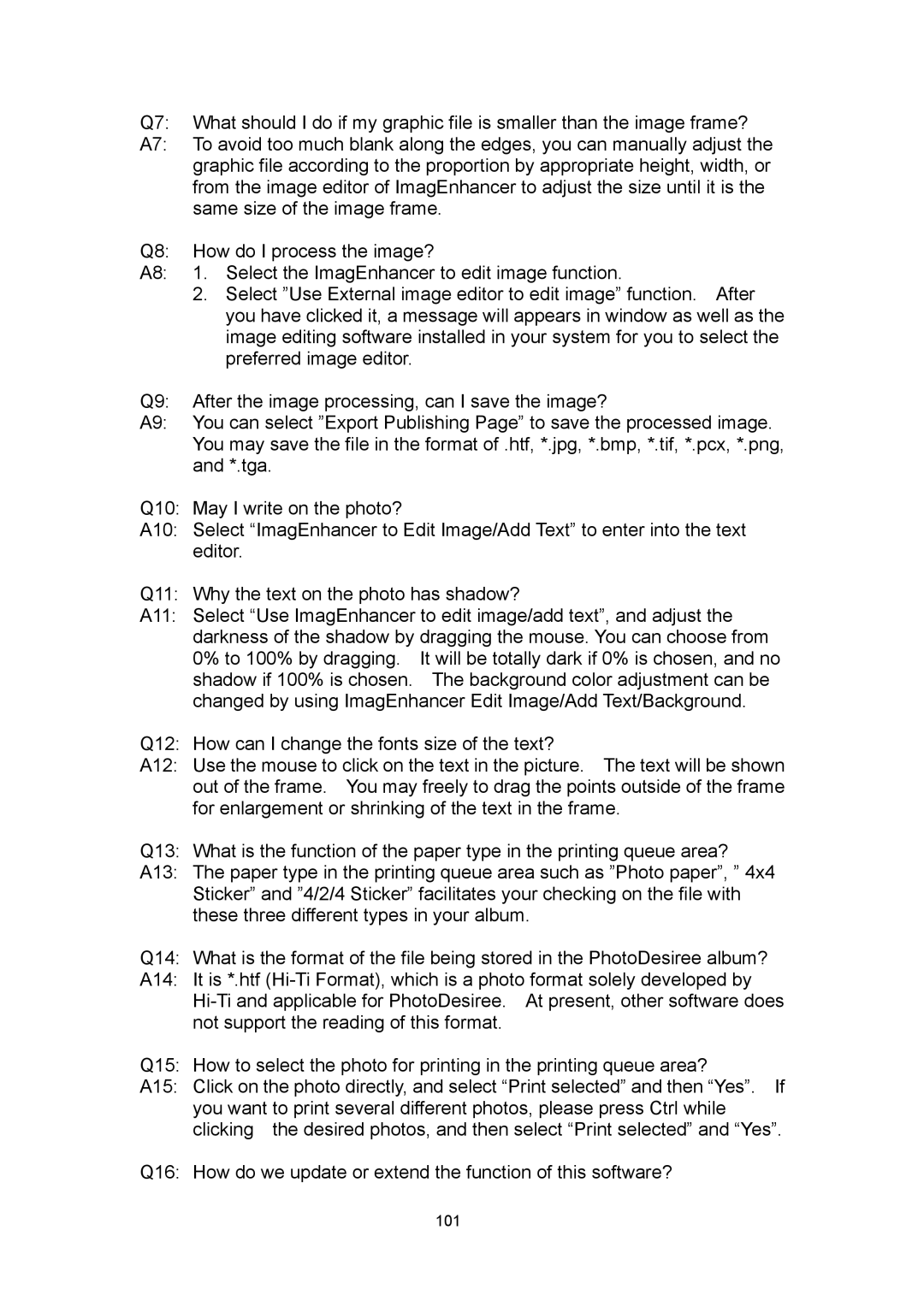630PL specifications
Hi-Touch Imaging Technologies has made significant strides in the world of photo printing with the introduction of their 630PL model. This compact, high-performance thermal printer is designed for both professional and personal use, delivering exceptional print quality and speed.One of the main features of the Hi-Touch Imaging Technologies 630PL is its impressive print resolution. With a maximum resolution of 300 dpi, this printer produces vibrant, detailed images that are sure to exceed expectations. The 630PL's capability to print borderless photos adds an extra layer of professionalism to its output, making it an ideal choice for photographers and event professionals looking to offer high-quality prints on the spot.
Another noteworthy characteristic of the 630PL is its versatility in media handling. This printer is compatible with various media sizes, accommodating everything from standard 4"x6" prints to larger formats. This flexibility caters to a wide range of printing needs, whether for events, portfolios, or personal projects. The printer operates at impressive speeds, producing a 4"x6" print in as little as 40 seconds, ensuring that users can quickly provide physical copies to clients or guests.
The 630PL utilizes advanced thermal dye sublimation technology, which results in prints that are not only stunningly beautiful but also resistant to fading and water damage. This ensures that photos remain vibrant and intact for years to come, making the printer a reliable choice for lasting keepsakes. The dye sublimation process provides a smooth gradation of color, giving each image a professional quality that stands out in any setting.
User convenience has also been a top priority in the design of the 630PL. The printer features a user-friendly interface, with clear buttons and an LCD display that guides users through the printing process. It also supports direct printing from various devices, including cameras, smartphones, and computers, thanks to its USB and optional wireless connectivity options.
Overall, the Hi-Touch Imaging Technologies 630PL stands out as a robust photo printer that combines quality, speed, and versatility. Its advanced features make it suitable for professional photographers, event organizers, and creative individuals alike, while its compact design ensures that it can be easily transported to any location. Whether you're producing prints for a wedding, a school event, or personal keepsakes, the 630PL is built to deliver stunning results every time.