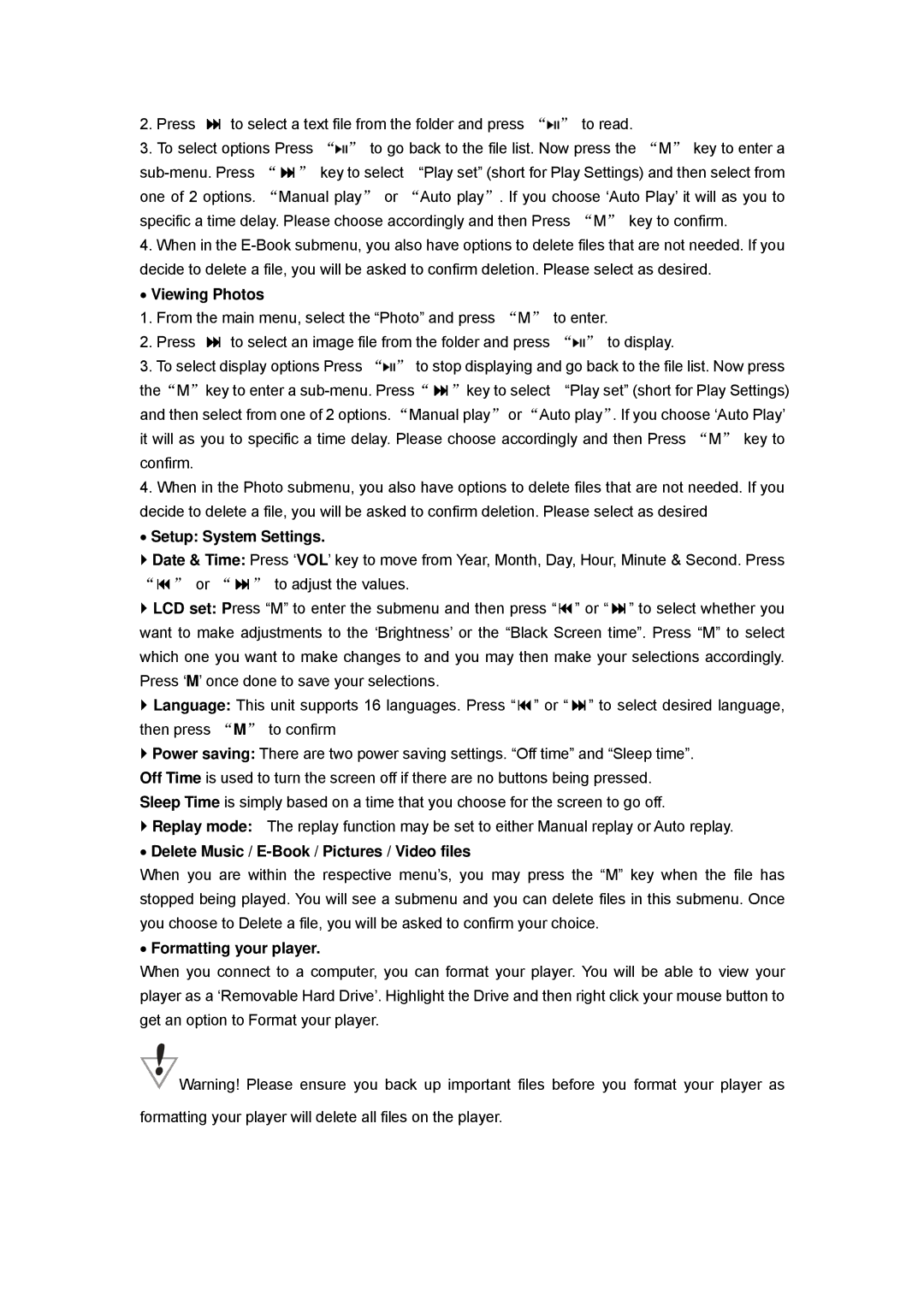HS-T29 specifications
The Hip Street HS-T29 is a noteworthy addition to the portable technology market, specifically aimed at users seeking an affordable yet capable tablet experience. With a sleek design and a range of features, it appeals to both casual users and those requiring a versatile device for work or study.One of the standout features of the HS-T29 is its 10.1-inch HD display. The screen offers vibrant colors and sharp detail, making it ideal for watching videos, browsing the web, or reading e-books. Its compact size enhances portability while still providing a satisfying viewing experience, striking a balance that many users seek in a tablet.
Powered by a reliable quad-core processor, the HS-T29 delivers smooth performance across various applications, from productivity tools to entertainment options. Coupled with 2GB of RAM, this configuration ensures that multitasking is efficient, allowing users to switch between different apps without noticeable lag.
Storage-wise, the device offers 32GB of internal memory, which can be expanded via a microSD card slot, supporting up to an additional 128GB. This flexibility is crucial for users who need ample space for apps, photos, videos, and documents, providing peace of mind for those who frequently store large files.
The HS-T29 operates on Android, giving users access to millions of applications through the Google Play Store. This ensures that whether users are looking for educational apps, games, or productivity tools, they will find a rich selection to enhance their experience.
Connectivity options are robust, featuring Wi-Fi capabilities that allow for seamless internet access, as well as Bluetooth support for pairing with other devices such as headphones or speakers. The inclusion of USB Type-C further modernizes the tablet, making it easier to charge or connect peripherals.
The battery life of the Hip Street HS-T29 is also commendable, providing up to 6 hours of usage on a single charge. This longevity makes it a suitable option for users on the go, whether they are commuting, traveling, or simply using it around the house.
In summary, the Hip Street HS-T29 is a well-rounded tablet that combines a sharp display, solid performance, and expandable storage in a portable form factor. It caters to a wide audience, from students to professionals, looking for a reliable device without breaking the bank. With its competitive features and user-friendly interface, it stands out as a practical choice in the tablet market.