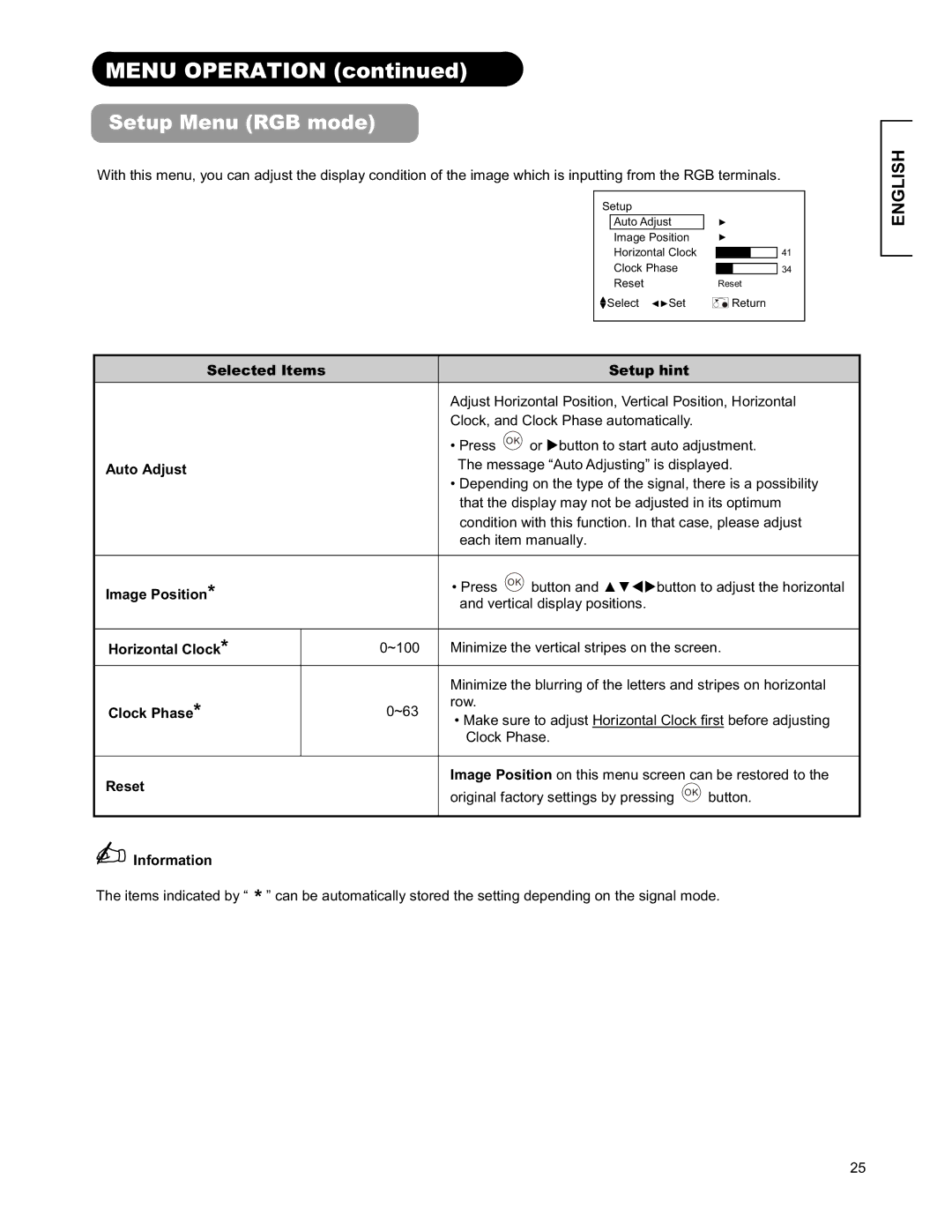MENU OPERATION (continued)
Setup Menu (RGB mode)
With this menu, you can adjust the display condition of the image which is inputting from the RGB terminals.
Setup |
|
Auto Adjust | Ź |
Image Position | Ź |
Horizontal Clock | 41 |
Clock Phase | 34 |
Reset | Reset |
Select ŻŹSet | Return |
ENGLISH
|
| Selected Items |
| Setup hint |
|
|
|
| Adjust Horizontal Position, Vertical Position, Horizontal |
| |
|
|
| Clock, and Clock Phase automatically. |
| |
|
|
| • Press | OK or Xbutton to start auto adjustment. |
|
| Auto Adjust |
| The message “Auto Adjusting” is displayed. |
| |
|
|
|
|
| |
•Depending on the type of the signal, there is a possibility that the display may not be adjusted in its optimum condition with this function. In that case, please adjust each item manually.
Image Position* |
| • Press OK button and ŸźWXbutton to adjust the horizontal |
| and vertical display positions. | |
|
| |
|
|
|
Horizontal Clock* | 0~100 | Minimize the vertical stripes on the screen. |
|
|
|
|
| Minimize the blurring of the letters and stripes on horizontal |
Clock Phase* | 0~63 | row. |
• Make sure to adjust Horizontal Clock first before adjusting | ||
|
| Clock Phase. |
|
|
|
Reset |
| Image Position on this menu screen can be restored to the |
| original factory settings by pressing OK button. | |
|
|
 Information
Information
The items indicated by “ * ” can be automatically stored the setting depending on the signal mode.
25