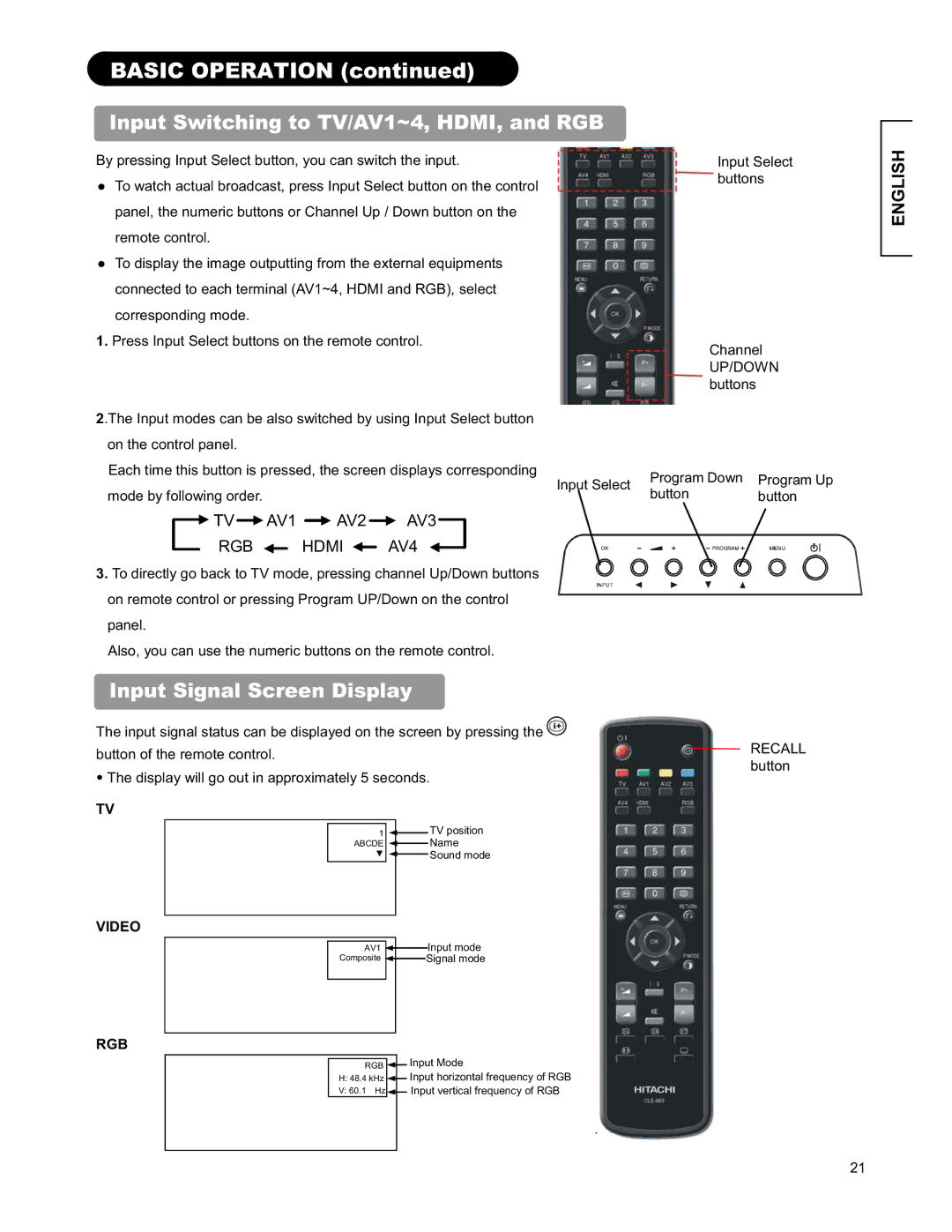BASIC OPERATION (continued) 
Input Switching to TV/AV1~4, HDMI, and RGB
By pressing Input Select button, you can switch the input. |
| Input Select | ||
Ɣ To watch actual broadcast, press Input Select button on the control |
| buttons | ||
|
|
| ||
panel, the numeric buttons or Channel Up / Down button on the |
|
|
| |
remote control. |
|
|
| |
Ɣ To display the image outputting from the external equipments |
|
|
| |
connected to each terminal (AV1~4, HDMI and RGB), select |
|
|
| |
corresponding mode. |
|
|
| |
1. Press Input Select buttons on the remote control. |
| Channel | ||
|
| |||
|
| UP/DOWN | ||
|
| buttons |
| |
2.The Input modes can be also switched by using Input Select button |
|
|
| |
on the control panel. |
|
|
| |
Each time this button is pressed, the screen displays corresponding | Input Select | Program Down | Program Up | |
| ||||
mode by following order. | button | button | ||
| ||||
TV![]() AV1
AV1 ![]() AV2
AV2![]() AV3
AV3
RGB  HDMI
HDMI  AV4
AV4
3.To directly go back to TV mode, pressing channel Up/Down buttons on remote control or pressing Program UP/Down on the control panel.
Also, you can use the numeric buttons on the remote control.
Input Signal Screen Display
The input signal status can be displayed on the screen by pressing the![]()
button of the remote control.RECALL button
•The display will go out in approximately 5 seconds.
TV
1![]() TV position
TV position
ABCDE ![]() Name
Name
ź ![]() Sound mode
Sound mode
VIDEO
AV1 ![]() Input mode
Input mode
Composite ![]() Signal mode
Signal mode
RGB
RGB | Input Mode |
H:48.4 kHz ![]() Input horizontal frequency of RGB
Input horizontal frequency of RGB
V:60.1 Hz![]() Input vertical frequency of RGB
Input vertical frequency of RGB
`
ENGLISH
21