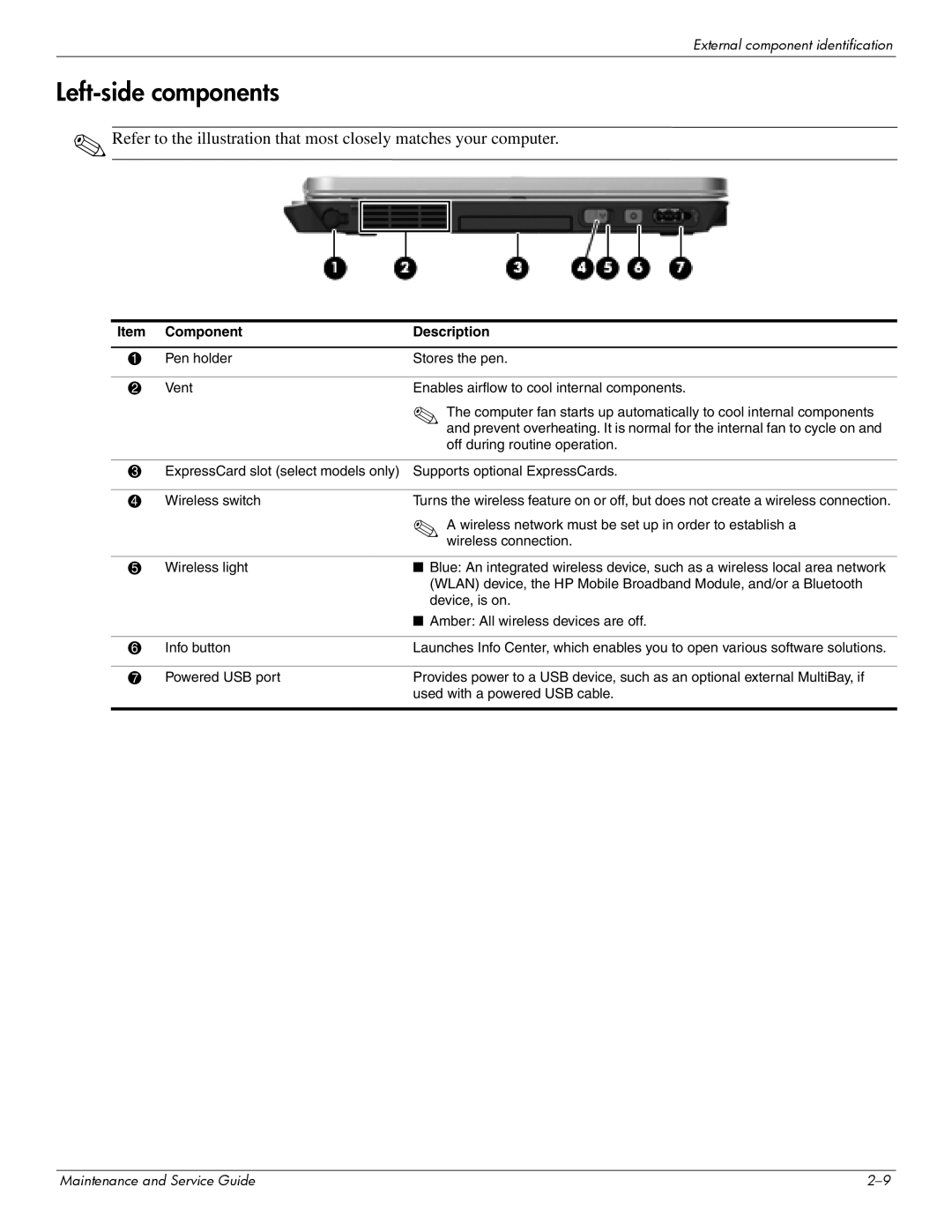External component identification
Left-side components
✎Refer to the illustration that most closely matches your computer.
Item | Component | Description |
|
|
|
1 | Pen holder | Stores the pen. |
|
|
|
2 | Vent | Enables airflow to cool internal components. |
|
| ✎ The computer fan starts up automatically to cool internal components |
|
| and prevent overheating. It is normal for the internal fan to cycle on and |
|
| off during routine operation. |
|
|
|
3 | ExpressCard slot (select models only) | Supports optional ExpressCards. |
|
|
|
4 | Wireless switch | Turns the wireless feature on or off, but does not create a wireless connection. |
|
| ✎ A wireless network must be set up in order to establish a |
|
| wireless connection. |
|
|
|
5 | Wireless light | ■ Blue: An integrated wireless device, such as a wireless local area network |
|
| (WLAN) device, the HP Mobile Broadband Module, and/or a Bluetooth |
|
| device, is on. |
|
| ■ Amber: All wireless devices are off. |
|
|
|
6 | Info button | Launches Info Center, which enables you to open various software solutions. |
|
|
|
7 | Powered USB port | Provides power to a USB device, such as an optional external MultiBay, if |
|
| used with a powered USB cable. |
|
|
|
Maintenance and Service Guide |