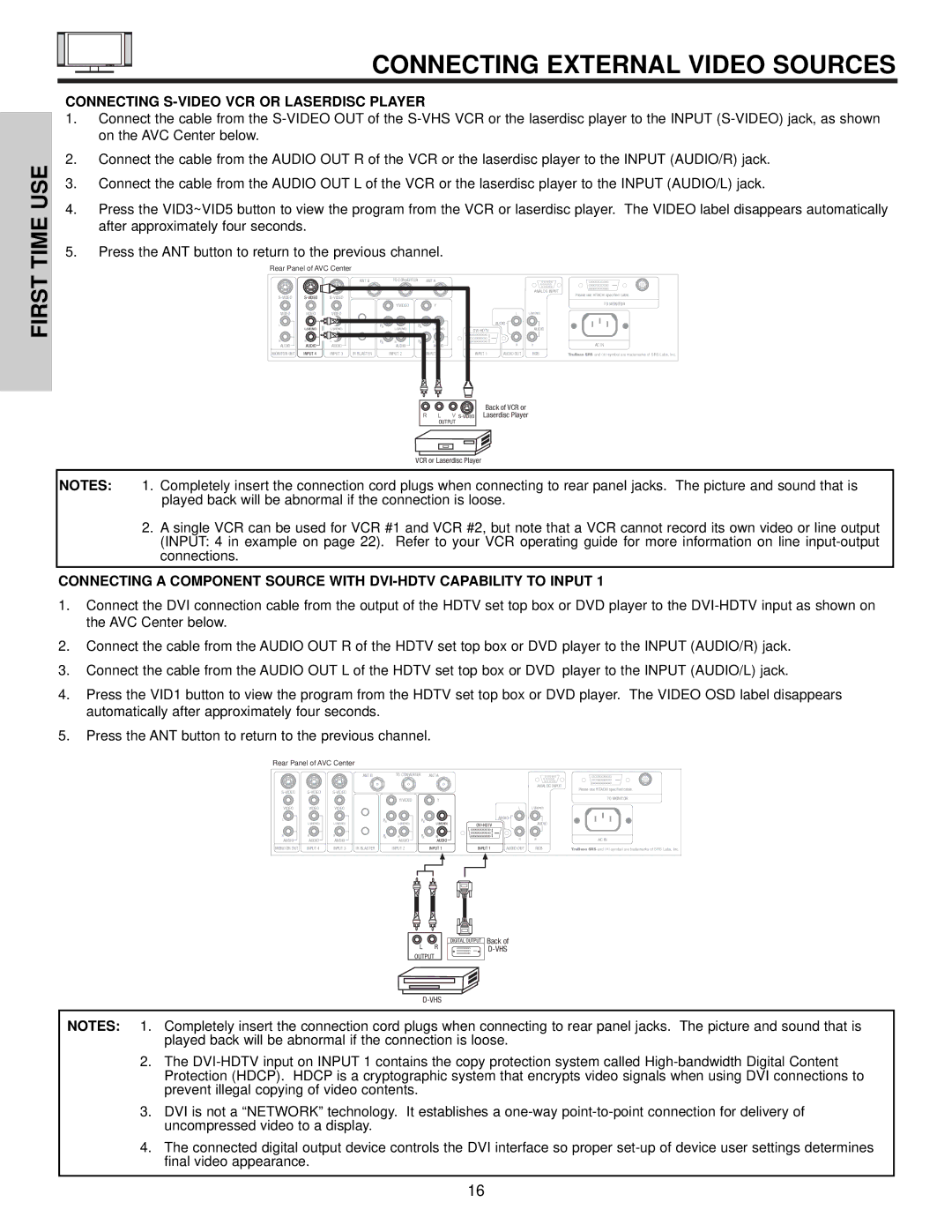FIRST TIME USE
CONNECTING EXTERNAL VIDEO SOURCES
CONNECTING S-VIDEO VCR OR LASERDISC PLAYER
1.Connect the cable from the
2.Connect the cable from the AUDIO OUT R of the VCR or the laserdisc player to the INPUT (AUDIO/R) jack.
3.Connect the cable from the AUDIO OUT L of the VCR or the laserdisc player to the INPUT (AUDIO/L) jack.
4.Press the VID3~VID5 button to view the program from the VCR or laserdisc player. The VIDEO label disappears automatically after approximately four seconds.
5.Press the ANT button to return to the previous channel.
Rear Panel of AVC Center |
|
|
|
|
|
|
|
|
|
| ||
|
|
| ANT B |
| TO CONVERTER |
| ANT A |
|
|
|
|
|
|
|
|
|
|
|
|
|
|
| ANALOG INPUT | Please use HITACHI specified cable. | |
|
|
|
|
|
|
|
| |||||
|
|
|
|
|
|
|
|
|
| |||
|
|
|
|
| Y/VIDEO |
| Y |
|
|
|
| TO MONITOR |
|
|
|
|
|
|
|
|
|
|
| ||
VIDEO | VIDEO | VIDEO |
|
|
|
|
|
| L | L/(MONO) |
|
|
L | L/(MONO) | L/(MONO) |
| PB | L/(MONO) | PB | L/(MONO) |
| AUDIO | AUDIO |
|
|
|
|
|
|
| ||||||||
R | R | R |
| PR | R | PR | R |
| R | R | AC IN |
|
AUDIO | AUDIO | AUDIO |
|
| AUDIO |
| AUDIO |
|
| |||
MONITOR OUT | INPUT 4 | INPUT 3 | IR BLASTER |
| INPUT 2 |
| INPUT 1 | INPUT 1 | AUDIO OUT | RGB | TruBass SRS and | symbol are trademarks of SRS Labs, Inc. |
RL V
Back of VCR or Laserdisc Player
VCR or Laserdisc Player
NOTES: 1. Completely insert the connection cord plugs when connecting to rear panel jacks. The picture and sound that is played back will be abnormal if the connection is loose.
2.A single VCR can be used for VCR #1 and VCR #2, but note that a VCR cannot record its own video or line output (INPUT: 4 in example on page 22). Refer to your VCR operating guide for more information on line
CONNECTING A COMPONENT SOURCE WITH
1.Connect the DVI connection cable from the output of the HDTV set top box or DVD player to the
2.Connect the cable from the AUDIO OUT R of the HDTV set top box or DVD player to the INPUT (AUDIO/R) jack.
3.Connect the cable from the AUDIO OUT L of the HDTV set top box or DVD player to the INPUT (AUDIO/L) jack.
4.Press the VID1 button to view the program from the HDTV set top box or DVD player. The VIDEO OSD label disappears automatically after approximately four seconds.
5.Press the ANT button to return to the previous channel.
Rear Panel of AVC Center
|
|
| ANT B |
| TO CONVERTER |
| ANT A |
|
|
|
|
|
|
|
|
|
|
|
|
|
|
| ANALOG INPUT | Please use HITACHI specified cable. | |
|
|
|
|
|
|
|
| |||||
|
|
|
|
|
|
|
|
|
| |||
|
|
|
|
| Y/VIDEO |
| Y |
|
|
|
| TO MONITOR |
|
|
|
|
|
|
|
|
|
|
| ||
VIDEO | VIDEO | VIDEO |
|
|
|
|
|
| L | L/(MONO) |
|
|
L | L/(MONO) | L/(MONO) |
| PB | L/(MONO) | PB | L/(MONO) |
| AUDIO | AUDIO |
|
|
|
|
|
|
| ||||||||
R | R | R |
| PR | R | PR | R |
| R | R | AC IN |
|
AUDIO | AUDIO | AUDIO |
|
| AUDIO |
| AUDIO |
|
| |||
MONITOR OUT | INPUT 4 | INPUT 3 | IR BLASTER |
| INPUT 2 |
| INPUT 1 | INPUT 1 | AUDIO OUT | RGB | TruBass SRS and | symbol are trademarks of SRS Labs, Inc. |
PR ![]() PB
PB
LR
OUTPUT
DIGITAL OUTPUT
Back of
NOTES: 1. Completely insert the connection cord plugs when connecting to rear panel jacks. The picture and sound that is played back will be abnormal if the connection is loose.
2.The
3.DVI is not a “NETWORK” technology. It establishes a
4.The connected digital output device controls the DVI interface so proper
16