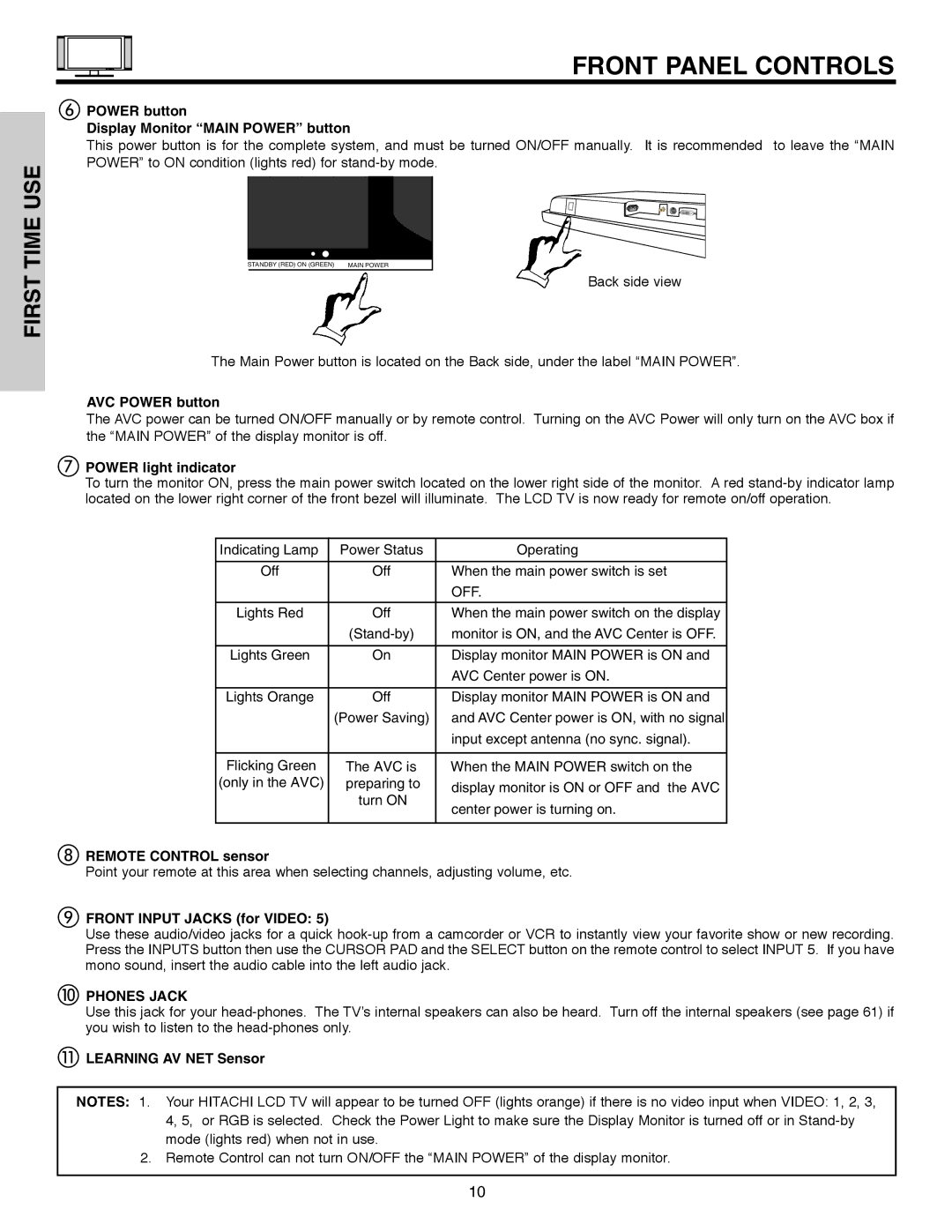FIRST TIME USE
FRONT PANEL CONTROLS
POWER button
Display Monitor “MAIN POWER” button
This power button is for the complete system, and must be turned ON/OFF manually. It is recommended to leave the “MAIN POWER” to ON condition (lights red) for
STANDBY (RED) ON (GREEN) MAIN POWER
Back side view
The Main Power button is located on the Back side, under the label “MAIN POWER”.
AVC POWER button
The AVC power can be turned ON/OFF manually or by remote control. Turning on the AVC Power will only turn on the AVC box if the “MAIN POWER” of the display monitor is off.
POWER light indicator
To turn the monitor ON, press the main power switch located on the lower right side of the monitor. A red
Indicating Lamp | Power Status | Operating |
|
|
|
Off | Off | When the main power switch is set |
|
| OFF. |
|
|
|
Lights Red | Off | When the main power switch on the display |
| monitor is ON, and the AVC Center is OFF. | |
|
|
|
Lights Green | On | Display monitor MAIN POWER is ON and |
|
| AVC Center power is ON. |
|
|
|
Lights Orange | Off | Display monitor MAIN POWER is ON and |
| (Power Saving) | and AVC Center power is ON, with no signal |
|
| input except antenna (no sync. signal). |
|
|
|
Flicking Green | The AVC is | When the MAIN POWER switch on the |
(only in the AVC) | preparing to | display monitor is ON or OFF and the AVC |
| turn ON | |
| center power is turning on. | |
|
| |
|
|
|
REMOTE CONTROL sensor
Point your remote at this area when selecting channels, adjusting volume, etc.
FRONT INPUT JACKS (for VIDEO: 5)
Use these audio/video jacks for a quick
PHONES JACK
Use this jack for your
LEARNING AV NET Sensor
NOTES: 1. Your HITACHI LCD TV will appear to be turned OFF (lights orange) if there is no video input when VIDEO: 1, 2, 3, 4, 5, or RGB is selected. Check the Power Light to make sure the Display Monitor is turned off or in
2.Remote Control can not turn ON/OFF the “MAIN POWER” of the display monitor.
10