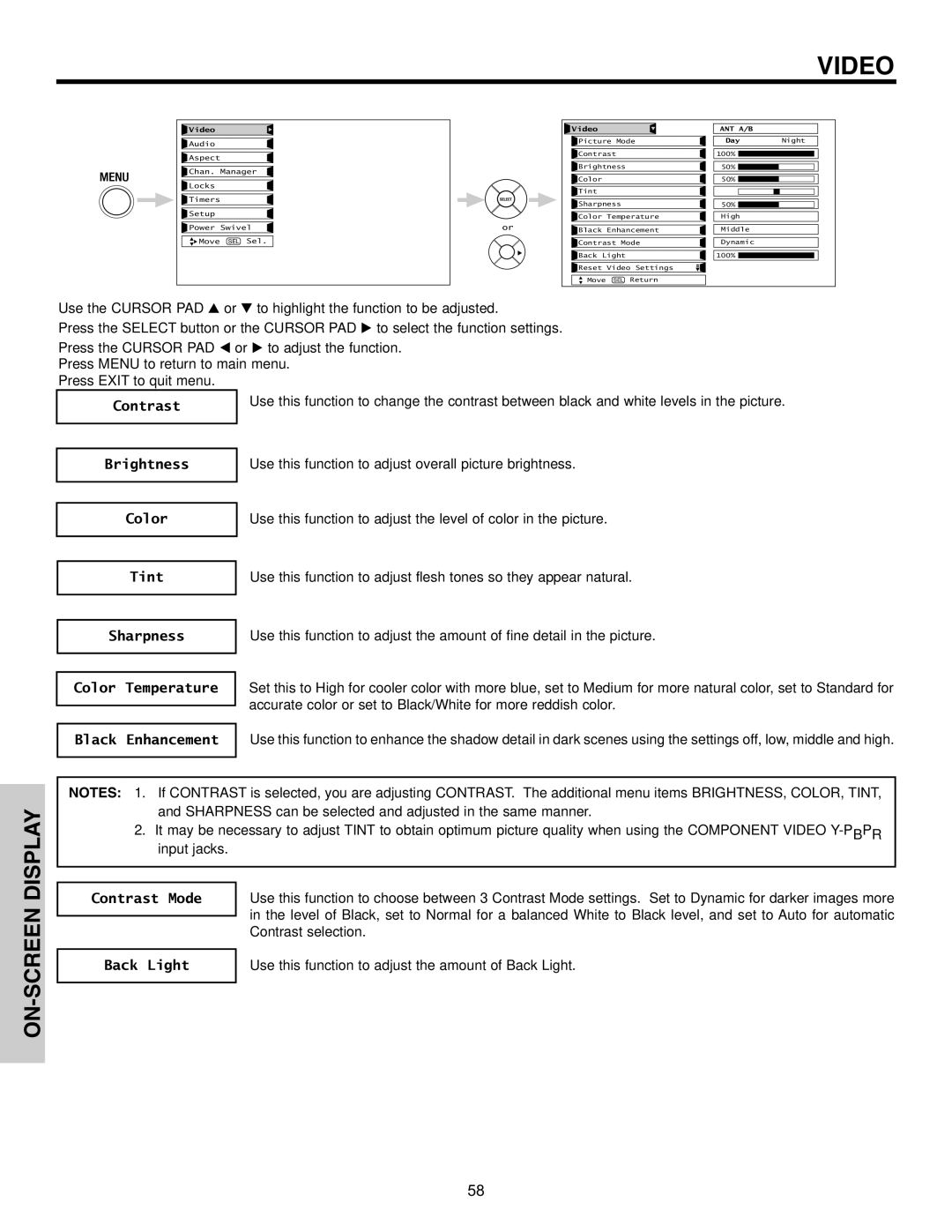VIDEO
![]() Video
Video
![]() Audio
Audio
![]() Aspect
Aspect
![]() Chan. Manager
Chan. Manager
![]() Locks
Locks
![]() Timers
Timers
![]() Setup
Setup
![]() Power Swivel
Power Swivel
![]() Move SEL Sel.
Move SEL Sel.
or
Video |
| ANT A/B |
|
Picture Mode | Day | Night | |
Contrast | 100% |
| |
Brightness | 50% |
| |
Color |
| 50% |
|
Tint |
|
|
|
Sharpness | 50% |
| |
Color Temperature | High |
| |
Black Enhancement | Middle |
| |
Contrast Mode | Dynamic |
| |
Back Light | 100% |
| |
Reset Video Settings |
|
| |
Move | SEL Return |
|
|
Use the CURSOR PAD or to highlight the function to be adjusted.
Press the SELECT button or the CURSOR PAD to select the function settings.
Press the CURSOR PAD or to adjust the function. Press MENU to return to main menu.
Press EXIT to quit menu.
Contrast
Use this function to change the contrast between black and white levels in the picture.
Brightness
Color
Tint
Sharpness
Color Temperature
Black Enhancement
Use this function to adjust overall picture brightness.
Use this function to adjust the level of color in the picture.
Use this function to adjust flesh tones so they appear natural.
Use this function to adjust the amount of fine detail in the picture.
Set this to High for cooler color with more blue, set to Medium for more natural color, set to Standard for accurate color or set to Black/White for more reddish color.
Use this function to enhance the shadow detail in dark scenes using the settings off, low, middle and high.
ON-SCREEN DISPLAY
NOTES: 1. If CONTRAST is selected, you are adjusting CONTRAST. The additional menu items BRIGHTNESS, COLOR, TINT, and SHARPNESS can be selected and adjusted in the same manner.
2.It may be necessary to adjust TINT to obtain optimum picture quality when using the COMPONENT VIDEO
Contrast Mode Use this function to choose between 3 Contrast Mode settings. Set to Dynamic for darker images more in the level of Black, set to Normal for a balanced White to Black level, and set to Auto for automatic Contrast selection.
Back Light | Use this function to adjust the amount of Back Light. |
|
|
58