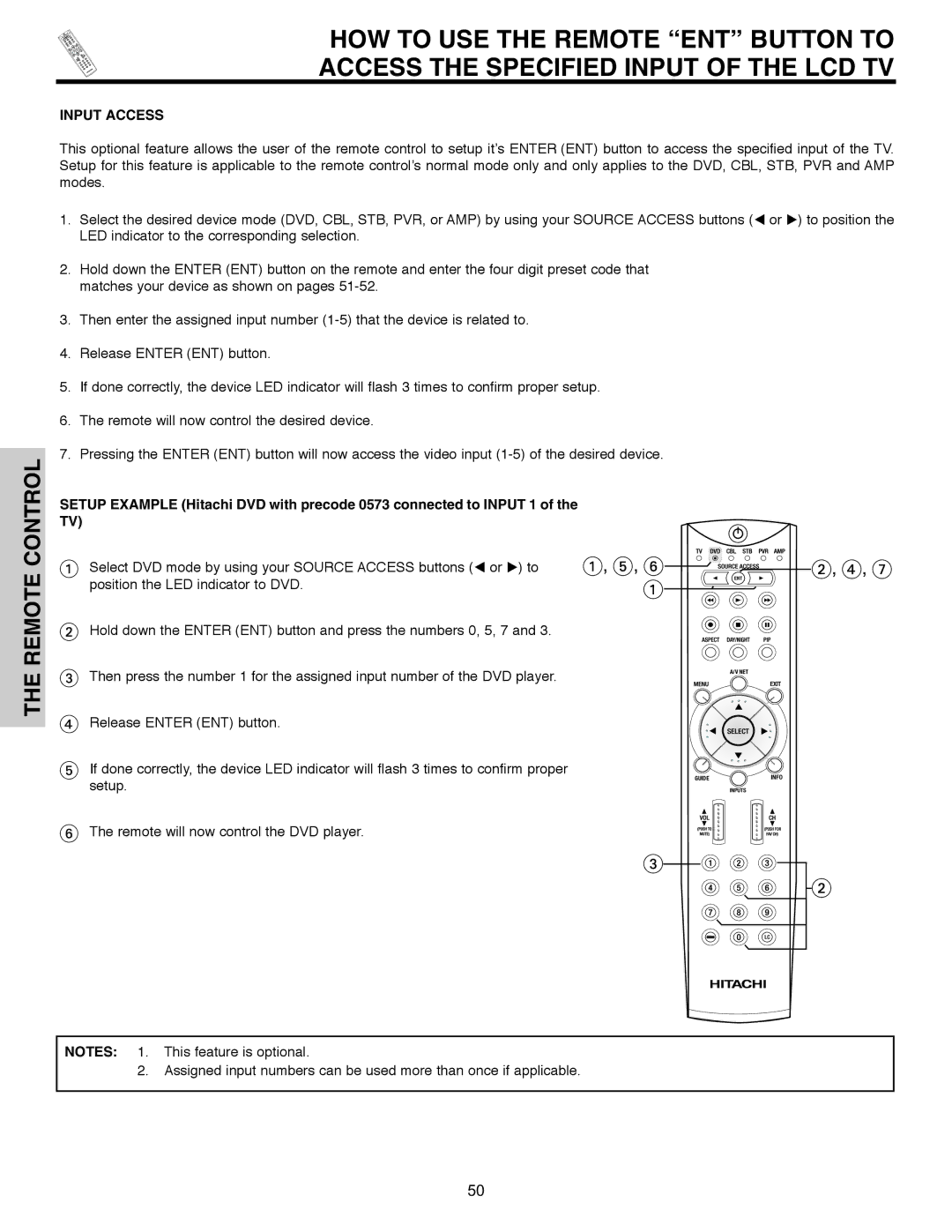REMOTE CONTROL
HOW TO USE THE REMOTE “ENT” BUTTON TO
ACCESS THE SPECIFIED INPUT OF THE LCD TV
INPUT ACCESS
This optional feature allows the user of the remote control to setup it’s ENTER (ENT) button to access the specified input of the TV. Setup for this feature is applicable to the remote control’s normal mode only and only applies to the DVD, CBL, STB, PVR and AMP modes.
1. Select the desired device mode (DVD, CBL, STB, PVR, or AMP) by using your SOURCE ACCESS buttons ( or ) to position the LED indicator to the corresponding selection.
2.Hold down the ENTER (ENT) button on the remote and enter the four digit preset code that matches your device as shown on pages
3.Then enter the assigned input number
4.Release ENTER (ENT) button.
5.If done correctly, the device LED indicator will flash 3 times to confirm proper setup.
6.The remote will now control the desired device.
7.Pressing the ENTER (ENT) button will now access the video input
SETUP EXAMPLE (Hitachi DVD with precode 0573 connected to INPUT 1 of the
TV)
Select DVD mode by using your SOURCE ACCESS buttons ( or ) to | , , | , , |
position the LED indicator to DVD. |
|
|
THE
Hold down the ENTER (ENT) button and press the numbers 0, 5, 7 and 3.
Then press the number 1 for the assigned input number of the DVD player.
Release ENTER (ENT) button.
If done correctly, the device LED indicator will flash 3 times to confirm proper setup.
A/V NET
GUIDE
The remote will now control the DVD player.
NOTES: 1. This feature is optional.
2.Assigned input numbers can be used more than once if applicable.
50