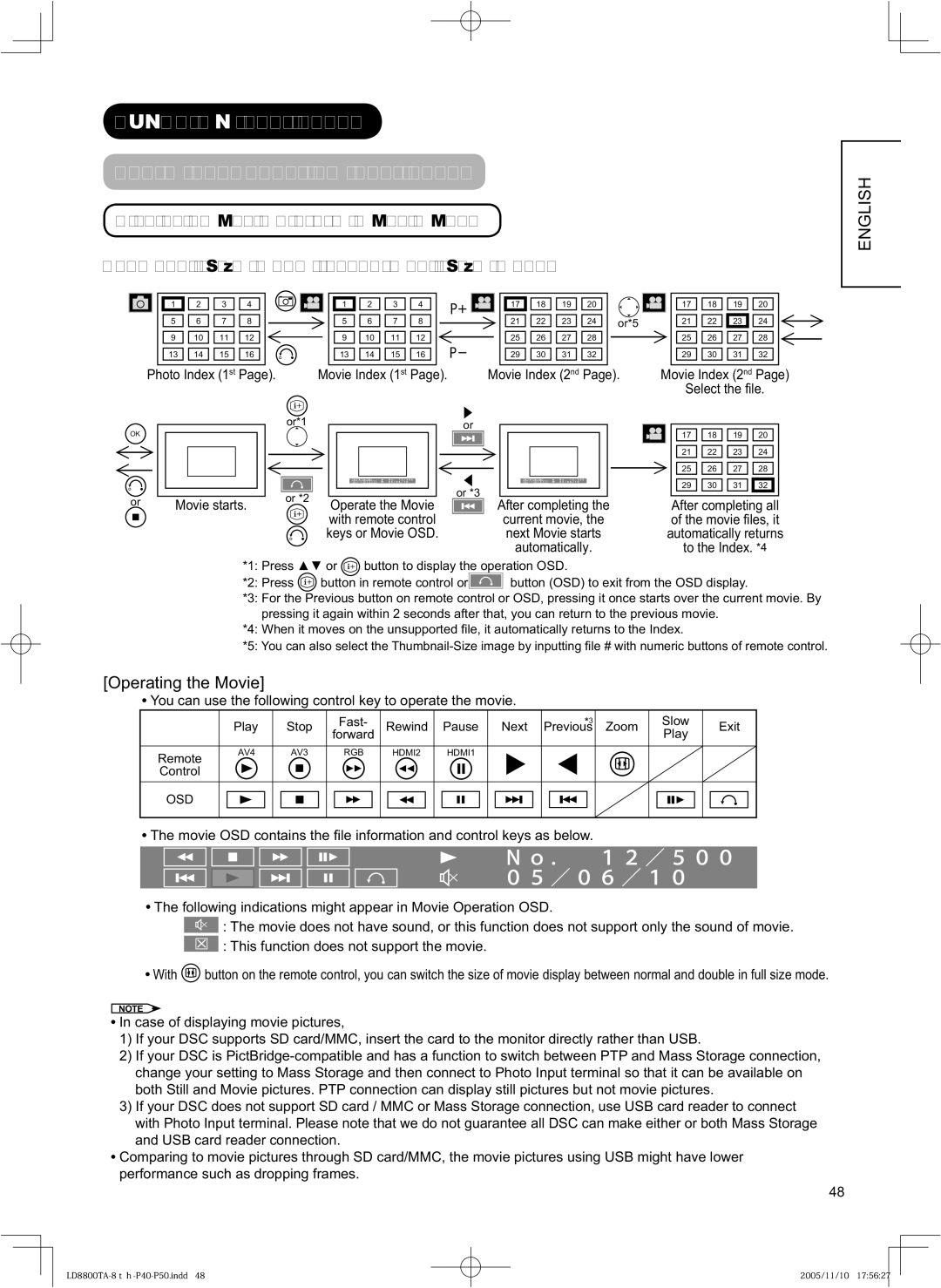37LD8800TA, 32LD8800TA specifications
The Hitachi 37LD8800TA and 32LD8800TA are part of the company's innovative lineup of LCD televisions that blend cutting-edge technology with user-friendly features, offering an exceptional viewing experience for consumers. These models cater to a variety of home entertainment needs, seamlessly integrating advanced technology with reliable performance.One of the standout features of both models is their high-resolution display. The 37LD8800TA, with a screen size of 37 inches, provides a vivid viewing experience with a resolution that enhances picture clarity and depth. Similarly, the 32LD8800TA, with its 32-inch screen, ensures that even smaller spaces can enjoy sharp and vibrant visuals. These TVs deliver excellent color reproduction and contrast ratios, allowing viewers to appreciate the details and nuances of their favorite films and shows.
Incorporating Hitachi's renowned LCD technology, these models offer rapid response times and wide viewing angles, ensuring that everyone in the room enjoys a consistent watching experience, regardless of their seat. The panels are designed to reduce glare and distortion, making them suitable for various lighting conditions.
Another key feature is the incorporation of advanced sound technology. Both the 37LD8800TA and 32LD8800TA are equipped with enhanced audio systems that provide clear and immersive sound, complementing the visual experience. Users can enjoy deep bass and crisp treble, making movie nights or gaming sessions more engaging.
Connectivity options are abundant, ensuring that these televisions can be easily integrated with other devices. Equipped with multiple HDMI and USB ports, users can connect gaming consoles, Blu-ray players, and streaming devices without hassle. This versatility enables viewers to enjoy a wide range of content, from live television to streamed movies and online gaming.
Smart technology is another integral aspect of these models, providing access to various applications and streaming services. Users can easily navigate through a plethora of entertainment options, turning their living rooms into multimedia hubs.
Overall, the Hitachi 37LD8800TA and 32LD8800TA represent a fine balance of features, technology, and design, making them an excellent choice for anyone looking to enhance their home entertainment experience. With their impressive displays and sound quality, they stand as strong contenders in the LCD television market.