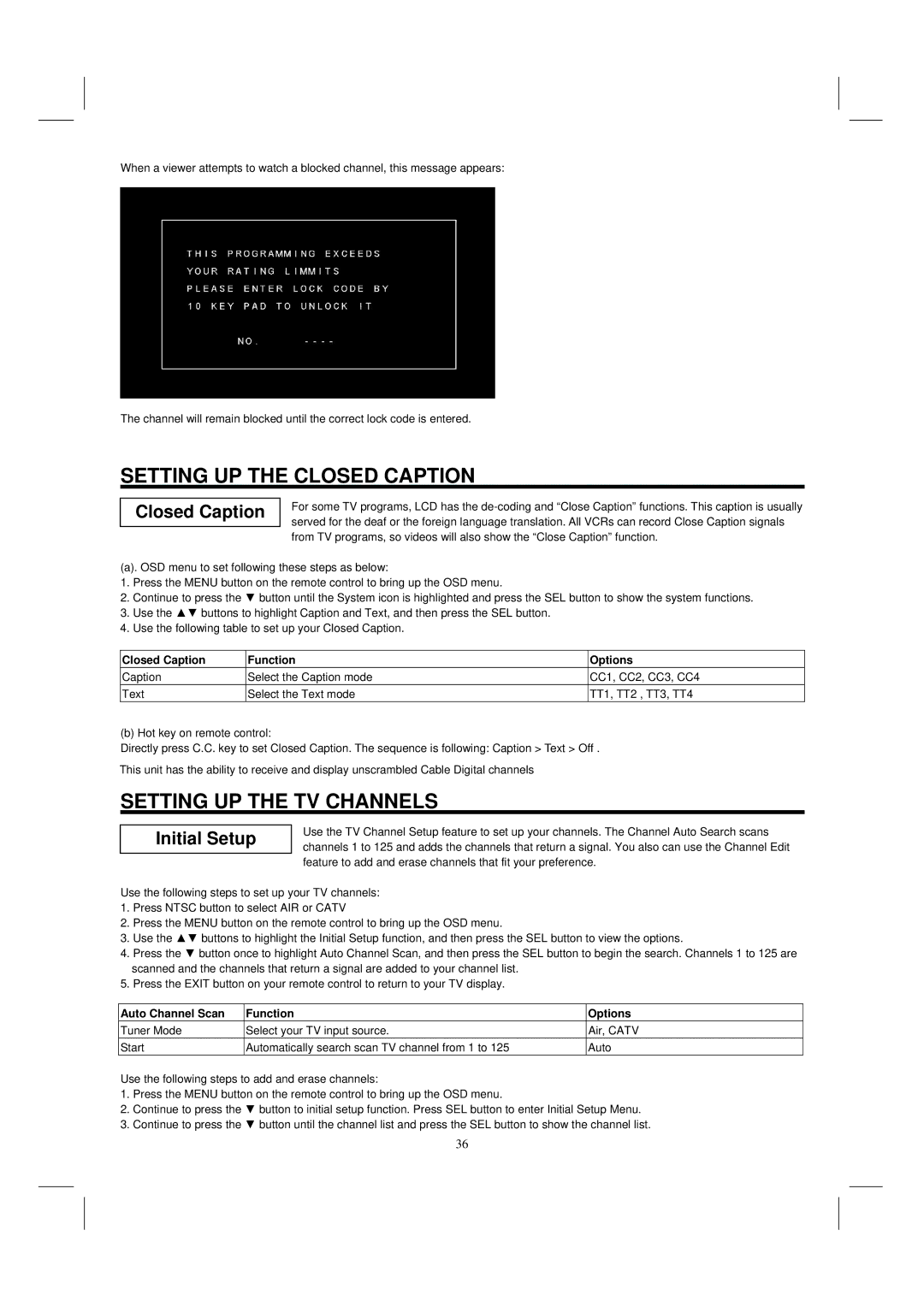When a viewer attempts to watch a blocked channel, this message appears:
The channel will remain blocked until the correct lock code is entered.
SETTING UP THE CLOSED CAPTION
Closed Caption
For some TV programs, LCD has the
(a). OSD menu to set following these steps as below:
1.Press the MENU button on the remote control to bring up the OSD menu.
2.Continue to press the ▼ button until the System icon is highlighted and press the SEL button to show the system functions.
3.Use the ▲▼ buttons to highlight Caption and Text, and then press the SEL button.
4.Use the following table to set up your Closed Caption.
Closed Caption | Function | Options |
Caption | Select the Caption mode | CC1, CC2, CC3, CC4 |
Text | Select the Text mode | TT1, TT2 , TT3, TT4 |
(b) Hot key on remote control:
Directly press C.C. key to set Closed Caption. The sequence is following: Caption > Text > Off .
This unit has the ability to receive and display unscrambled Cable Digital channels
SETTING UP THE TV CHANNELS
Initial Setup
Use the TV Channel Setup feature to set up your channels. The Channel Auto Search scans channels 1 to 125 and adds the channels that return a signal. You also can use the Channel Edit feature to add and erase channels that fit your preference.
Use the following steps to set up your TV channels:
1.Press NTSC button to select AIR or CATV
2.Press the MENU button on the remote control to bring up the OSD menu.
3.Use the ▲▼ buttons to highlight the Initial Setup function, and then press the SEL button to view the options.
4.Press the ▼ button once to highlight Auto Channel Scan, and then press the SEL button to begin the search. Channels 1 to 125 are scanned and the channels that return a signal are added to your channel list.
5.Press the EXIT button on your remote control to return to your TV display.
Auto Channel Scan | Function | Options |
Tuner Mode | Select your TV input source. | Air, CATV |
Start | Automatically search scan TV channel from 1 to 125 | Auto |
Use the following steps to add and erase channels:
1.Press the MENU button on the remote control to bring up the OSD menu.
2.Continue to press the ▼ button to initial setup function. Press SEL button to enter Initial Setup Menu.
3.Continue to press the ▼ button until the channel list and press the SEL button to show the channel list.
36