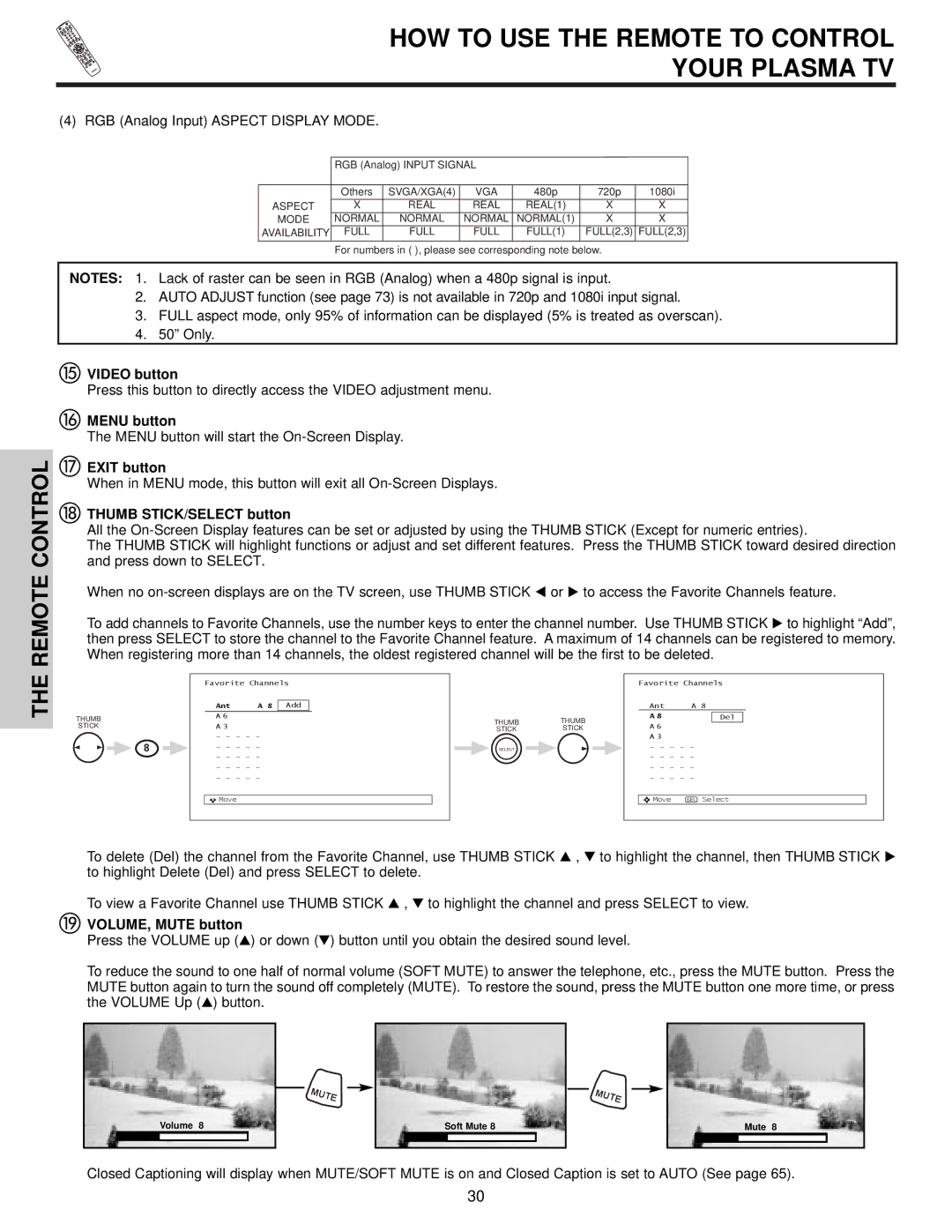HOW TO USE THE REMOTE TO CONTROL
YOUR PLASMA TV
(4) RGB (Analog Input) ASPECT DISPLAY MODE.
REMOTE CONTROL
| RGB (Analog) INPUT SIGNAL |
|
|
|
|
| ||
| Others | SVGA/XGA(4) | VGA | 480p |
| 720p |
| 1080i |
|
|
| ||||||
ASPECT | X | REAL | REAL | REAL(1) |
| X |
| X |
MODE | NORMAL | NORMAL | NORMAL NORMAL(1) |
| X |
| X | |
AVAILABILITY | FULL | FULL | FULL | FULL(1) |
| FULL(2,3) |
| FULL(2,3) |
|
|
|
|
|
|
|
|
|
For numbers in ( ), please see corresponding note below.
NOTES: 1. Lack of raster can be seen in RGB (Analog) when a 480p signal is input.
2.AUTO ADJUST function (see page 73) is not available in 720p and 1080i input signal.
3.FULL aspect mode, only 95% of information can be displayed (5% is treated as overscan).
4.50” Only.
VIDEO button
Press this button to directly access the VIDEO adjustment menu.
MENU button
The MENU button will start the
EXIT button
When in MENU mode, this button will exit all
THUMB STICK/SELECT button
All the
The THUMB STICK will highlight functions or adjust and set different features. Press the THUMB STICK toward desired direction and press down to SELECT.
When no
To add channels to Favorite Channels, use the number keys to enter the channel number. Use THUMB STICK to highlight “Add”, then press SELECT to store the channel to the Favorite Channel feature. A maximum of 14 channels can be registered to memory. When registering more than 14 channels, the oldest registered channel will be the first to be deleted.
THE
THUMB
STICK
8
Favorite Channels | ||
Ant | A 8 | Add |
A 6 |
|
|
A 3 |
|
|
- - - - - |
| |
- - - - - |
| |
- - - - - |
| |
- - - - - |
| |
- - - - - |
| |
Move |
|
|
THUMB | THUMB |
STICK | STICK |
SELECT |
|
Favorite Channels | ||
Ant | A 8 | |
A 8 |
| Del |
A 6 |
|
|
A 3 |
|
|
- - - - - |
| |
- - - - - |
| |
- - - - - |
| |
- - - - - |
| |
Move | SEL | Select |
To delete (Del) the channel from the Favorite Channel, use THUMB STICK , to highlight the channel, then THUMB STICK to highlight Delete (Del) and press SELECT to delete.
To view a Favorite Channel use THUMB STICK , to highlight the channel and press SELECT to view.
VOLUME, MUTE button
Press the VOLUME up ( ) or down ( ) button until you obtain the desired sound level.
To reduce the sound to one half of normal volume (SOFT MUTE) to answer the telephone, etc., press the MUTE button. Press the MUTE button again to turn the sound off completely (MUTE). To restore the sound, press the MUTE button one more time, or press the VOLUME Up ( ) button.
Volume 8
MUTE
Soft Mute 8
MUTE
Mute 8
Closed Captioning will display when MUTE/SOFT MUTE is on and Closed Caption is set to AUTO (See page 65).
30