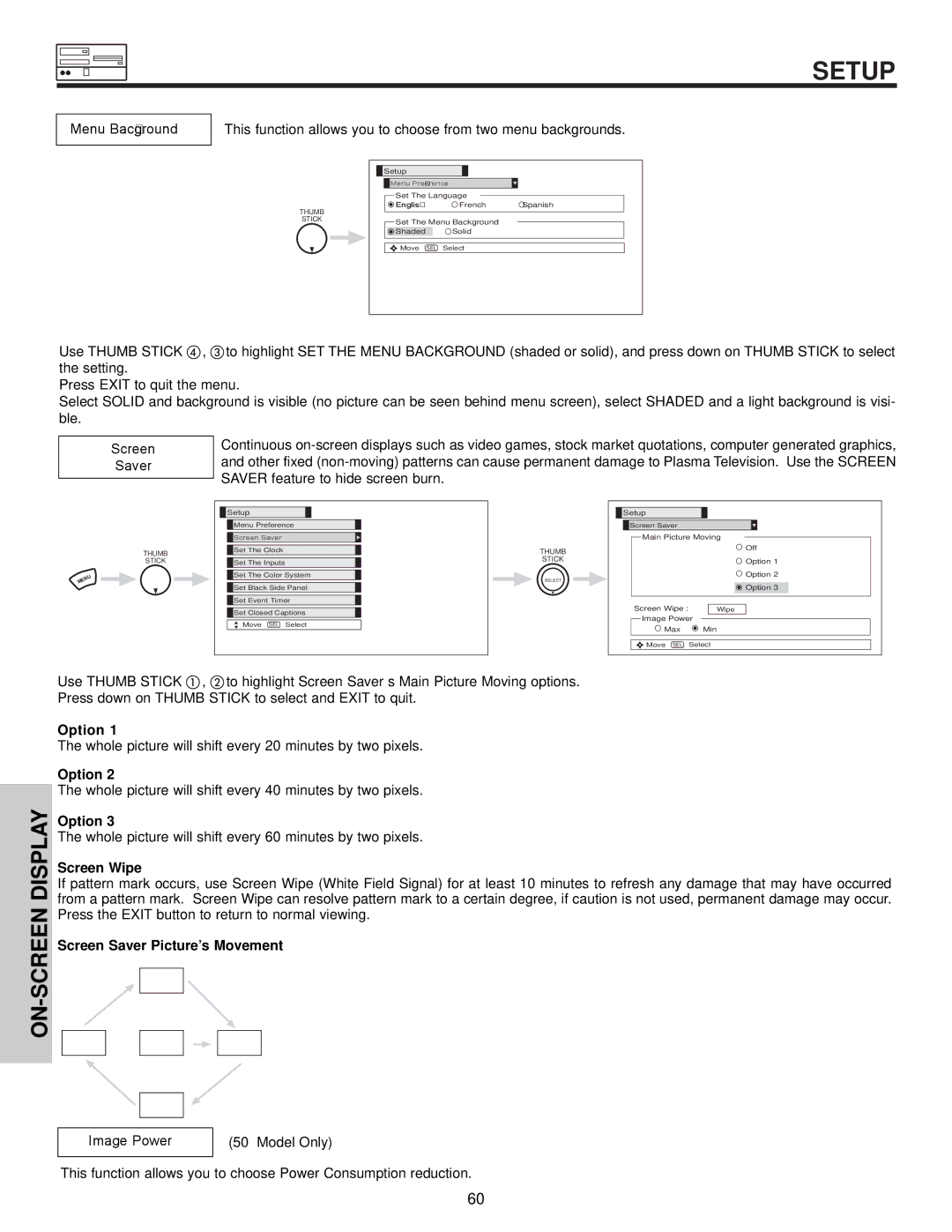SETUP
Menu Background
This function allows you to choose from two menu backgrounds.
| Setup |
|
|
| Menu Preference |
| |
| Set The Language |
| |
THUMB | English | French | Spanish |
|
|
| |
STICK | Set The Menu Background |
| |
|
| ||
| Shaded | Solid |
|
| Move SEL | Select |
|
Use THUMB STICK , to highlight SET THE MENU BACKGROUND (shaded or solid), and press down on THUMB STICK to select the setting.
Press EXIT to quit the menu.
Select SOLID and background is visible (no picture can be seen behind menu screen), select SHADED and a light background is visi- ble.
Screen
Saver
Continuous
THUMB
STICK
![]() Setup
Setup
![]() Menu Preference
Menu Preference
 Screen Saver
Screen Saver
![]() Set The Clock
Set The Clock
![]() Set The Inputs
Set The Inputs
![]() Set The Color System
Set The Color System
![]() Set Black Side Panel
Set Black Side Panel
![]() Set Event Timer
Set Event Timer ![]() Set Closed Captions
Set Closed Captions
Move SEL Select
THUMB
STICK
SELECT
Setup |
|
Screen Saver |
|
Main Picture Moving | |
| Off |
| Option 1 |
| Option 2 |
| Option 3 |
Screen Wipe : | Wipe |
Image Power |
|
Max | Min |
Move SEL Select | |
Use THUMB STICK , to highlight Screen Saver’s Main Picture Moving options. Press down on THUMB STICK to select and EXIT to quit.
ON-SCREEN DISPLAY
Option 1
The whole picture will shift every 20 minutes by two pixels.
Option 2
The whole picture will shift every 40 minutes by two pixels.
Option 3
The whole picture will shift every 60 minutes by two pixels.
Screen Wipe
If pattern mark occurs, use Screen Wipe (White Field Signal) for at least 10 minutes to refresh any damage that may have occurred from a pattern mark. Screen Wipe can resolve pattern mark to a certain degree, if caution is not used, permanent damage may occur. Press the EXIT button to return to normal viewing.
Screen Saver Picture’s Movement
Image Power
(50” Model Only)
This function allows you to choose Power Consumption reduction.
60