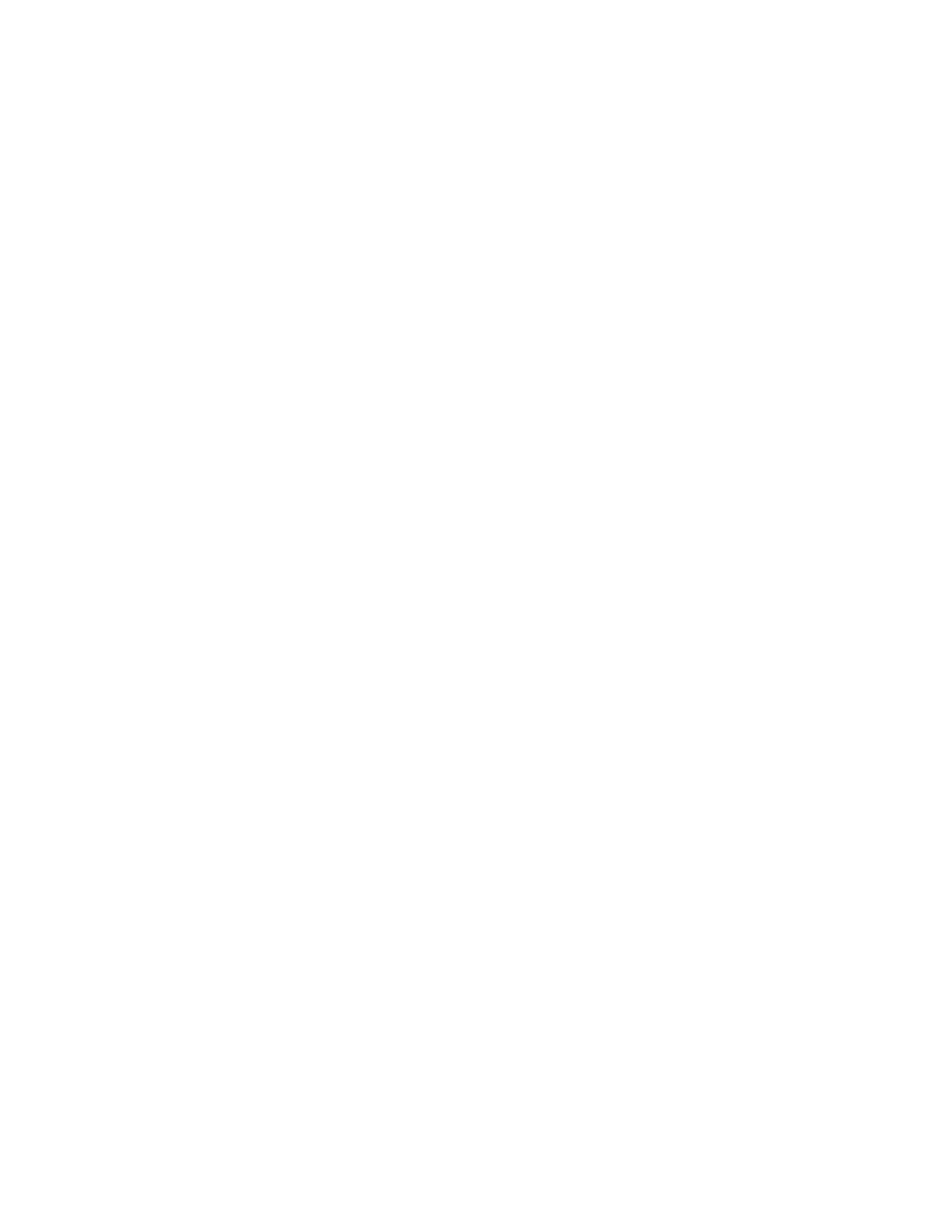RGB ON SCREEN DISPLAY
HORIZONTAL CLOCK
Adjusts the pixel clock frequency to reduce the vertical stripe.
Video |
|
|
Auto Adjust | Adjust | |
Horizontal Position | 0 | |
Vertical Position | 0 | |
Horizontal Clock | 0 | |
Clock Phase | 0 | |
Reset |
| Reset |
Input Level | 0.7V | |
Black Side Panel | Off | |
Move | SEL Select |
|
Use THUMB STICK , to adjust the horizontal clock. Press the MENU button to return to previous menu. Press EXIT to quit.
USING THE RGB INPUT
NOTE: Due to varying signal content, you may see vertical or horizontal lines bend occasionally in RGB mode. However, this
phenomenon is not a defect. It’s caused by a lack of picture content due to
CLOCK PHASE | Adjusts the phase to correct blurred or unstable images. |
| |
|
|
Video |
|
|
Auto Adjust | Adjust | |
Horizontal Position | 0 | |
Vertical Position | 0 | |
Horizontal Clock | 0 | |
Clock Phase | 0 | |
Reset |
| Reset |
Input Level | 0.7V | |
Black Side Panel | Off | |
Move | SEL Select |
|
Use THUMB STICK , to adjust the clock phase. Press the MENU button to return to previous menu item. Press EXIT to quit.
RESET | Set HORIZONTAL POSITION, VERTICAL POSITION, HORIZONTAL CLOCK and CLOCK | |
PHASE to factory preset, for current RGB format. | ||
|
Video |
|
|
Auto Adjust | Adjust | |
Horizontal Position | 0 | |
Vertical Position | 0 | |
Horizontal Clock | 0 | |
Clock Phase | 0 | |
Reset |
| Reset |
Input Level | 0.7V | |
Black Side Panel | Off | |
Move | SEL Select |
|
Press down on THUMB STICK to RESET to factory preset settings.
73