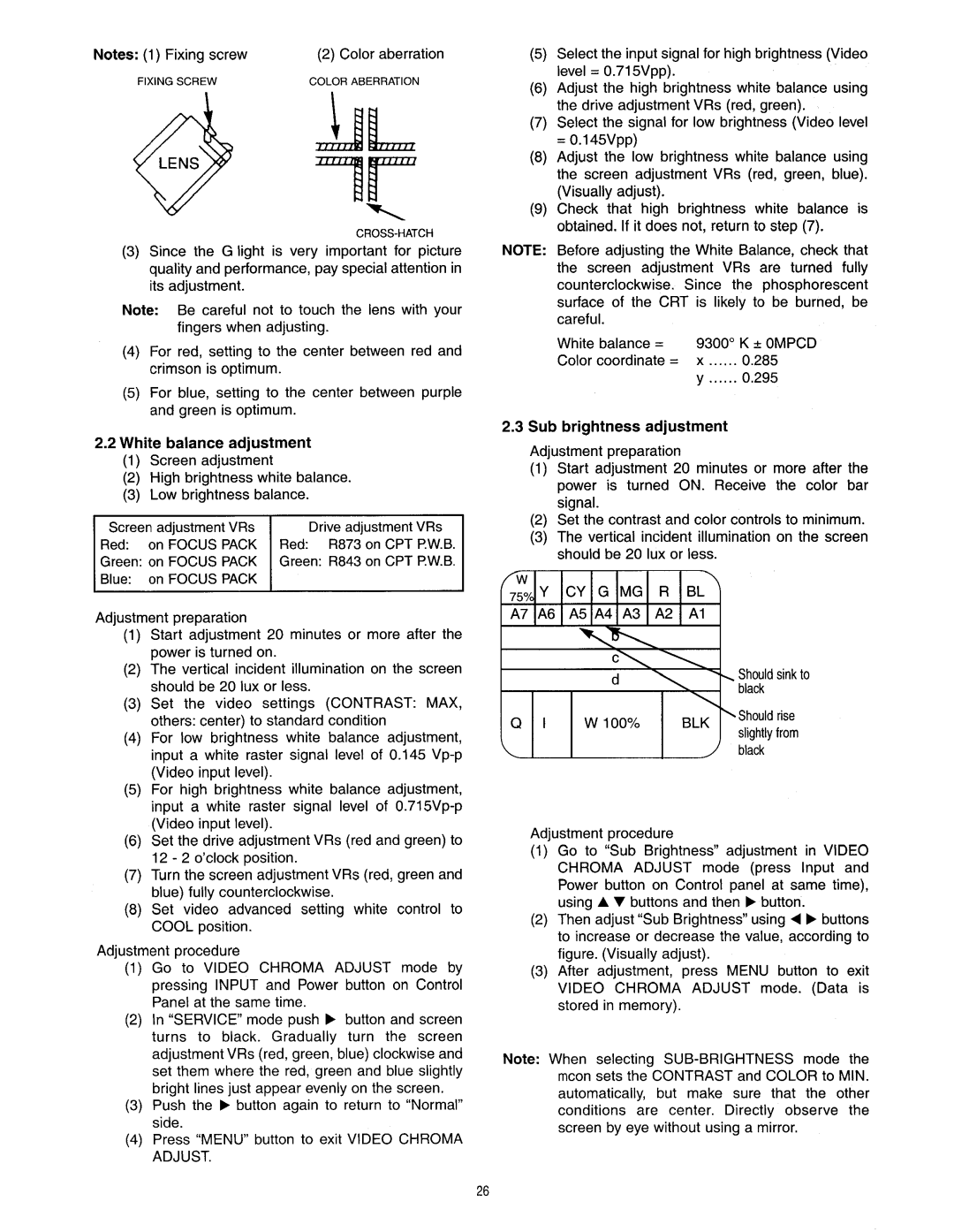60SBX78B, 50SBX78B specifications
The Hitachi 50SBX78B and 60SBX78B are advanced plasma televisions that represent the pinnacle of display technology in their respective categories. These models bring together innovative features, cutting-edge technology, and sleek design, ensuring an immersive viewing experience for consumers.One of the standout characteristics of the Hitachi 50SBX78B and 60SBX78B is their screen size, with the 50-inch model catering to smaller spaces while the 60-inch offers a more cinematic experience. Both models boast impressive Full HD resolution, delivering a crisp and vibrant picture quality that enhances any viewing experience, whether it be movies, sports, or gaming.
The technology behind these televisions includes Hitachi's proprietary image processing technology, which optimizes picture quality by minimizing noise and enhancing color accuracy. This leads to deeper blacks and brighter whites, ensuring that every scene is rendered with stunning detail. The Plasmavision technology further enhances the black levels and contrast ratios, making images pop off the screen.
In addition to superior image quality, both models come equipped with a variety of connectivity options. Multiple HDMI inputs allow users to easily connect various devices such as gaming consoles, Blu-ray players, and streaming devices. The inclusion of USB ports facilitates easy viewing of photos and videos stored on external drives.
Moreover, Hitachi televisions have integrated audio technologies that enhance the overall viewing experience. The built-in speakers provide clear sound, while the digital audio output allows for connection to external sound systems, giving consumers the flexibility to customize their audio experience.
Energy efficiency is also a notable feature of the Hitachi 50SBX78B and 60SBX78B models. They are designed to consume less power than traditional televisions, aligning with the growing demand for environmentally friendly electronics. This not only reduces electricity bills but also minimizes the carbon footprint.
The sleek and modern design of these plasma televisions makes them an attractive addition to any home décor. The slim bezel offers a larger screen-to-body ratio, maximizing the viewing area while maintaining an elegant appearance.
In summary, the Hitachi 50SBX78B and 60SBX78B offer a compelling package of features, technologies, and characteristics that cater to the needs of modern viewers. With superior image quality, versatile connectivity, and energy efficiency, these televisions are designed to deliver an exceptional home entertainment experience.