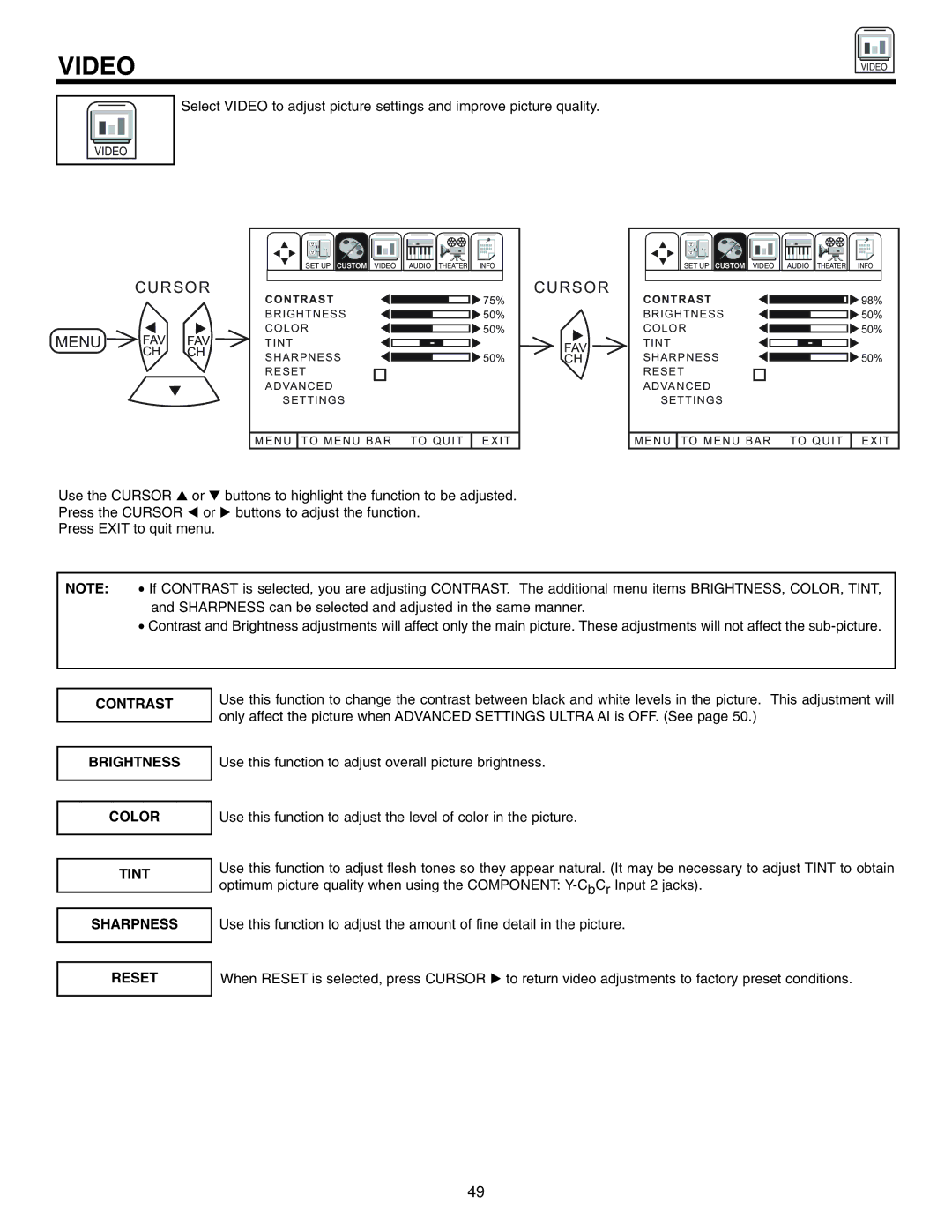VIDEO
VIDEO
VIDEO
Select VIDEO to adjust picture settings and improve picture quality.
C U R S O R
MENU | FAV | FAV |
| CH | CH |
SET UP CUSTOM VIDEO | AUDIO | THEATER | INFO | SET UP CUSTOM VIDEO | AUDIO | THEATER | INFO |
|
|
|
|
|
|
|
|
|
|
|
|
|
| C U R S O R |
|
|
|
|
|
|
|
|
|
|
|
|
|
|
CONTRAST |
|
|
|
|
|
| 75% | CONTRAST |
|
|
|
|
|
|
| 98% | ||||||||||||
|
|
|
|
|
|
|
|
|
| |||||||||||||||||||
|
|
|
|
|
|
|
|
| ||||||||||||||||||||
BRIGHTNESS |
|
|
|
| 50% |
| BRIGHTNESS |
|
|
|
|
| 50% | |||||||||||||||
|
|
|
|
|
|
|
|
| ||||||||||||||||||||
COLOR |
|
| 50% |
| COLOR |
|
|
| 50% | |||||||||||||||||||
|
|
|
|
|
|
|
|
| ||||||||||||||||||||
|
|
|
|
|
|
|
|
| ||||||||||||||||||||
TINT |
|
|
|
|
|
|
|
| FAV | TINT |
|
|
|
|
|
|
|
| ||||||||||
SHARPNESS |
|
|
|
|
|
|
|
|
| SHARPNESS |
|
|
|
|
|
|
|
|
| |||||||||
|
|
|
| 50% | CH |
|
|
|
|
| 50% | |||||||||||||||||
|
|
|
|
|
|
|
| |||||||||||||||||||||
RESET |
|
|
|
|
|
|
| RESET |
|
|
|
| ||||||||||||||||
|
|
|
|
|
|
|
|
| ||||||||||||||||||||
ADVANCED |
|
|
|
|
|
|
| ADVANCED |
|
|
|
| ||||||||||||||||
|
|
|
|
|
|
|
|
| ||||||||||||||||||||
| SETTINGS |
|
|
|
|
|
| SETTINGS |
|
| ||||||||||||||||||
|
|
|
|
|
|
|
|
|
|
|
|
|
|
|
|
|
|
|
|
|
|
|
|
|
|
|
| |
M E N U | TO M E N U B A R TO Q U I T | E X I T |
| M E N U | TO M E N U B A R TO Q U I T | E X I T | ||||||||||||||||||||||
Use the CURSOR | or |
Press the CURSOR | or |
Press EXIT to quit menu.
buttons to highlight the function to be adjusted. buttons to adjust the function.
NOTE: • If CONTRAST is selected, you are adjusting CONTRAST. The additional menu items BRIGHTNESS, COLOR, TINT, and SHARPNESS can be selected and adjusted in the same manner.
•Contrast and Brightness adjustments will affect only the main picture. These adjustments will not affect the
CONTRAST
BRIGHTNESS
COLOR
TINT
Use this function to change the contrast between black and white levels in the picture. This adjustment will only affect the picture when ADVANCED SETTINGS ULTRA AI is OFF. (See page 50.)
Use this function to adjust overall picture brightness.
Use this function to adjust the level of color in the picture.
Use this function to adjust flesh tones so they appear natural. (It may be necessary to adjust TINT to obtain optimum picture quality when using the COMPONENT:
SHARPNESS
Use this function to adjust the amount of fine detail in the picture.
RESET
When RESET is selected, press CURSOR to return video adjustments to factory preset conditions.
49