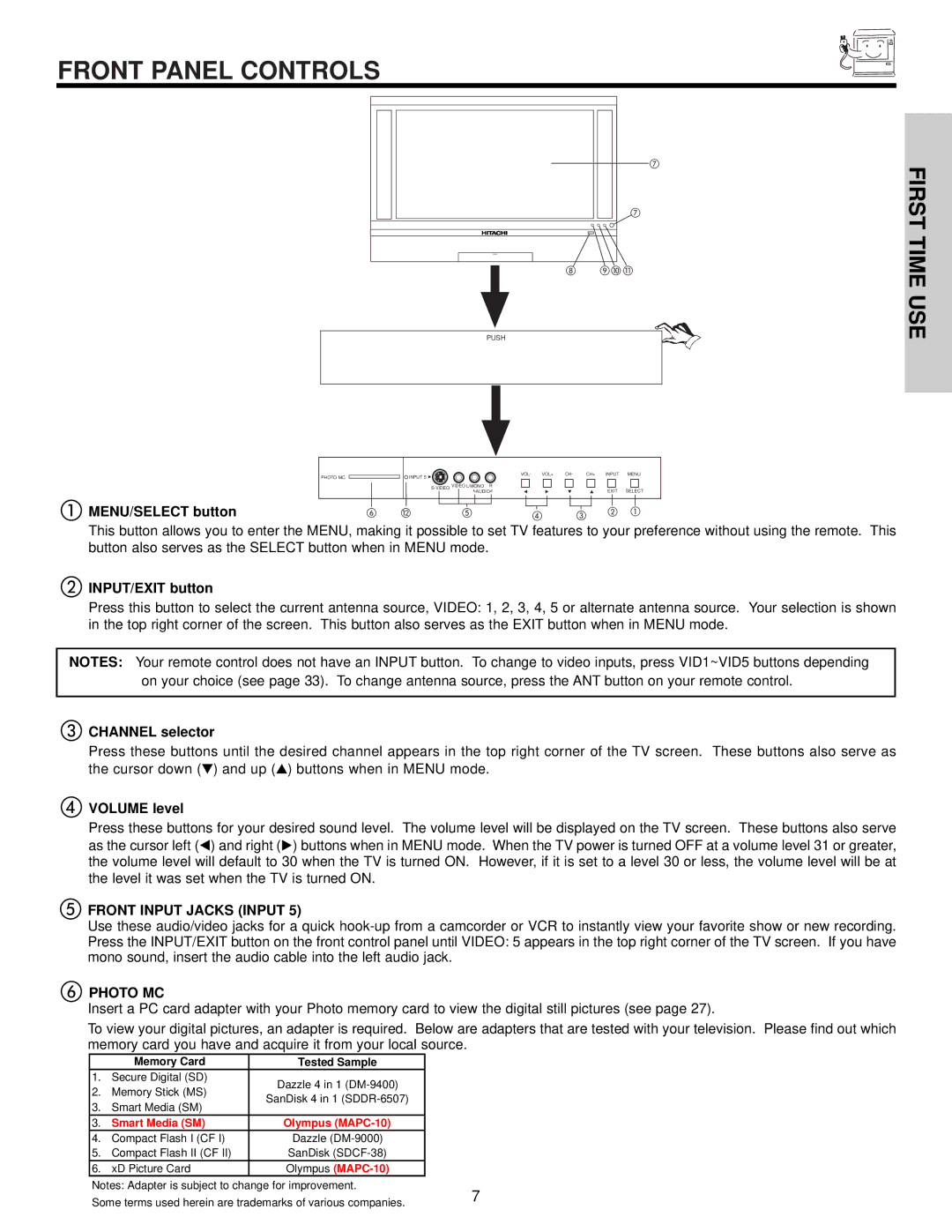FRONT PANEL CONTROLS
PUSH
PUSH
FIRST TIME USE
PHOTO MC
MENU/SELECT button
INPUT 5 | VOL- | VOL+ | CH- | CH+ | INPUT | MENU |
|
|
|
|
|
| |
VIDEO L/MONO R |
|
|
| EXIT | SELECT | |
| AUDIO |
|
|
|
This button allows you to enter the MENU, making it possible to set TV features to your preference without using the remote. This button also serves as the SELECT button when in MENU mode.
INPUT/EXIT button
Press this button to select the current antenna source, VIDEO: 1, 2, 3, 4, 5 or alternate antenna source. Your selection is shown in the top right corner of the screen. This button also serves as the EXIT button when in MENU mode.
NOTES: Your remote control does not have an INPUT button. To change to video inputs, press VID1~VID5 buttons depending
on your choice (see page 33). To change antenna source, press the ANT button on your remote control.
CHANNEL selector
Press these buttons until the desired channel appears in the top right corner of the TV screen. These buttons also serve as the cursor down ( ) and up ( ) buttons when in MENU mode.
VOLUME level
Press these buttons for your desired sound level. The volume level will be displayed on the TV screen. These buttons also serve as the cursor left ( ) and right ( ) buttons when in MENU mode. When the TV power is turned OFF at a volume level 31 or greater, the volume level will default to 30 when the TV is turned ON. However, if it is set to a level 30 or less, the volume level will be at the level it was set when the TV is turned ON.
FRONT INPUT JACKS (INPUT 5)
Use these audio/video jacks for a quick
PHOTO MC
Insert a PC card adapter with your Photo memory card to view the digital still pictures (see page 27).
To view your digital pictures, an adapter is required. Below are adapters that are tested with your television. Please find out which memory card you have and acquire it from your local source.
7