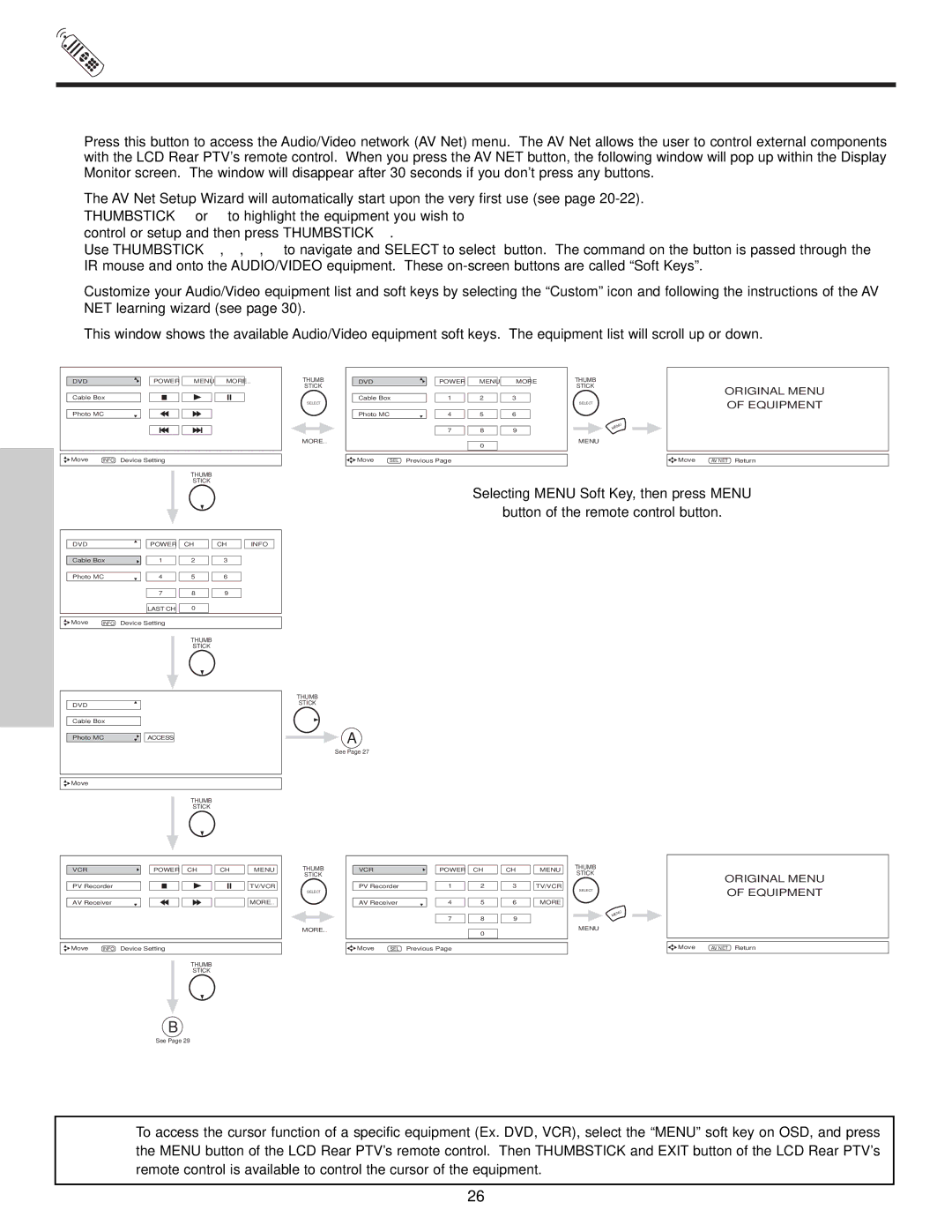HOW TO USE THE REMOTE TO
CONTROL YOUR LCD REAR PTV
A/V NET button
Press this button to access the Audio/Video network (AV Net) menu. The AV Net allows the user to control external components with the LCD Rear PTV’s remote control. When you press the AV NET button, the following window will pop up within the Display Monitor screen. The window will disappear after 30 seconds if you don’t press any buttons.
The AV Net Setup Wizard will automatically start upon the very first use (see page
THUMBSTICK or | to highlight the equipment you wish to |
control or setup and then press THUMBSTICK . | |
Use THUMBSTICK , | , , to navigate and SELECT to select button. The command on the button is passed through the |
IR mouse and onto the AUDIO/VIDEO equipment. These
Customize your Audio/Video equipment list and soft keys by selecting the “Custom” icon and following the instructions of the AV NET learning wizard (see page 30).
This window shows the available Audio/Video equipment soft keys. The equipment list will scroll up or down.
DVD |
| POWER |
| MENU |
| MORE.. |
Cable Box
Photo MC
CONTROL | Move | INFO | Device Setting |
|
|
|
|
|
| THUMB |
|
| |
|
|
|
| STICK |
|
|
| DVD |
| POWER | CH | CH | INFO |
REMOTE | Cable Box | 1 | 2 | 3 |
| |
Photo MC | 4 | 5 | 6 |
| ||
|
|
| 7 | 8 | 9 |
|
|
|
| LAST CH | 0 |
|
|
| Move | INFO | Device Setting |
|
|
|
|
|
|
| THUMB |
|
|
|
|
|
| STICK |
|
|
THE | DVD |
|
|
|
|
|
| Cable Box |
|
|
|
| |
Photo MC |
| ACCESS |
![]()
![]()
![]() Move
Move
THUMB
STICK
THUMB | DVD | POWER | MENU | MORE | THUMB |
|
STICK |
|
|
|
| STICK | ORIGINAL MENU |
| Cable Box | 1 | 2 | 3 |
| |
|
| OF EQUIPMENT | ||||
SELECT |
|
|
|
| SELECT | |
| Photo MC | 4 | 5 | 6 |
|
|
|
| 7 | 8 | 9 |
| MENU |
|
|
|
| |||
MORE.. |
|
| 0 |
| MENU |
|
|
|
|
|
|
| |
| Move SEL | Previous Page |
|
|
| Move AV NET Return |
Selecting MENU Soft Key, then press MENU
button of the remote control button.
THUMB
STICK
![]() A
A
See Page 27
VCR | POWER | CH | CH | MENU | |
PV | Recorder |
|
|
| TV/VCR |
AV | Receiver |
|
|
| MORE.. |
![]()
![]()
![]() Move INFO Device Setting
Move INFO Device Setting
THUMB
STICK
THUMB
STICK
SELECT
MORE..
VCR | POWER | CH | CH | MENU | |
PV | Recorder | 1 | 2 | 3 | TV/VCR |
AV | Receiver | 4 | 5 | 6 | MORE |
|
| 7 | 8 | 9 |
|
|
|
| 0 |
|
|
![]()
![]()
![]() Move SEL Previous Page
Move SEL Previous Page
THUMB
STICK
SELECT
MENU
MENU
ORIGINAL MENU
OF EQUIPMENT
Move | AV NET Return |
B
See Page 29
NOTE: To access the cursor function of a specific equipment (Ex. DVD, VCR), select the “MENU” soft key on OSD, and press the MENU button of the LCD Rear PTV’s remote control. Then THUMBSTICK and EXIT button of the LCD Rear PTV’s remote control is available to control the cursor of the equipment.
26