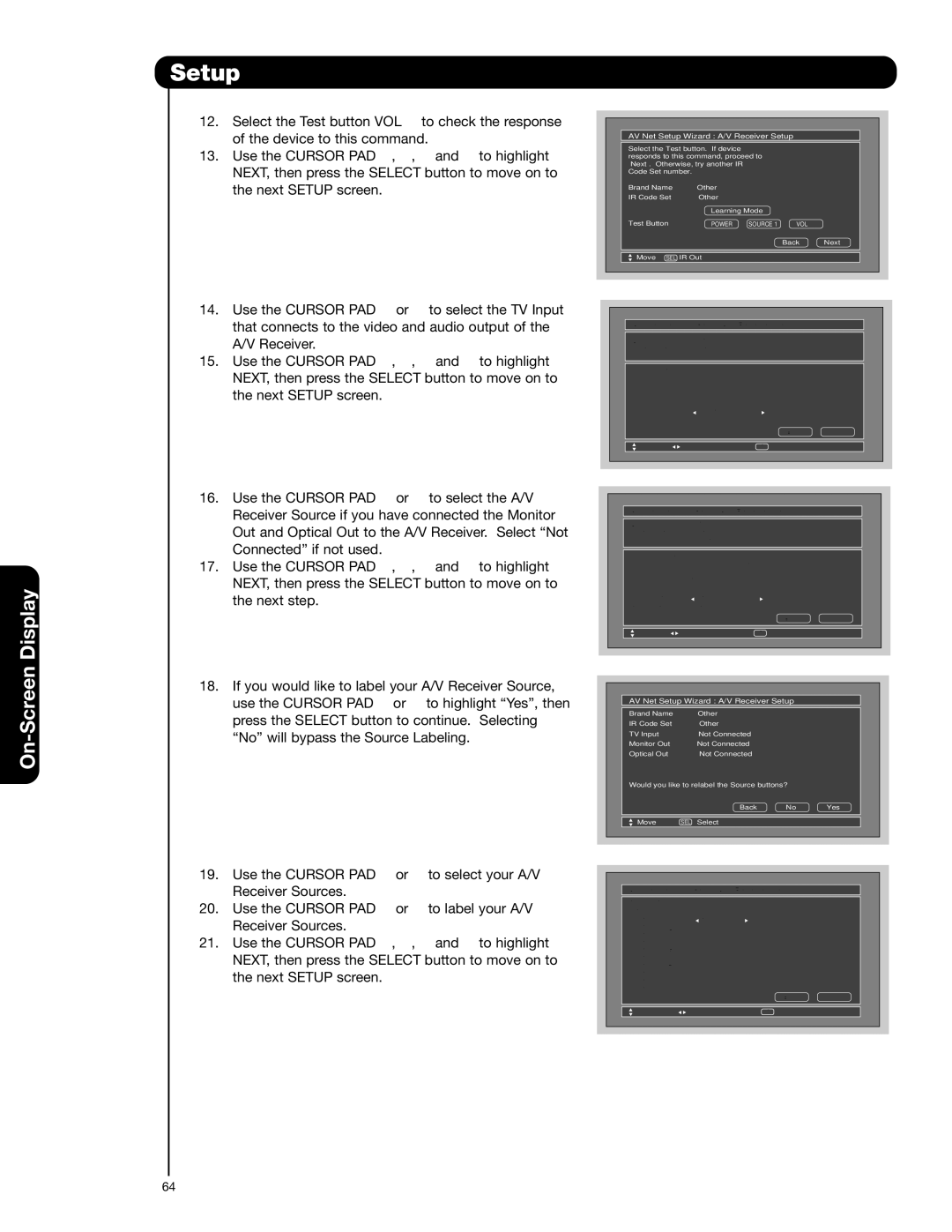Setup
12. | Select the Test button VOL | to check the response |
| of the device to this command. | |
13. | Use the CURSOR PAD , , | and to highlight |
NEXT, then press the SELECT button to move on to the next SETUP screen.
14. | Use the CURSOR PAD | or | to select the TV Input |
| that connects to the video and audio output of the | ||
| A/V Receiver. |
|
|
15. | Use the CURSOR PAD | , , | and to highlight |
NEXT, then press the SELECT button to move on to the next SETUP screen.
16. | Use the CURSOR PAD | or | to select the A/V |
| Receiver Source if you have connected the Monitor | ||
| Out and Optical Out to the A/V Receiver. Select “Not | ||
| Connected” if not used. |
|
|
17. | Use the CURSOR PAD | , , | and to highlight |
NEXT, then press the SELECT button to move on to the next step.
18. If you would like to label your A/V Receiver Source, use the CURSOR PAD or to highlight “Yes”, then press the SELECT button to continue. Selecting “No” will bypass the Source Labeling.
19. | Use the CURSOR PAD | or | to select your A/V |
| Receiver Sources. |
|
|
20. | Use the CURSOR PAD | or | to label your A/V |
| Receiver Sources. |
|
|
21. | Use the CURSOR PAD | , , | and to highlight |
NEXT, then press the SELECT button to move on to the next SETUP screen.
AV Net Setup Wizard : A/V Receiver Setup
Select the Test button. If device responds to this command, proceed to “Next”. Otherwise, try another IR Code Set number.
Brand Name | Other |
|
|
|
IR Code Set | Other |
|
|
|
| Learning Mode |
|
| |
Test Button | POWER | SOURCE 1 | VOL |
|
|
|
| Back | Next |
|
|
|
| |
Move SEL IR Out |
|
|
| |
AV Net Setup Wizard : A/V Receiver Setup
Brand Name | Other |
|
|
IR Code Set | Other |
|
|
TV Input Settings |
|
| |
If you connect the video or audio |
|
| |
output of the A/V Receiver to this TV, |
| ||
please select a TV Input. |
|
| |
TV Input | Not Connected |
|
|
|
| Back | Next |
|
|
|
|
Move | Change Input | SEL Select |
|
AV Net Setup Wizard : A/V Receiver Setup
Brand Name | Other |
IR Code Set | Other |
TV Input | Not Connected |
Monitor out Settings
If you connect the Monitor out or Optical out to an A/V Receiver, please selcet
an A/V Receiver Source.
Monitor Out | Not Connected |
| ||
Optical Out | Not Connected |
| ||
|
|
| Back | Next |
|
|
|
| |
Move | Change Input | SEL Select |
| |
AV Net Setup Wizard : A/V Receiver Setup
Brand Name | Other |
IR Code Set | Other |
TV Input | Not Connected |
Monitor Out | Not Connected |
Optical Out | Not Connected |
Would you like to relabel the Source buttons?
Back No Yes
Move | SEL Select |
AV Net Setup Wizard : A/V Receiver Setup
Source Settings |
|
Source | Name |
Source 1 | Satellite |
Source 2 | |
Source 3 | |
Source 4 | |
Source 5 | |
Source 6 | |
Source 7 | |
Source 8 | |
Source 9 | |
Source 10 |
Back Next
Move | Change Name | SEL Select |
64