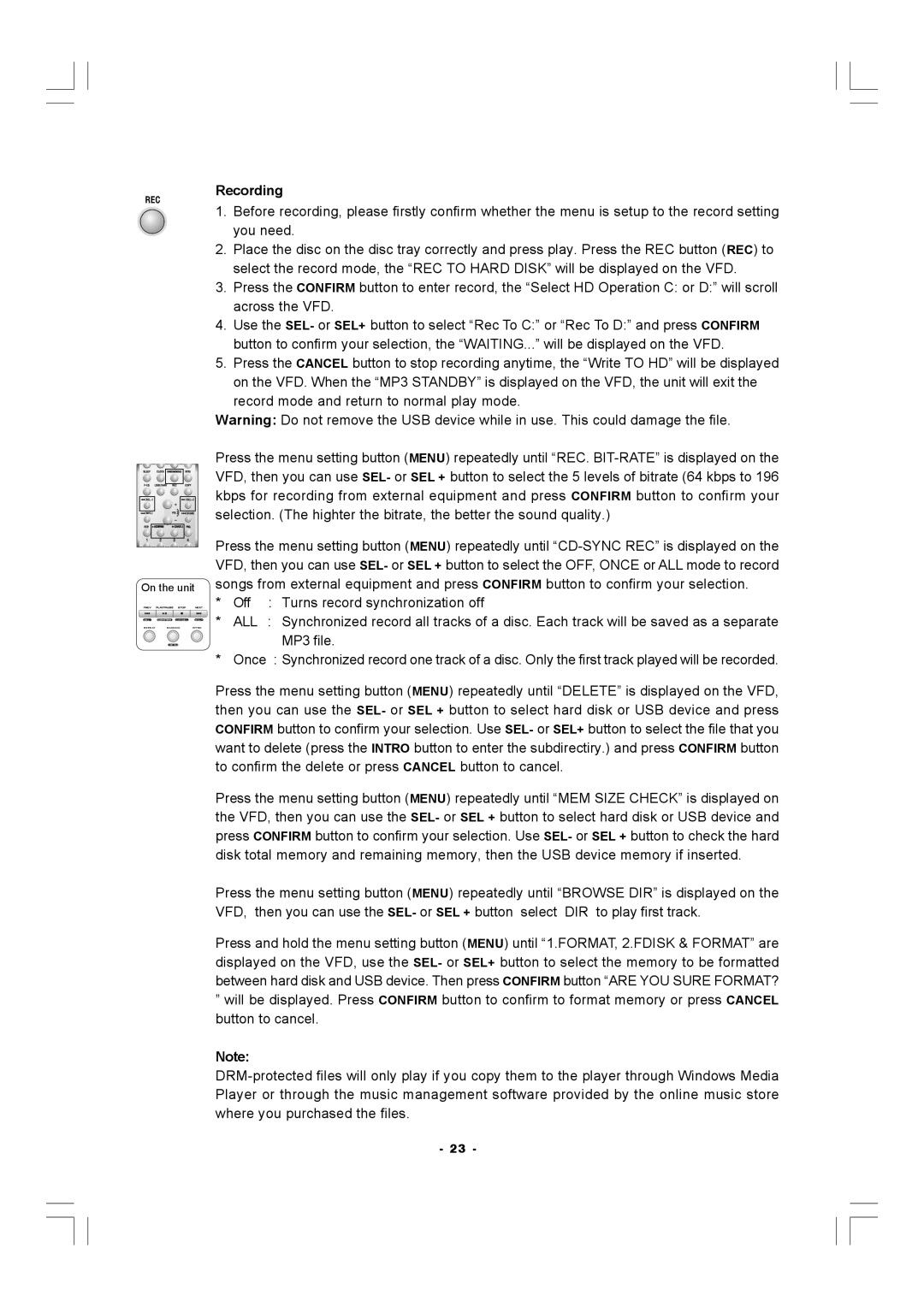AX-M140 specifications
The Hitachi AX-M140 is a remarkable audio system that showcases a blend of advanced technology and user-friendly features, making it ideal for music enthusiasts and casual listeners alike. Designed with versatility in mind, this compact stereo system is perfect for any space, whether it's a small apartment, office, or bedroom.One of the standout features of the AX-M140 is its powerful audio output. The system delivers clear and rich sound through its high-performance speakers, allowing users to fully immerse themselves in their favorite tracks. The design emphasizes sound quality, employing enhanced bass response and treble clarity, ensuring every note is heard as intended.
The AX-M140 comes equipped with a CD player, enabling users to enjoy their classic music collections with ease. Additionally, it supports various audio formats, making it versatile enough to play MP3 CDs and other media. The system also includes a built-in FM/AM tuner, allowing listeners to access their favorite radio stations, thereby expanding their music options beyond just physical media.
Connectivity is another highlight of the Hitachi AX-M140. It features auxiliary input options, enabling users to easily connect external devices like smartphones, tablets, or laptops. This Bluetooth capability is particularly appealing, as it allows for wireless streaming from any compatible device. This feature makes it convenient to play music from apps like Spotify or Apple Music without the hassle of cords.
The AX-M140 is designed with practicality in mind. Its user interface is intuitive, with easy-to-use buttons and a straightforward remote control that enhances the user experience. The compact design not only saves space but also allows for easy placement in any room. Moreover, the attractive aesthetics of the system make it a stylish addition to any home decor.
Another noteworthy characteristic of the Hitachi AX-M140 is its durability and reliability. Built with quality materials, this audio system is designed to last, providing consistent performance over time. This makes it a sound investment for anyone looking to enhance their audio experience.
In conclusion, the Hitachi AX-M140 offers a powerful combination of sound quality, versatile media playback, and modern connectivity options. Whether you're hosting a party, enjoying a night in with your favorite tunes, or listening to the radio, this system has the features to satisfy any music lover's needs. Its blend of aesthetic appeal and practical functionality ensures that it stands out as a superb choice in the compact audio system market.