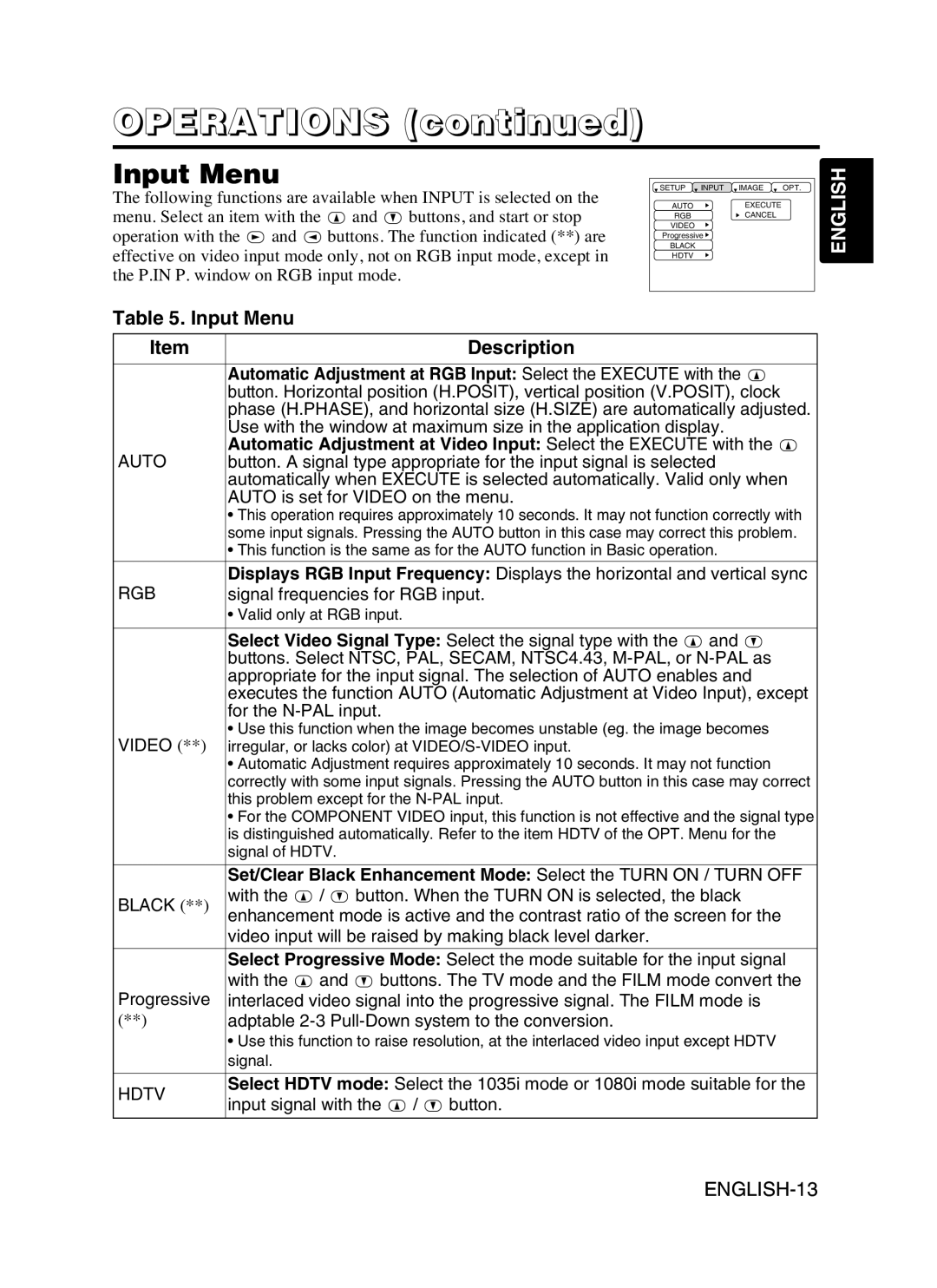CP-SX5600W specifications
The Hitachi CP-SX5600W is a high-performance projector designed to cater to the needs of educational institutions and businesses alike. This model is a part of Hitachi's extensive lineup, known for its reliability and advanced features that enhance presentations and viewing experiences. One of the standout features of the CP-SX5600W is its impressive brightness, delivering up to 5,500 ANSI lumens, which ensures clear and vibrant images even in well-lit environments. With a native resolution of WXGA (1280 x 800), this projector delivers sharp visuals that cater perfectly to today's widescreen content.Another notable characteristic of the CP-SX5600W is its advanced color technology. Hitachi employs a powerful 3LCD technology, which offers vivid color reproduction and accurate color representation. This results in rich and lifelike colors, making it ideal for presentations that utilize graphics and videos. The contrast ratio of 2000:1 further enhances image quality by providing deeper blacks and brighter whites, ensuring that details are visible in both shadowy and brightly lit areas.
The projector also features flexible connectivity options, including HDMI, VGA, and composite inputs, allowing it to seamlessly connect with a variety of devices like laptops, document cameras, and media players. This flexibility makes it an excellent choice for multi-purpose environments. Additionally, the CP-SX5600W is equipped with a built-in 16-watt speaker, providing adequate audio output without the need for external speakers, enhancing the overall experience during presentations and lectures.
One of the essential technologies integrated into the CP-SX5600W is the Hitachi’s Intelligent Eco mode. This feature automatically adjusts the lamp brightness according to the content being displayed, extending the lifespan of the lamp and reducing energy consumption. This not only contributes to lower operational costs but also aligns with environmentally friendly practices.
Portability is another advantage with the CP-SX5600W, as it is designed to be compact and lightweight, making it easy to transport between different locations. Its intuitive user interface and remote control make setup and operation user-friendly, ensuring that even those with minimal technical expertise can effectively utilize the projector.
In conclusion, the Hitachi CP-SX5600W stands out in the projector market with its blend of brightness, advanced technology, and user-friendly features, making it a perfect choice for educational, corporate, and event uses. Its emphasis on quality, flexibility, and efficiency ensures that it meets the diverse needs of users while delivering remarkable performance.