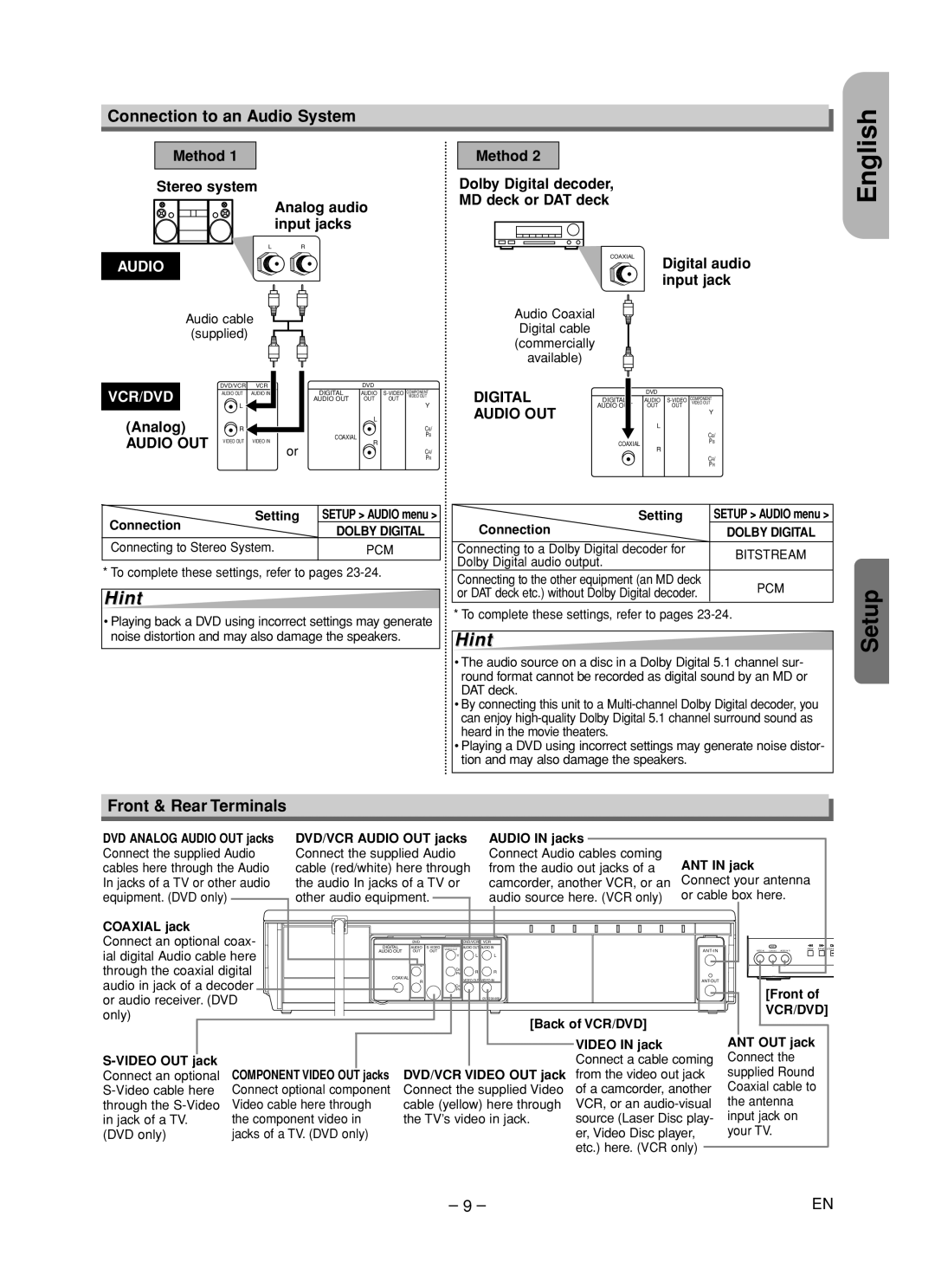Connection to an Audio System
Method 1 |
|
|
Stereo system |
| |
|
| Analog audio |
|
| input jacks |
| L | R |
AUDIO |
|
|
Audio cable |
|
|
(supplied) |
|
|
DVD/VCR | VCR | DVD |
Method 2
Dolby Digital decoder, MD deck or DAT deck
COAXIAL
Audio Coaxial
Digital cable
(commercially
available)
Digital audio input jack
English
VCR/DVD | AUDIO OUT | AUDIO IN | DIGITAL | AUDIO | ||
|
| AUDIO OUT | OUT | OUT | VIDEO OUT | |
L | L | Y | ||||
(Analog) |
|
|
| L | |
R | R |
| CB/ | ||
AUDIO OUT |
|
| COAXIAL | PB | |
VIDEO OUT | VIDEO IN | R | |||
| |||||
|
| or |
| CR/ | |
|
|
|
| PR |
DIGITAL | DIGITAL | DVD | |
AUDIO | |||
|
|
| COMPONENT |
AUDIO OUT | AUDIO OUT | OUT | OUT |
|
| Y | |
|
| L |
|
|
|
| CB/ |
| COAXIAL |
| PB |
| R |
| |
|
|
| |
|
|
| CR/ |
|
|
| PR |
Setting | SETUP > AUDIO menu > |
Connection | DOLBY DIGITAL |
| |
Connecting to Stereo System. | PCM |
* To complete these settings, refer to pages
Hint
•Playing back a DVD using incorrect settings may generate noise distortion and may also damage the speakers.
Setting | SETUP > AUDIO menu > | |
Connection | DOLBY DIGITAL | |
Connecting to a Dolby Digital decoder for | BITSTREAM | |
Dolby Digital audio output. | ||
| ||
Connecting to the other equipment (an MD deck | PCM | |
or DAT deck etc.) without Dolby Digital decoder. | ||
|
* To complete these settings, refer to pages
Hint
•The audio source on a disc in a Dolby Digital 5.1 channel sur- round format cannot be recorded as digital sound by an MD or DAT deck.
•By connecting this unit to a
•Playing a DVD using incorrect settings may generate noise distor- tion and may also damage the speakers.
Setup
Front & Rear Terminals
DVD ANALOG AUDIO OUT jacks | DVD/VCR AUDIO OUT jacks | AUDIO IN jacks |
|
| ||
|
| |||||
Connect the supplied Audio | Connect the supplied Audio | Connect Audio cables coming | ANT IN jack | |||
cables here through the Audio | cable (red/white) here through | from the audio out jacks of a | ||||
In jacks of a TV or other audio | the audio In jacks of a TV or | camcorder, another VCR, or an | Connect your antenna | |||
equipment. (DVD only) |
| other audio equipment. |
| audio source here. (VCR only) | or cable box here. | |
|
| |||||
COAXIAL jack |
|
|
|
|
|
|
| (Note 2) |
|
|
|
|
|
|
|
|
|
| |
Connect an optional coax- | DIGITAL | AUDIO | AUDIO OUT AUDIO IN |
| LINE2 |
| |||
|
| DVD |
|
| DVD/VCR VCR |
|
|
| |
ial digital Audio cable here | AUDIO OUT | OUT | OUT | VIDEO OUT | L | L | VIDEO IN L (mono) AUDIO IN R | REW F.FWD STOP/E | |
|
|
| Y |
|
|
| |||
through the coaxial digital |
| L |
| PB | R | R |
|
|
|
|
|
|
| CB/ |
|
|
|
|
|
audio in jack of a decoder | COAXIAL | R |
|
| VIDEO OUT VIDEO IN |
|
| ||
|
| PR |
|
| |||||
|
|
|
| CR/ |
|
|
| [Front of | |
or audio receiver. (DVD |
|
|
|
|
| 0 VM204468 |
| ||
|
|
|
|
|
|
| VCR/DVD] | ||
only) |
|
|
|
|
|
| [Back of VCR/DVD] | ||
|
|
|
|
|
|
|
| ||
|
|
|
|
|
|
|
|
| |
|
|
|
|
|
|
|
| VIDEO IN jack | ANT OUT jack | |
|
|
|
|
|
|
|
| |||
|
|
|
|
|
| Connect a cable coming | Connect the | |||
Connect an optional | COMPONENT VIDEO OUT | jacks | DVD/VCR VIDEO OUT jack | from the video out jack | supplied Round | |||||
Connect optional component | Connect the supplied Video | of a camcorder, another | Coaxial cable to | |||||||
through the | Video cable here through | cable (yellow) here through | VCR, or an | the antenna | ||||||
in jack of a TV. | the component video in | the TV’s video in jack. | source (Laser Disc play- | input jack on | ||||||
(DVD only) | jacks of a TV. (DVD only) |
|
|
|
| er, Video Disc player, | your TV. | |||
| Note 2 - No antenna switching is available; at any given |
| etc.) here. (VCR only) |
|
| |||||
|
| |||||||||
| time, you must use ANT or CATV. To switch, you must |
|
|
|
| |||||
|
|
|
|
| ||||||
|
|
|
|
|
|
|
|
|
|
|
– 9 – | EN |