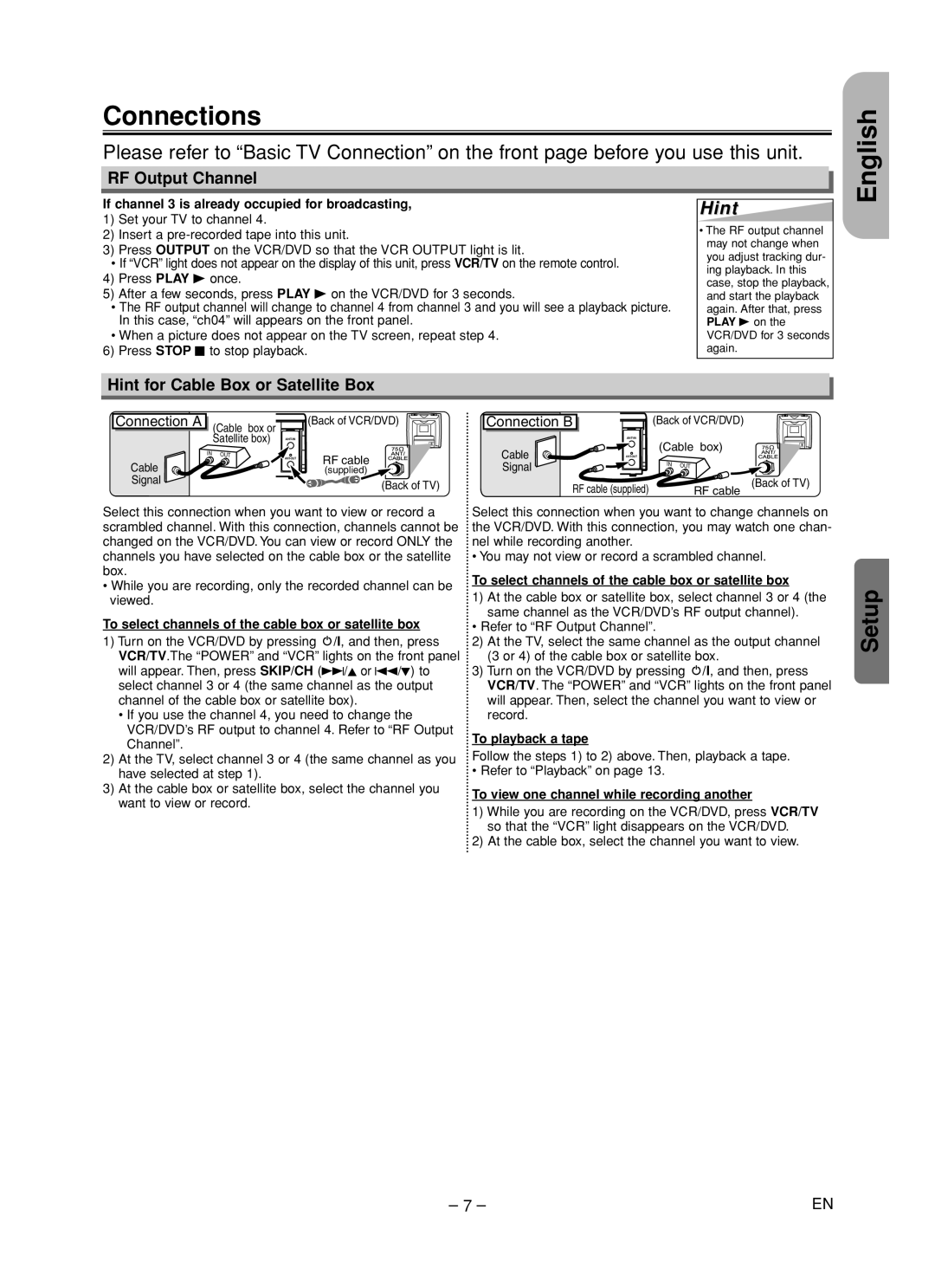Connections
Please refer to “Basic TV Connection” on the front page before you use this unit.
English
RF Output Channel
If channel 3 is already occupied for broadcasting,
1)Set your TV to channel 4.
2)Insert a
3)Press OUTPUT on the VCR/DVD so that the VCR OUTPUT light is lit.
•If “VCR” light does not appear on the display of this unit, press VCR/TV on the remote control.
4)Press PLAY B once.
5)After a few seconds, press PLAY B on the VCR/DVD for 3 seconds.
•The RF output channel will change to channel 4 from channel 3 and you will see a playback picture. In this case, “ch04” will appears on the front panel.
•When a picture does not appear on the TV screen, repeat step 4.
6)Press STOP C to stop playback.
Hint
•The RF output channel may not change when you adjust tracking dur- ing playback. In this case, stop the playback, and start the playback again. After that, press PLAY B on the VCR/DVD for 3 seconds again.
Hint for Cable Box or Satellite Box
Connection A |
| (Cable box or |
| (Back of VCR/DVD) |
|
|
|
| |
|
| Satellite box) |
| |
| IN | OUT | RF cable | |
Cable |
|
|
| (supplied) |
Signal |
|
|
| (Back of TV) |
|
|
|
|
Select this connection when you want to view or record a scrambled channel. With this connection, channels cannot be changed on the VCR/DVD. You can view or record ONLY the channels you have selected on the cable box or the satellite box.
•While you are recording, only the recorded channel can be viewed.
To select channels of the cable box or satellite box
1)Turn on the VCR/DVD by pressing y/I, and then, press VCR/TV.The “POWER” and “VCR” lights on the front panel will appear. Then, press SKIP/CH (i/K or j/L) to select channel 3 or 4 (the same channel as the output channel of the cable box or satellite box).
•If you use the channel 4, you need to change the VCR/DVD’s RF output to channel 4. Refer to “RF Output Channel”.
2)At the TV, select channel 3 or 4 (the same channel as you have selected at step 1).
3)At the cable box or satellite box, select the channel you
want to view or record.
Connection B | (Back of VCR/DVD) |
| ||
|
|
|
| |
Cable |
| (Cable box) |
| |
|
|
| ||
Signal |
| IN | OUT |
|
| RF cable (supplied) |
| RF cable | (Back of TV) |
|
|
| ||
Select this connection when you want to change channels on the VCR/DVD. With this connection, you may watch one chan- nel while recording another.
•You may not view or record a scrambled channel.
To select channels of the cable box or satellite box
1)At the cable box or satellite box, select channel 3 or 4 (the same channel as the VCR/DVD’s RF output channel).
•Refer to “RF Output Channel”.
2)At the TV, select the same channel as the output channel (3 or 4) of the cable box or satellite box.
3)Turn on the VCR/DVD by pressing y/I, and then, press VCR/TV. The “POWER” and “VCR” lights on the front panel will appear. Then, select the channel you want to view or record.
To playback a tape
Follow the steps 1) to 2) above. Then, playback a tape.
•Refer to “Playback” on page 13.
To view one channel while recording another
1)While you are recording on the VCR/DVD, press VCR/TV so that the “VCR” light disappears on the VCR/DVD.
2)At the cable box, select the channel you want to view.
Setup
– 7 – | EN |