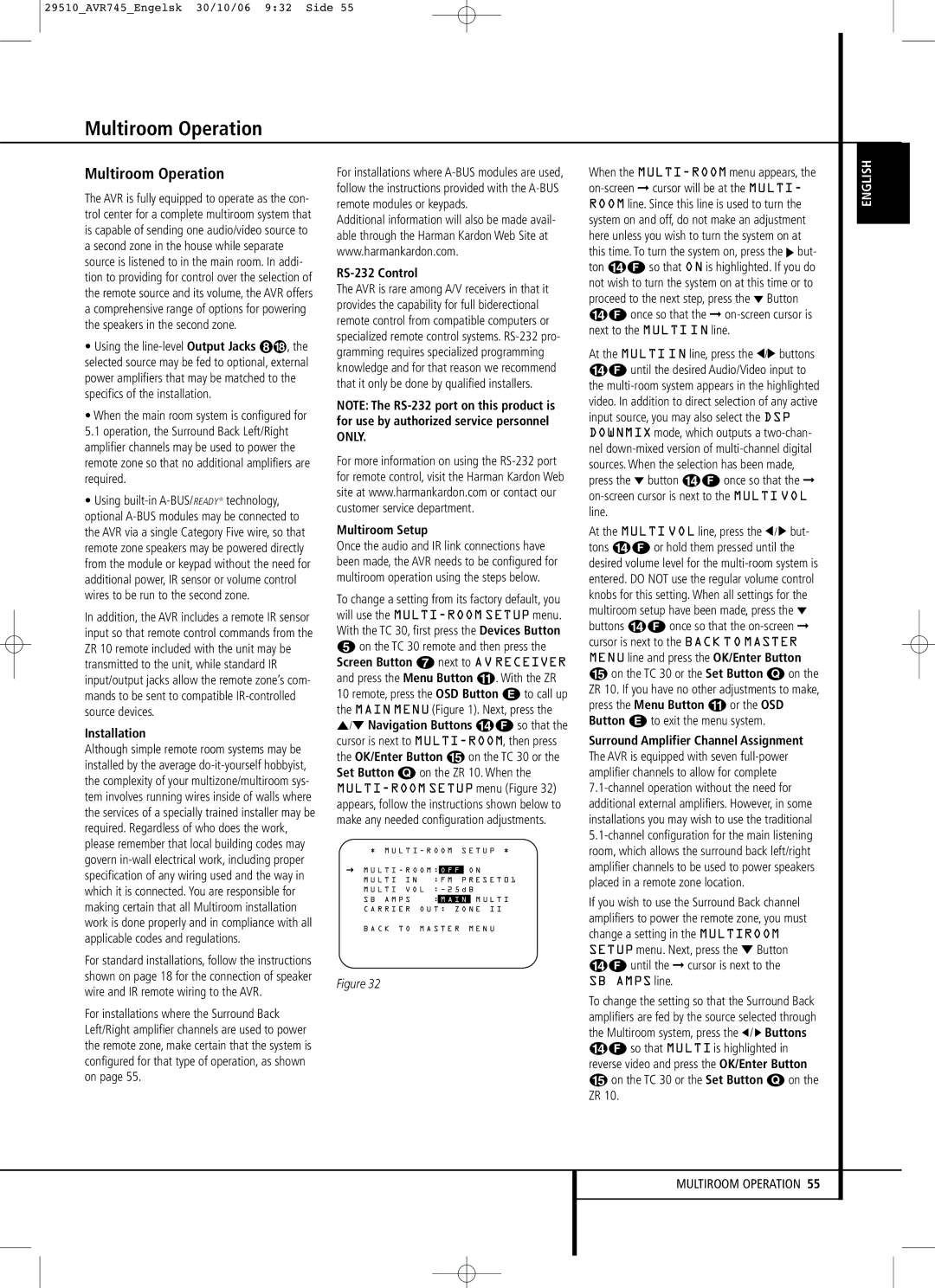29510_AVR745_Engelsk 30/10/06 9:32 Side 55
Multiroom Operation
Multiroom Operation
The AVR is fully equipped to operate as the con- trol center for a complete multiroom system that is capable of sending one audio/video source to a second zone in the house while separate source is listened to in the main room. In addi- tion to providing for control over the selection of the remote source and its volume, the AVR offers a comprehensive range of options for powering the speakers in the second zone.
• Using the
•When the main room system is configured for 5.1 operation, the Surround Back Left/Right amplifier channels may be used to power the remote zone so that no additional amplifiers are required.
•Using
In addition, the AVR includes a remote IR sensor input so that remote control commands from the ZR 10 remote included with the unit may be transmitted to the unit, while standard IR input/output jacks allow the remote zone’s com- mands to be sent to compatible
Installation
Although simple remote room systems may be installed by the average
For standard installations, follow the instructions shown on page 18 for the connection of speaker wire and IR remote wiring to the AVR.
For installations where the Surround Back Left/Right amplifier channels are used to power the remote zone, make certain that the system is configured for that type of operation, as shown on page 55.
For installations where
Additional information will also be made avail- able through the Harman Kardon Web Site at www.harmankardon.com.
RS-232 Control
The AVR is rare among A/V receivers in that it provides the capability for full biderectional remote control from compatible computers or specialized remote control systems.
NOTE: The
For more information on using the
Multiroom Setup
Once the audio and IR link connections have been made, the AVR needs to be configured for multiroom operation using the steps below.
To change a setting from its factory default, you will use the
4on the TC 30 remote and then press the Screen Button 6 next to AV RECEIVER and press the Menu Button A. With the ZR 10 remote, press the OSD Button E to call up the MAIN MENU (Figure 1). Next, press the
⁄/¤ Navigation Buttons DF so that the cursor is next to
| * M U L T I - R O O M S E T U P * | ||||||
→ |
|
|
|
|
|
| |
M U L T I - R O O M : | O F F | O N | |||||
| |||||||
| M U L T I I N | : F M P R E S E T 0 1 | |||||
| M U L T I V O L : | ||||||
| S B A M P S | : | M A I N | M U L T I | |||
| C A R R I E R | O U T : Z O N E I I | |||||
| B A C K T O | M A S T E R M E N U | |||||
Figure 32
When the
At the MULTI IN line, press the ‹/› buttons DF until the desired Audio/Video input to the
At the MULTI VOL line, press the ‹ / › but- tons DF or hold them pressed until the desired volume level for the
Eon the TC 30 or the Set Button Q on the ZR 10. If you have no other adjustments to make, press the Menu Button A or the OSD Button E to exit the menu system.
Surround Amplifier Channel Assignment The AVR is equipped with seven
If you wish to use the Surround Back channel amplifiers to power the remote zone, you must change a setting in the MULTIROOM SETUP menu. Next, press the ¤ Button DF until the ➞ cursor is next to the SB AMPS line.
To change the setting so that the Surround Back amplifiers are fed by the source selected through the Multiroom system, press the ‹ / › Buttons DF so that MULTI is highlighted in reverse video and press the OK/Enter Button
Eon the TC 30 or the Set Button Q on the ZR 10.
ENGLISH
MULTIROOM OPERATION 55