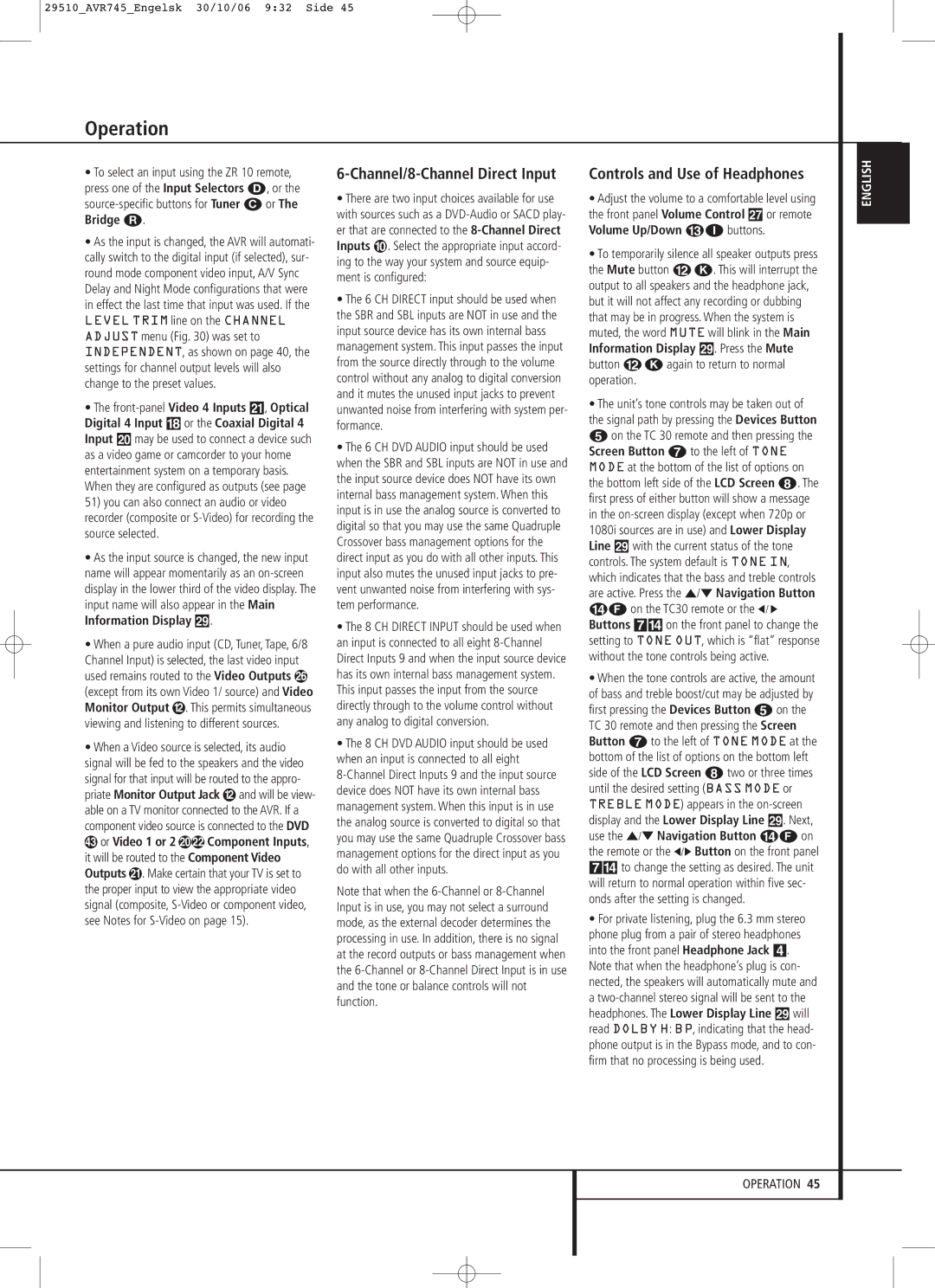29510_AVR745_Engelsk 30/10/06 9:32 Side 45
Operation
•To select an input using the ZR 10 remote, press one of the Input Selectors D, or the
•As the input is changed, the AVR will automati- cally switch to the digital input (if selected), sur- round mode component video input, A/V Sync Delay and Night Mode configurations that were in effect the last time that input was used. If the
LEVEL TRIM line on the CHANNEL ADJUST menu (Fig. 30) was set to INDEPENDENT, as shown on page 40, the settings for channel output levels will also change to the preset values.
•The
•As the input source is changed, the new input name will appear momentarily as an
•When a pure audio input (CD, Tuner, Tape, 6/8 Channel Input) is selected, the last video input used remains routed to the Video Outputs (except from its own Video 1/ source) and Video Monitor Output . This permits simultaneous viewing and listening to different sources.
•When a Video source is selected, its audio signal will be fed to the speakers and the video signal for that input will be routed to the appro-
priate Monitor Output Jack and will be view- able on a TV monitor connected to the AVR. If a component video source is connected to the DVD
or Video 1 or 2 Component Inputs,
it will be routed to the Component Video Outputs . Make certain that your TV is set to the proper input to view the appropriate video signal (composite,
6-Channel/8-Channel Direct Input
•There are two input choices available for use with sources such as a
•The 6 CH DIRECT input should be used when the SBR and SBL inputs are NOT in use and the input source device has its own internal bass management system. This input passes the input from the source directly through to the volume control without any analog to digital conversion and it mutes the unused input jacks to prevent unwanted noise from interfering with system per- formance.
•The 6 CH DVD AUDIO input should be used when the SBR and SBL inputs are NOT in use and the input source device does NOT have its own internal bass management system. When this input is in use the analog source is converted to digital so that you may use the same Quadruple Crossover bass management options for the direct input as you do with all other inputs. This input also mutes the unused input jacks to pre- vent unwanted noise from interfering with sys- tem performance.
•The 8 CH DIRECT INPUT should be used when an input is connected to all eight
•The 8 CH DVD AUDIO input should be used when an input is connected to all eight
Note that when the
Controls and Use of Headphones
•Adjust the volume to a comfortable level using the front panel Volume Control ı or remote Volume Up/Down CI buttons.
•To temporarily silence all speaker outputs press the Mute button B K. This will interrupt the output to all speakers and the headphone jack, but it will not affect any recording or dubbing that may be in progress. When the system is muted, the word MUTE will blink in the Main Information Display ˜. Press the Mute button B K again to return to normal operation.
•The unit’s tone controls may be taken out of the signal path by pressing the Devices Button 4 on the TC 30 remote and then pressing the Screen Button 6 to the left of TONE MODE at the bottom of the list of options on the bottom left side of the LCD Screen 7. The first press of either button will show a message in the
•When the tone controls are active, the amount of bass and treble boost/cut may be adjusted by first pressing the Devices Button 4 on the TC 30 remote and then pressing the Screen Button 6 to the left of TONE MODE at the bottom of the list of options on the bottom left side of the LCD Screen 7 two or three times until the desired setting (BASS MODE or TREBLE MODE) appears in the
•For private listening, plug the 6.3 mm stereo phone plug from a pair of stereo headphones into the front panel Headphone Jack 4.
Note that when the headphone’s plug is con- nected, the speakers will automatically mute and a
ENGLISH
OPERATION 45