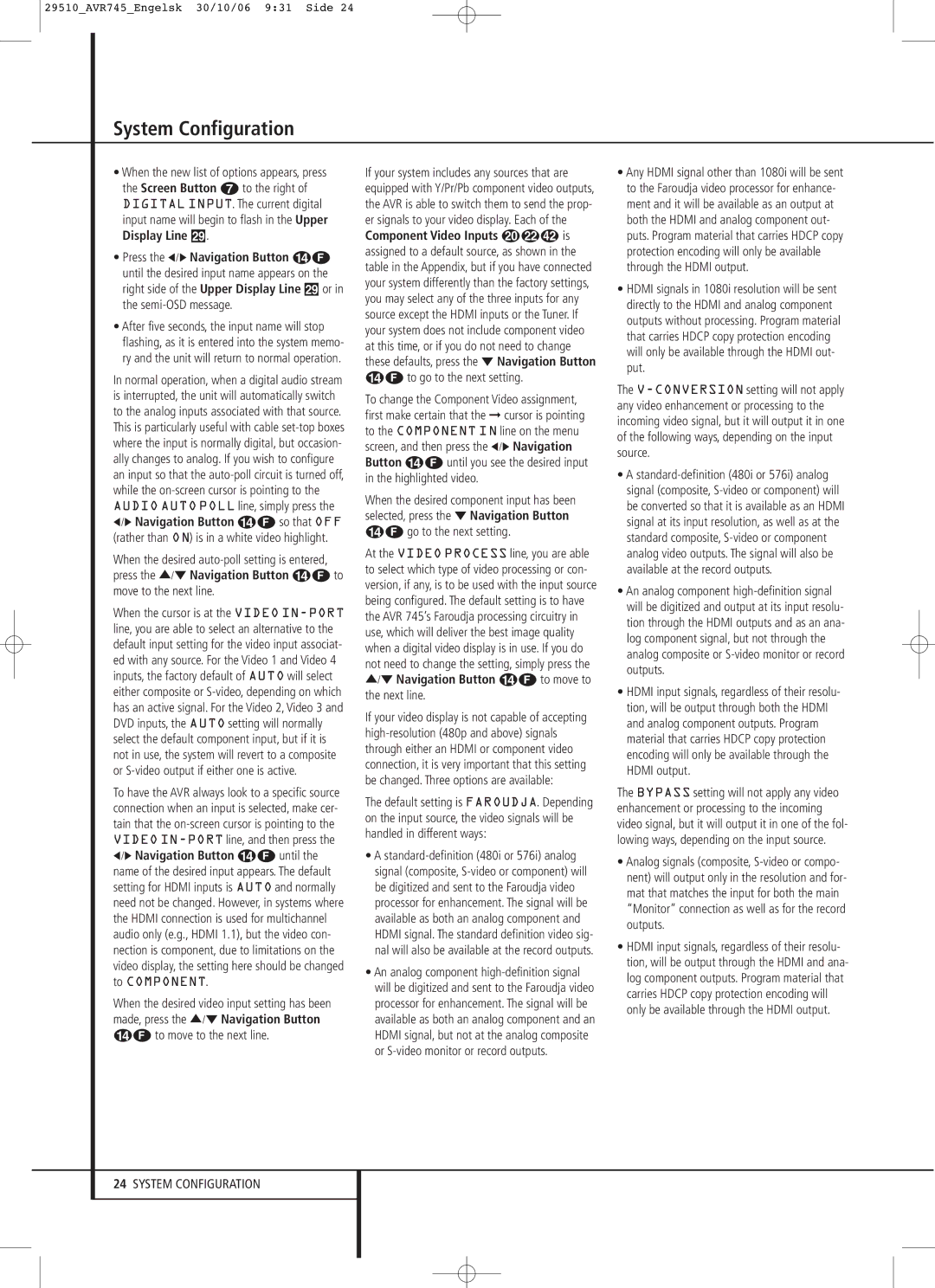29510_AVR745_Engelsk 30/10/06 9:31 Side 24
System Configuration
•When the new list of options appears, press the Screen Button 6 to the right of DIGITAL INPUT. The current digital input name will begin to flash in the Upper Display Line ˜.
•Press the ‹ /› Navigation Button DF until the desired input name appears on the right side of the Upper Display Line ˜ or in the
•After five seconds, the input name will stop flashing, as it is entered into the system memo- ry and the unit will return to normal operation.
In normal operation, when a digital audio stream is interrupted, the unit will automatically switch to the analog inputs associated with that source. This is particularly useful with cable
‹/› Navigation Button DF so that OFF (rather than ON) is in a white video highlight.
When the desired
When the cursor is at the VIDEO
To have the AVR always look to a specific source connection when an input is selected, make cer- tain that the
‹/› Navigation Button DF until the name of the desired input appears. The default setting for HDMI inputs is AUTO and normally need not be changed. However, in systems where the HDMI connection is used for multichannel audio only (e.g., HDMI 1.1), but the video con- nection is component, due to limitations on the video display, the setting here should be changed to COMPONENT.
When the desired video input setting has been made, press the ⁄/¤ Navigation Button DF to move to the next line.
If your system includes any sources that are equipped with Y/Pr/Pb component video outputs, the AVR is able to switch them to send the prop- er signals to your video display. Each of the Component Video Inputs JL is assigned to a default source, as shown in the table in the Appendix, but if you have connected your system differently than the factory settings, you may select any of the three inputs for any source except the HDMI inputs or the Tuner. If your system does not include component video at this time, or if you do not need to change these defaults, press the ¤ Navigation Button DF to go to the next setting.
To change the Component Video assignment, first make certain that the ➞ cursor is pointing to the COMPONENT IN line on the menu screen, and then press the ‹ /› Navigation Button DF until you see the desired input in the highlighted video.
When the desired component input has been selected, press the ¤ Navigation Button DF go to the next setting.
At the VIDEO PROCESS line, you are able to select which type of video processing or con- version, if any, is to be used with the input source being configured. The default setting is to have the AVR 745’s Faroudja processing circuitry in use, which will deliver the best image quality when a digital video display is in use. If you do not need to change the setting, simply press the ⁄/¤ Navigation Button DF to move to the next line.
If your video display is not capable of accepting
The default setting is FAROUDJA. Depending on the input source, the video signals will be handled in different ways:
•A
•An analog component
•Any HDMI signal other than 1080i will be sent to the Faroudja video processor for enhance- ment and it will be available as an output at both the HDMI and analog component out- puts. Program material that carries HDCP copy protection encoding will only be available through the HDMI output.
•HDMI signals in 1080i resolution will be sent directly to the HDMI and analog component outputs without processing. Program material that carries HDCP copy protection encoding will only be available through the HDMI out- put.
The
•A
•An analog component
•HDMI input signals, regardless of their resolu- tion, will be output through both the HDMI and analog component outputs. Program material that carries HDCP copy protection encoding will only be available through the HDMI output.
The BYPASS setting will not apply any video enhancement or processing to the incoming video signal, but it will output it in one of the fol- lowing ways, depending on the input source.
•Analog signals (composite,
•HDMI input signals, regardless of their resolu- tion, will be output through the HDMI and ana- log component outputs. Program material that carries HDCP copy protection encoding will only be available through the HDMI output.
24SYSTEM CONFIGURATION