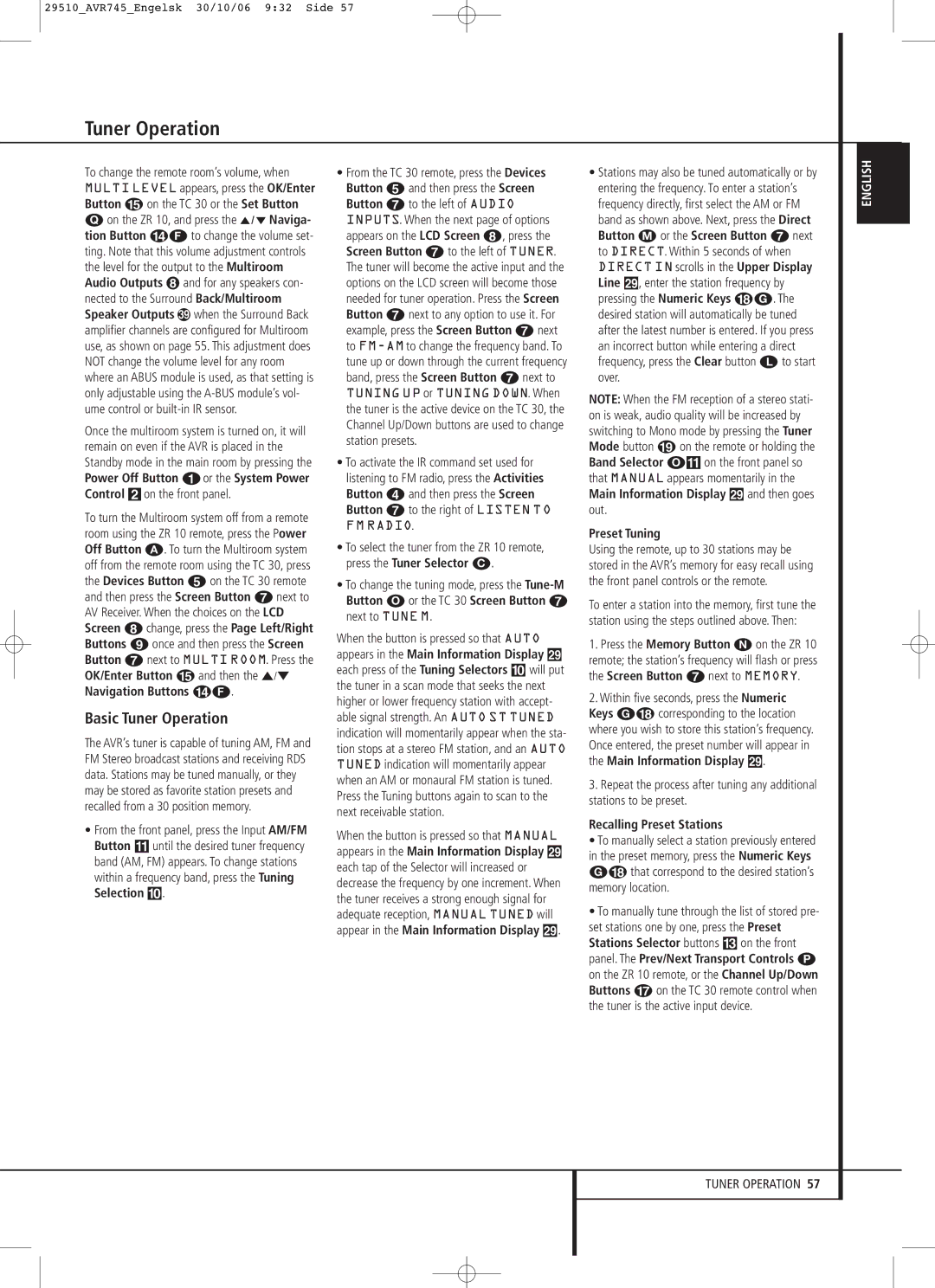29510_AVR745_Engelsk 30/10/06 9:32 Side 57
Tuner Operation
To change the remote room’s volume, when MULTI LEVEL appears, press the OK/Enter Button E on the TC 30 or the Set Button
Qon the ZR 10, and press the ⁄ / ¤ Naviga- tion Button DF to change the volume set- ting. Note that this volume adjustment controls the level for the output to the Multiroom Audio Outputs and for any speakers con- nected to the Surround Back/Multiroom Speaker Outputs when the Surround Back amplifier channels are configured for Multiroom use, as shown on page 55. This adjustment does NOT change the volume level for any room where an ABUS module is used, as that setting is only adjustable using the
Once the multiroom system is turned on, it will remain on even if the AVR is placed in the Standby mode in the main room by pressing the Power Off Button 0 or the System Power Control 2 on the front panel.
To turn the Multiroom system off from a remote room using the ZR 10 remote, press the Power Off Button A. To turn the Multiroom system off from the remote room using the TC 30, press the Devices Button 4 on the TC 30 remote and then press the Screen Button 6 next to AV Receiver. When the choices on the LCD Screen 7 change, press the Page Left/Right Buttons 8 once and then press the Screen Button 6 next to MULTI ROOM. Press the OK/Enter Button E and then the ⁄/¤ Navigation Buttons DF.
Basic Tuner Operation
The AVR’s tuner is capable of tuning AM, FM and FM Stereo broadcast stations and receiving RDS data. Stations may be tuned manually, or they may be stored as favorite station presets and recalled from a 30 position memory.
•From the front panel, press the Input AM/FM Button ! until the desired tuner frequency band (AM, FM) appears. To change stations within a frequency band, press the Tuning Selection ).
•From the TC 30 remote, press the Devices Button 4 and then press the Screen Button 6 to the left of AUDIO INPUTS. When the next page of options appears on the LCD Screen 7, press the Screen Button 6 to the left of TUNER. The tuner will become the active input and the options on the LCD screen will become those needed for tuner operation. Press the Screen Button 6 next to any option to use it. For example, press the Screen Button 6 next to
TUNING UP or TUNING DOWN. When the tuner is the active device on the TC 30, the Channel Up/Down buttons are used to change station presets.
•To activate the IR command set used for listening to FM radio, press the Activities Button 3 and then press the Screen Button 6 to the right of LISTEN TO FM RADIO.
•To select the tuner from the ZR 10 remote, press the Tuner Selector C.
•To change the tuning mode, press the
When the button is pressed so that AUTO appears in the Main Information Display ˜ each press of the Tuning Selectors ) will put the tuner in a scan mode that seeks the next higher or lower frequency station with accept- able signal strength. An AUTO ST TUNED indication will momentarily appear when the sta- tion stops at a stereo FM station, and an AUTO TUNED indication will momentarily appear when an AM or monaural FM station is tuned. Press the Tuning buttons again to scan to the next receivable station.
When the button is pressed so that MANUAL appears in the Main Information Display ˜ each tap of the Selector will increased or decrease the frequency by one increment. When the tuner receives a strong enough signal for adequate reception, MANUAL TUNED will appear in the Main Information Display ˜.
•Stations may also be tuned automatically or by entering the frequency. To enter a station’s frequency directly, first select the AM or FM band as shown above. Next, press the Direct Button M or the Screen Button 6 next to DIRECT. Within 5 seconds of when DIRECT IN scrolls in the Upper Display Line ˜, enter the station frequency by pressing the Numeric Keys HG. The desired station will automatically be tuned after the latest number is entered. If you press an incorrect button while entering a direct frequency, press the Clear button L to start over.
NOTE: When the FM reception of a stereo stati- on is weak, audio quality will be increased by switching to Mono mode by pressing the Tuner Mode button I on the remote or holding the Band Selector O! on the front panel so that MANUAL appears momentarily in the Main Information Display ˜ and then goes out.
Preset Tuning
Using the remote, up to 30 stations may be stored in the AVR’s memory for easy recall using the front panel controls or the remote.
To enter a station into the memory, first tune the station using the steps outlined above. Then:
1.Press the Memory Button N on the ZR 10 remote; the station’s frequency will flash or press the Screen Button 6 next to MEMORY.
2.Within five seconds, press the Numeric
Keys GH corresponding to the location where you wish to store this station’s frequency. Once entered, the preset number will appear in the Main Information Display ˜.
3.Repeat the process after tuning any additional stations to be preset.
Recalling Preset Stations
•To manually select a station previously entered in the preset memory, press the Numeric Keys GH that correspond to the desired station’s memory location.
•To manually tune through the list of stored pre- set stations one by one, press the Preset Stations Selector buttons # on the front panel. The Prev/Next Transport Controls P on the ZR 10 remote, or the Channel Up/Down Buttons G on the TC 30 remote control when the tuner is the active input device.
ENGLISH
TUNER OPERATION 57