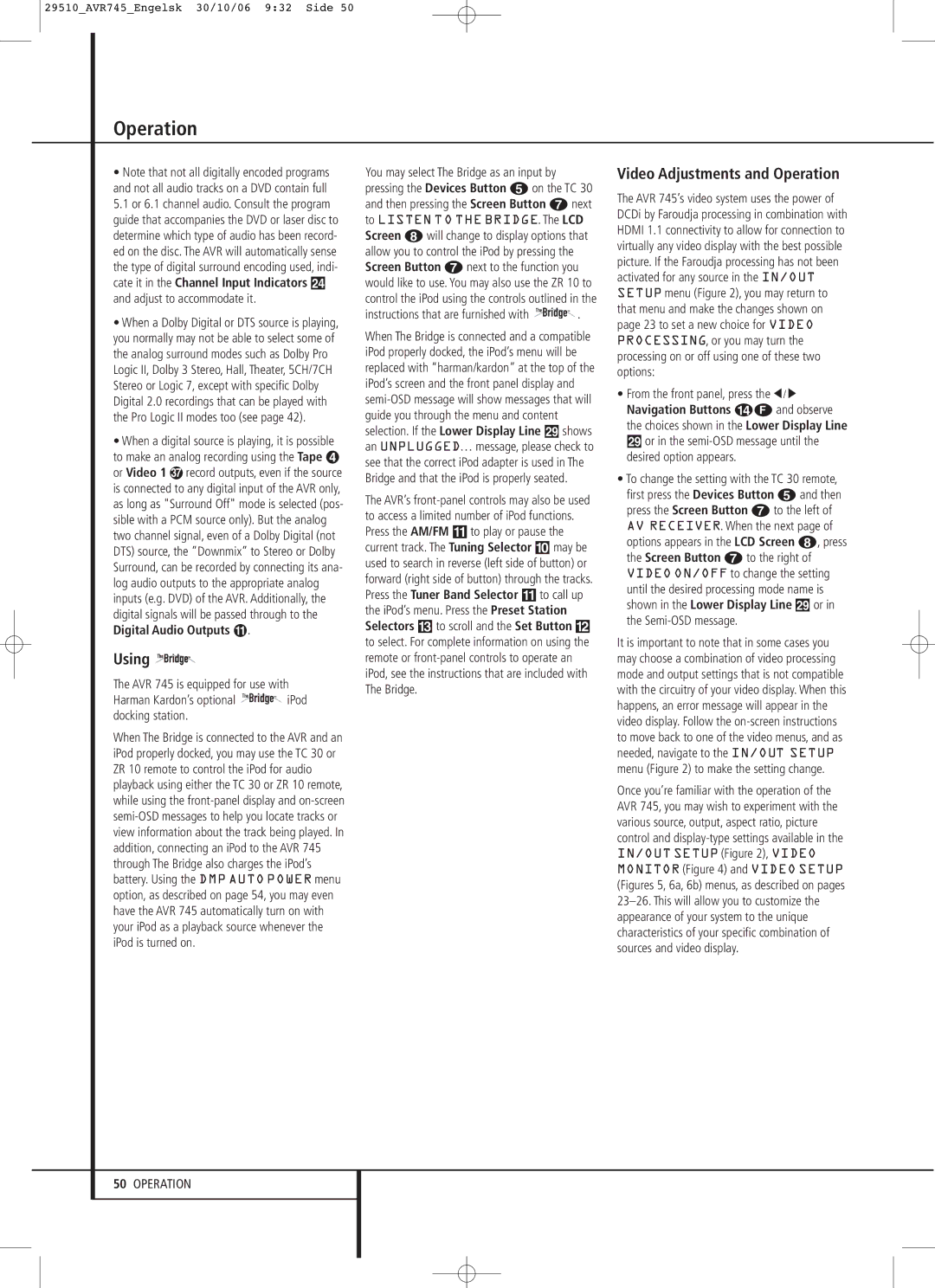29510_AVR745_Engelsk 30/10/06 9:32 Side 50
Operation
•Note that not all digitally encoded programs and not all audio tracks on a DVD contain full
5.1 or 6.1 channel audio. Consult the program guide that accompanies the DVD or laser disc to determine which type of audio has been record- ed on the disc. The AVR will automatically sense the type of digital surround encoding used, indi- cate it in the Channel Input Indicators Ú and adjust to accommodate it.
•When a Dolby Digital or DTS source is playing, you normally may not be able to select some of the analog surround modes such as Dolby Pro Logic II, Dolby 3 Stereo, Hall, Theater, 5CH/7CH Stereo or Logic 7, except with specific Dolby Digital 2.0 recordings that can be played with the Pro Logic II modes too (see page 42).
•When a digital source is playing, it is possible to make an analog recording using the Tape
or Video 1 record outputs, even if the source is connected to any digital input of the AVR only, as long as "Surround Off" mode is selected (pos- sible with a PCM source only). But the analog two channel signal, even of a Dolby Digital (not DTS) source, the ”Downmix” to Stereo or Dolby Surround, can be recorded by connecting its ana- log audio outputs to the appropriate analog inputs (e.g. DVD) of the AVR. Additionally, the digital signals will be passed through to the
Digital Audio Outputs .
Using 
The AVR 745 is equipped for use with Harman Kardon’s optional TheBridgeTM iPod docking station.
When The Bridge is connected to the AVR and an iPod properly docked, you may use the TC 30 or ZR 10 remote to control the iPod for audio playback using either the TC 30 or ZR 10 remote, while using the
You may select The Bridge as an input by pressing the Devices Button 4 on the TC 30 and then pressing the Screen Button 6 next to LISTEN TO THE BRIDGE. The LCD Screen 7 will change to display options that allow you to control the iPod by pressing the Screen Button 6 next to the function you would like to use. You may also use the ZR 10 to control the iPod using the controls outlined in the instructions that are furnished with TheBridgeTM .
When The Bridge is connected and a compatible iPod properly docked, the iPod’s menu will be replaced with “harman/kardon” at the top of the iPod’s screen and the front panel display and
The AVR’s
Video Adjustments and Operation
The AVR 745’s video system uses the power of DCDi by Faroudja processing in combination with HDMI 1.1 connectivity to allow for connection to virtually any video display with the best possible picture. If the Faroudja processing has not been activated for any source in the IN/OUT SETUP menu (Figure 2), you may return to that menu and make the changes shown on page 23 to set a new choice for VIDEO PROCESSING, or you may turn the processing on or off using one of these two options:
•From the front panel, press the ‹ / › Navigation Buttons DF and observe the choices shown in the Lower Display Line ˜ or in the
•To change the setting with the TC 30 remote, first press the Devices Button 4 and then press the Screen Button 6 to the left of AV RECEIVER. When the next page of options appears in the LCD Screen 7, press the Screen Button 6 to the right of VIDEO ON/OFF to change the setting until the desired processing mode name is shown in the Lower Display Line ˜ or in the
It is important to note that in some cases you may choose a combination of video processing mode and output settings that is not compatible with the circuitry of your video display. When this happens, an error message will appear in the video display. Follow the
Once you’re familiar with the operation of the AVR 745, you may wish to experiment with the various source, output, aspect ratio, picture control and
50OPERATION