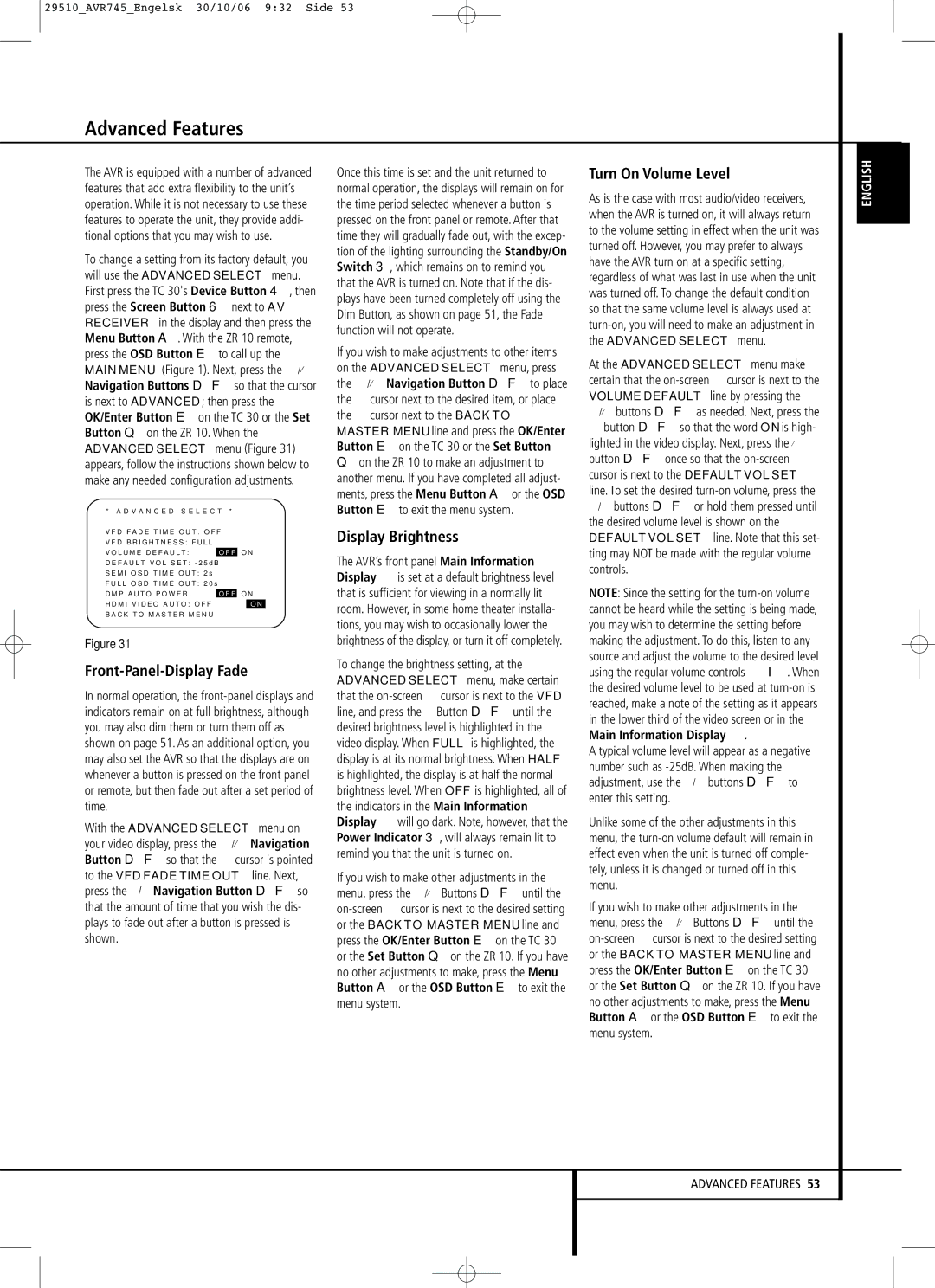29510_AVR745_Engelsk 30/10/06 9:32 Side 53
Advanced Features
The AVR is equipped with a number of advanced features that add extra flexibility to the unit’s operation. While it is not necessary to use these features to operate the unit, they provide addi- tional options that you may wish to use.
To change a setting from its factory default, you will use the ADVANCED SELECT menu. First press the TC 30's Device Button 4, then press the Screen Button 6 next to AV RECEIVER in the display and then press the Menu Button A. With the ZR 10 remote, press the OSD Button E to call up the MAIN MENU (Figure 1). Next, press the ⁄/¤ Navigation Buttons DF so that the cursor is next to ADVANCED; then press the OK/Enter Button E on the TC 30 or the Set Button Q on the ZR 10. When the ADVANCED SELECT menu (Figure 31) appears, follow the instructions shown below to make any needed configuration adjustments.
* A D V A N C E D S E L E C T *
→ V F D F A D E | T I M E O U T : | O F F | ||
V F D B R I G H T N E S S : | F U L L | |||
V O L U M E D E F A U L T : | O F F | O N | ||
D E F A U L T V O L S E T : - 2 5 d B | ||||
S E M I O S D | T I M E O U T : 2 s | |||
F U L L O S D | T I M E O U T : 2 0 s | |||
|
|
| ||
D M P A U T O | P O W E R : | O F F | O N | |
H D M I | V I D E O A U T O : O F F | O N |
B A C K | T O M A S T E R M E N U | |
Figure 31
Front-Panel-Display Fade
In normal operation, the
With the ADVANCED SELECT menu on your video display, press the ⁄/¤ Navigation Button DF so that the ➞ cursor is pointed to the VFD FADE TIME OUT line. Next, press the ‹ / › Navigation Button DF so that the amount of time that you wish the dis- plays to fade out after a button is pressed is shown.
Once this time is set and the unit returned to normal operation, the displays will remain on for the time period selected whenever a button is pressed on the front panel or remote. After that time they will gradually fade out, with the excep- tion of the lighting surrounding the Standby/On Switch 3, which remains on to remind you that the AVR is turned on. Note that if the dis- plays have been turned completely off using the Dim Button, as shown on page 51, the Fade function will not operate.
If you wish to make adjustments to other items on the ADVANCED SELECT menu, press the ⁄/¤ Navigation Button DF to place the ➞ cursor next to the desired item, or place the ➞ cursor next to the BACK TO MASTER MENU line and press the OK/Enter Button E on the TC 30 or the Set Button
Qon the ZR 10 to make an adjustment to another menu. If you have completed all adjust- ments, press the Menu Button A or the OSD Button E to exit the menu system.
Display Brightness
The AVR’s front panel Main Information Display ˜ is set at a default brightness level that is sufficient for viewing in a normally lit room. However, in some home theater installa- tions, you may wish to occasionally lower the brightness of the display, or turn it off completely.
To change the brightness setting, at the ADVANCED SELECT menu, make certain that the
If you wish to make other adjustments in the menu, press the ⁄/¤ Buttons DF until the
Turn On Volume Level
As is the case with most audio/video receivers, when the AVR is turned on, it will always return to the volume setting in effect when the unit was turned off. However, you may prefer to always have the AVR turn on at a specific setting, regardless of what was last in use when the unit was turned off. To change the default condition so that the same volume level is always used at
At the ADVANCED SELECT menu make certain that the
➞button DF so that the word ON is high- lighted in the video display. Next, press the ¤ button DF once so that the
NOTE: Since the setting for the
A typical volume level will appear as a negative number such as
Unlike some of the other adjustments in this menu, the
If you wish to make other adjustments in the menu, press the ⁄/¤ Buttons DF until the
Button A or the OSD Button E to exit the
menu system.
ENGLISH
ADVANCED FEATURES 53