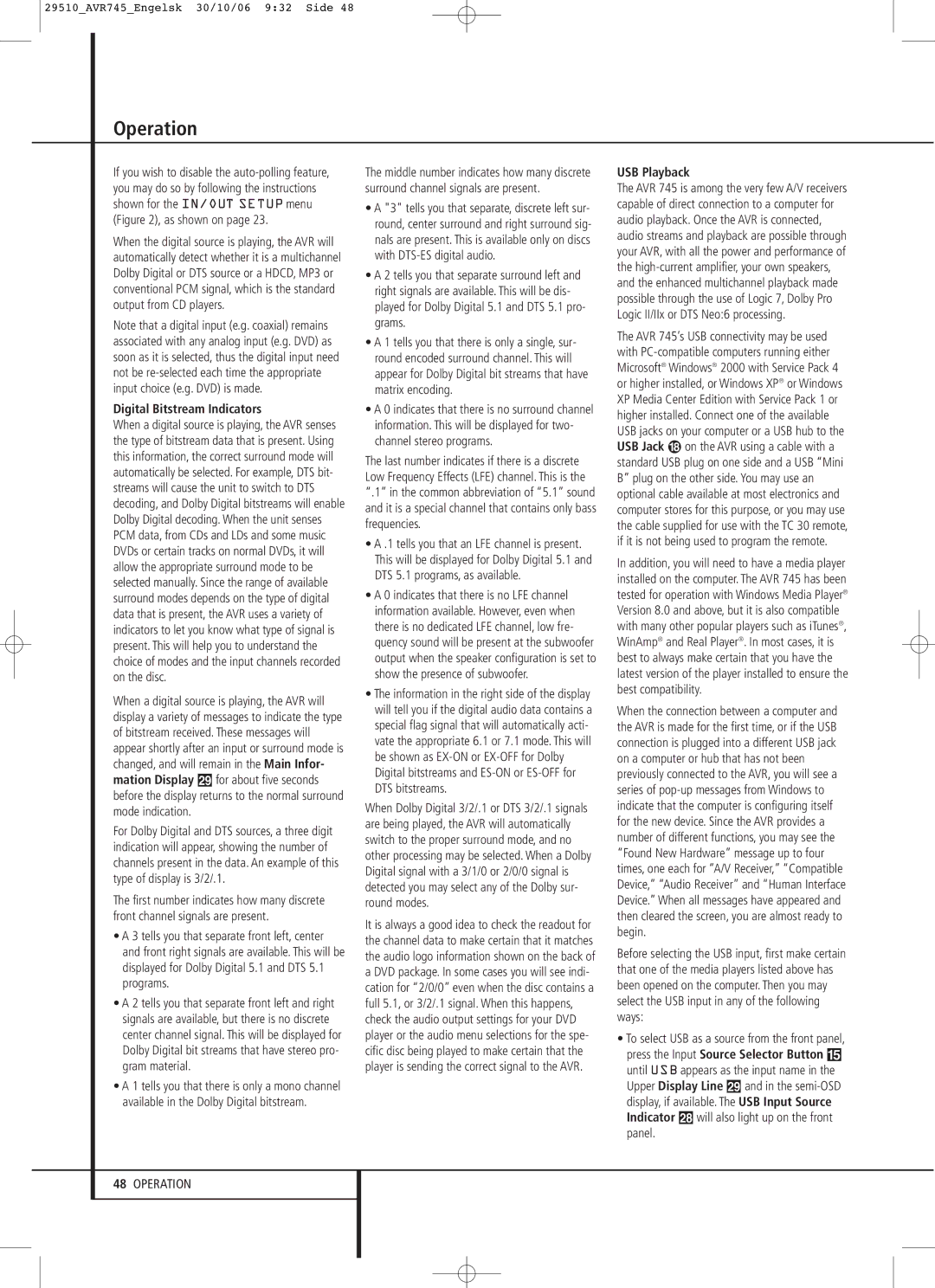29510_AVR745_Engelsk 30/10/06 9:32 Side 48
Operation
If you wish to disable the
When the digital source is playing, the AVR will automatically detect whether it is a multichannel Dolby Digital or DTS source or a HDCD, MP3 or conventional PCM signal, which is the standard output from CD players.
Note that a digital input (e.g. coaxial) remains associated with any analog input (e.g. DVD) as soon as it is selected, thus the digital input need not be
Digital Bitstream Indicators
When a digital source is playing, the AVR senses the type of bitstream data that is present. Using this information, the correct surround mode will automatically be selected. For example, DTS bit- streams will cause the unit to switch to DTS decoding, and Dolby Digital bitstreams will enable Dolby Digital decoding. When the unit senses PCM data, from CDs and LDs and some music DVDs or certain tracks on normal DVDs, it will allow the appropriate surround mode to be selected manually. Since the range of available surround modes depends on the type of digital data that is present, the AVR uses a variety of indicators to let you know what type of signal is present. This will help you to understand the choice of modes and the input channels recorded on the disc.
When a digital source is playing, the AVR will display a variety of messages to indicate the type of bitstream received. These messages will appear shortly after an input or surround mode is changed, and will remain in the Main Infor- mation Display ˜ for about five seconds before the display returns to the normal surround mode indication.
For Dolby Digital and DTS sources, a three digit indication will appear, showing the number of channels present in the data. An example of this type of display is 3/2/.1.
The first number indicates how many discrete front channel signals are present.
•A 3 tells you that separate front left, center and front right signals are available. This will be displayed for Dolby Digital 5.1 and DTS 5.1 programs.
•A 2 tells you that separate front left and right signals are available, but there is no discrete center channel signal. This will be displayed for Dolby Digital bit streams that have stereo pro- gram material.
•A 1 tells you that there is only a mono channel available in the Dolby Digital bitstream.
The middle number indicates how many discrete surround channel signals are present.
•A "3" tells you that separate, discrete left sur- round, center surround and right surround sig- nals are present. This is available only on discs with
•A 2 tells you that separate surround left and right signals are available. This will be dis- played for Dolby Digital 5.1 and DTS 5.1 pro- grams.
•A 1 tells you that there is only a single, sur- round encoded surround channel. This will appear for Dolby Digital bit streams that have matrix encoding.
•A 0 indicates that there is no surround channel information. This will be displayed for two- channel stereo programs.
The last number indicates if there is a discrete Low Frequency Effects (LFE) channel. This is the “.1” in the common abbreviation of “5.1” sound and it is a special channel that contains only bass frequencies.
•A .1 tells you that an LFE channel is present. This will be displayed for Dolby Digital 5.1 and DTS 5.1 programs, as available.
•A 0 indicates that there is no LFE channel information available. However, even when there is no dedicated LFE channel, low fre- quency sound will be present at the subwoofer output when the speaker configuration is set to show the presence of subwoofer.
•The information in the right side of the display will tell you if the digital audio data contains a special flag signal that will automatically acti- vate the appropriate 6.1 or 7.1 mode. This will be shown as
When Dolby Digital 3/2/.1 or DTS 3/2/.1 signals are being played, the AVR will automatically switch to the proper surround mode, and no other processing may be selected. When a Dolby Digital signal with a 3/1/0 or 2/0/0 signal is detected you may select any of the Dolby sur- round modes.
It is always a good idea to check the readout for the channel data to make certain that it matches the audio logo information shown on the back of a DVD package. In some cases you will see indi- cation for “2/0/0” even when the disc contains a full 5.1, or 3/2/.1 signal. When this happens, check the audio output settings for your DVD player or the audio menu selections for the spe- cific disc being played to make certain that the player is sending the correct signal to the AVR.
USB Playback
The AVR 745 is among the very few A/V receivers capable of direct connection to a computer for audio playback. Once the AVR is connected, audio streams and playback are possible through your AVR, with all the power and performance of the
The AVR 745’s USB connectivity may be used with
In addition, you will need to have a media player installed on the computer. The AVR 745 has been tested for operation with Windows Media Player® Version 8.0 and above, but it is also compatible with many other popular players such as iTunes®, WinAmp® and Real Player®. In most cases, it is best to always make certain that you have the latest version of the player installed to ensure the best compatibility.
When the connection between a computer and the AVR is made for the first time, or if the USB connection is plugged into a different USB jack on a computer or hub that has not been previously connected to the AVR, you will see a series of
Before selecting the USB input, first make certain that one of the media players listed above has been opened on the computer. Then you may select the USB input in any of the following ways:
•To select USB as a source from the front panel, press the Input Source Selector Button % until USB appears as the input name in the Upper Display Line ˜ and in the
panel.
48OPERATION