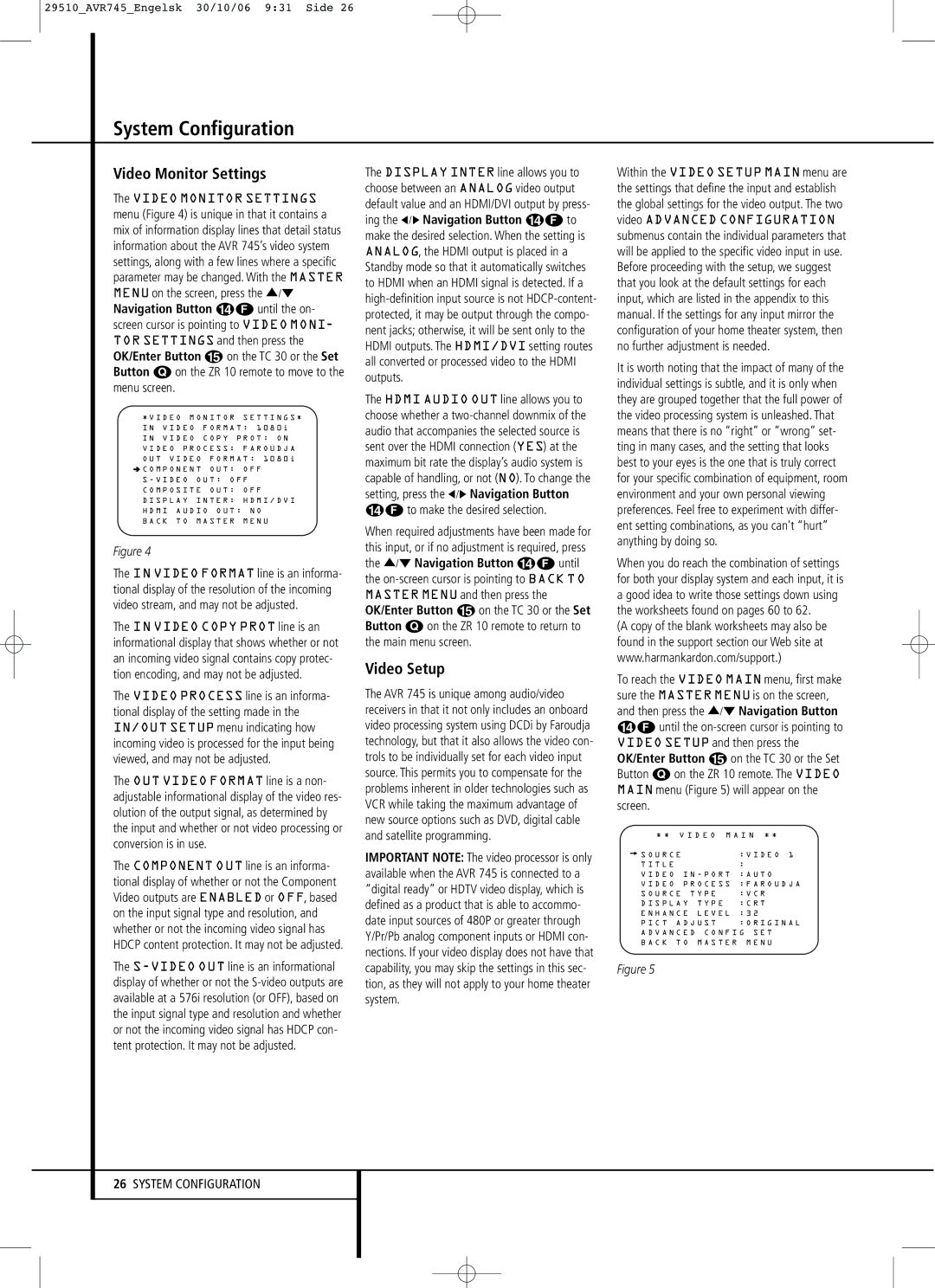29510_AVR745_Engelsk 30/10/06 9:31 Side 26
System Configuration
Video Monitor Settings
The VIDEO MONITOR SETTINGS menu (Figure 4) is unique in that it contains a mix of information display lines that detail status information about the AVR 745’s video system settings, along with a few lines where a specific parameter may be changed. With the MASTER MENU on the screen, press the ⁄/¤ Navigation Button DF until the on- screen cursor is pointing to VIDEO MONI- TOR SETTINGS and then press the OK/Enter Button E on the TC 30 or the Set Button Q on the ZR 10 remote to move to the menu screen.
* V I D E O M O N I T O R S E T T I N G S *
I N | V I D E O | F O R M A T : 1 0 8 0 i |
I N | V I D E O | C O P Y P R O T : O N |
V I D E O P R O C E S S : | F A R O U D J A | ||
O U T V I D E O | F O R M A T : 1 0 8 0 i | ||
➔ C O M P O N E N T | O U T : | O F F | |
S - V I D E O | O U T : O F F | ||
C O M P O S I T E | O U T : | O F F | |
D I S P L A Y | I N T E R : | H D M I / D V I | |
H D M I A U D I O O U T : N O | |||
B A C K T O | M A S T E R | M E N U | |
Figure 4
The IN VIDEO FORMAT line is an informa- tional display of the resolution of the incoming video stream, and may not be adjusted.
The IN VIDEO COPY PROT line is an informational display that shows whether or not an incoming video signal contains copy protec- tion encoding, and may not be adjusted.
The VIDEO PROCESS line is an informa- tional display of the setting made in the IN/OUT SETUP menu indicating how incoming video is processed for the input being viewed, and may not be adjusted.
The OUT VIDEO FORMAT line is a non- adjustable informational display of the video res- olution of the output signal, as determined by the input and whether or not video processing or conversion is in use.
The COMPONENT OUT line is an informa- tional display of whether or not the Component Video outputs are ENABLED or OFF, based on the input signal type and resolution, and whether or not the incoming video signal has HDCP content protection. It may not be adjusted.
The
The DISPLAY INTER line allows you to choose between an ANALOG video output default value and an HDMI/DVI output by press- ing the ‹ /› Navigation Button DF to make the desired selection. When the setting is ANALOG, the HDMI output is placed in a Standby mode so that it automatically switches to HDMI when an HDMI signal is detected. If a
The HDMI AUDIO OUT line allows you to choose whether a
When required adjustments have been made for this input, or if no adjustment is required, press the ⁄/¤ Navigation Button DF until the
Video Setup
The AVR 745 is unique among audio/video receivers in that it not only includes an onboard video processing system using DCDi by Faroudja technology, but that it also allows the video con- trols to be individually set for each video input source. This permits you to compensate for the problems inherent in older technologies such as VCR while taking the maximum advantage of new source options such as DVD, digital cable and satellite programming.
IMPORTANT NOTE: The video processor is only available when the AVR 745 is connected to a “digital ready” or HDTV video display, which is defined as a product that is able to accommo- date input sources of 480P or greater through Y/Pr/Pb analog component inputs or HDMI con- nections. If your video display does not have that capability, you may skip the settings in this sec- tion, as they will not apply to your home theater system.
Within the VIDEO SETUP MAIN menu are the settings that define the input and establish the global settings for the video output. The two video ADVANCED CONFIGURATION submenus contain the individual parameters that will be applied to the specific video input in use. Before proceeding with the setup, we suggest that you look at the default settings for each input, which are listed in the appendix to this manual. If the settings for any input mirror the configuration of your home theater system, then no further adjustment is needed.
It is worth noting that the impact of many of the individual settings is subtle, and it is only when they are grouped together that the full power of the video processing system is unleashed. That means that there is no “right” or “wrong” set- ting in many cases, and the setting that looks best to your eyes is the one that is truly correct for your specific combination of equipment, room environment and your own personal viewing preferences. Feel free to experiment with differ- ent setting combinations, as you can't “hurt” anything by doing so.
When you do reach the combination of settings for both your display system and each input, it is a good idea to write those settings down using the worksheets found on pages 60 to 62.
(A copy of the blank worksheets may also be found in the support section our Web site at www.harmankardon.com/support.)
To reach the VIDEO MAIN menu, first make sure the MASTER MENU is on the screen, and then press the ⁄/¤ Navigation Button DF until the
* * V I D E O M A I N * *
→ S O U R C E | : V I D E O 1 |
T I T L E | : |
V I D E O I N - P O R T | : A U T O |
V I D E O P R O C E S S | : F A R O U D J A |
S O U R C E T Y P E | : V C R |
D I S P L A Y T Y P E | : C R T |
E N H A N C E L E V E L | : 3 2 |
P I C T A D J U S T | : O R I G I N A L |
A D V A N C E D C O N F I G S E T
B A C K T O M A S T E R M E N U
Figure 5
26SYSTEM CONFIGURATION