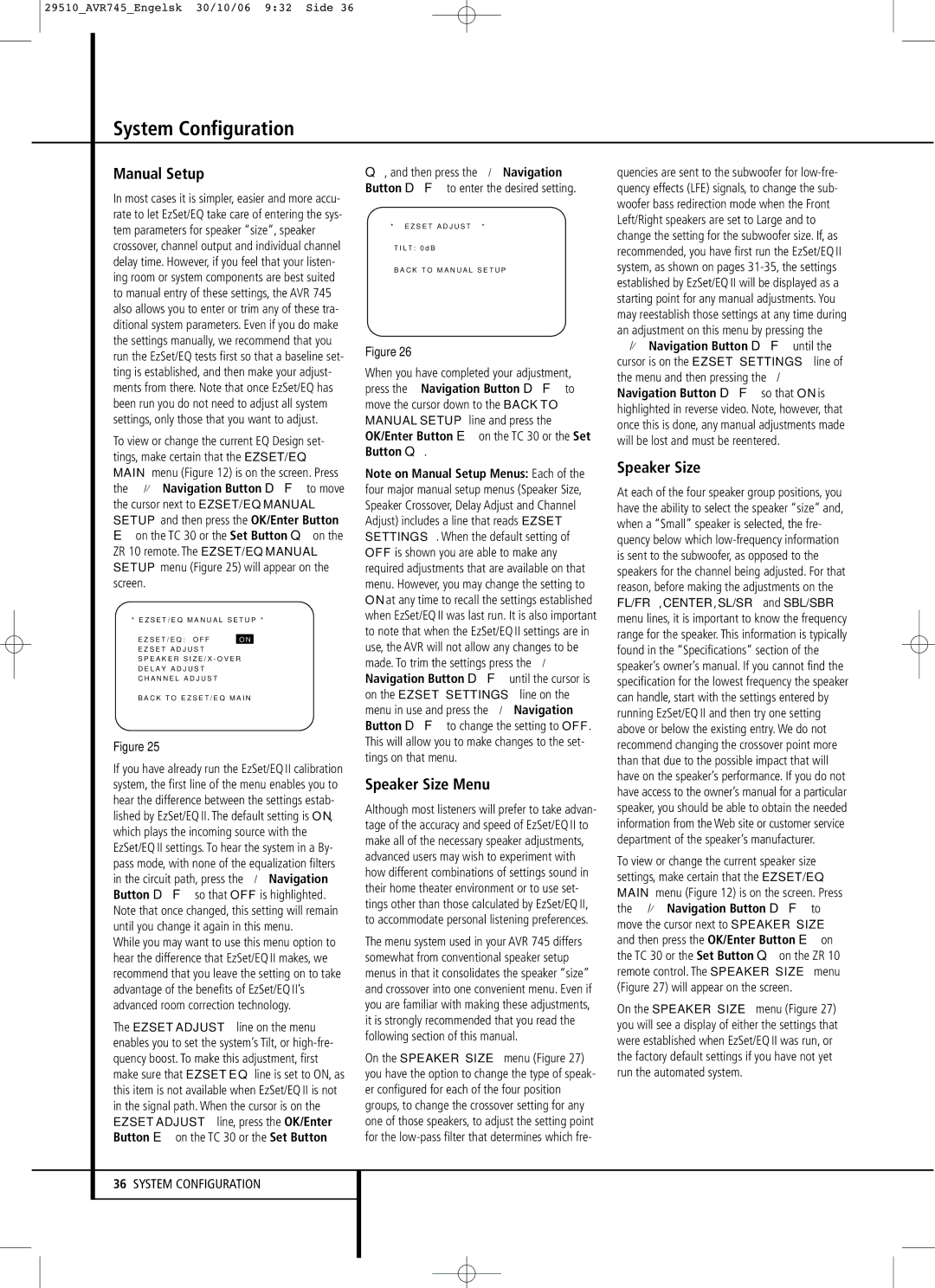29510_AVR745_Engelsk 30/10/06 9:32 Side 36
System Configuration
Manual Setup
In most cases it is simpler, easier and more accu- rate to let EzSet/EQ take care of entering the sys- tem parameters for speaker “size”, speaker crossover, channel output and individual channel delay time. However, if you feel that your listen- ing room or system components are best suited to manual entry of these settings, the AVR 745 also allows you to enter or trim any of these tra- ditional system parameters. Even if you do make the settings manually, we recommend that you run the EzSet/EQ tests first so that a baseline set- ting is established, and then make your adjust- ments from there. Note that once EzSet/EQ has been run you do not need to adjust all system settings, only those that you want to adjust.
To view or change the current EQ Design set- tings, make certain that the EZSET/EQ MAIN menu (Figure 12) is on the screen. Press the ⁄/¤ Navigation Button DF to move the cursor next to EZSET/EQ MANUAL SETUP and then press the OK/Enter Button
Eon the TC 30 or the Set Button Q on the ZR 10 remote. The EZSET/EQ MANUAL SETUP menu (Figure 25) will appear on the screen.
* E Z S E T / E Q M A N U A L S E T U P *
E Z S E T / E Q : O F F O N
→ |
|
E Z S E T A D J U S T | |
S P E A K E R | S I Z E / X - O V E R |
D E L A Y A D J U S T | |
C H A N N E L | A D J U S T |
B A C K T O | E Z S E T / E Q M A I N |
Figure 25
If you have already run the EzSet/EQ II calibration system, the first line of the menu enables you to hear the difference between the settings estab- lished by EzSet/EQ II. The default setting is ON, which plays the incoming source with the EzSet/EQ II settings. To hear the system in a By- pass mode, with none of the equalization filters in the circuit path, press the ‹ / › Navigation Button DF so that OFF is highlighted. Note that once changed, this setting will remain until you change it again in this menu.
While you may want to use this menu option to hear the difference that EzSet/EQ II makes, we recommend that you leave the setting on to take advantage of the benefits of EzSet/EQ II’s advanced room correction technology.
The EZSET ADJUST line on the menu enables you to set the system’s Tilt, or
Q, and then press the ‹ / › Navigation Button DF to enter the desired setting.
* | E Z S E T A D J U S T | * |
→T I L T : 0 d B
B A C K T O M A N U A L S E T U P
Figure 26
When you have completed your adjustment, press the › Navigation Button DF to move the cursor down to the BACK TO MANUAL SETUP line and press the OK/Enter Button E on the TC 30 or the Set Button Q.
Note on Manual Setup Menus: Each of the four major manual setup menus (Speaker Size, Speaker Crossover, Delay Adjust and Channel Adjust) includes a line that reads EZSET SETTINGS. When the default setting of OFF is shown you are able to make any required adjustments that are available on that menu. However, you may change the setting to ON at any time to recall the settings established when EzSet/EQ II was last run. It is also important to note that when the EzSet/EQ II settings are in use, the AVR will not allow any changes to be made. To trim the settings press the ‹ / › Navigation Button DF until the cursor is on the EZSET SETTINGS line on the menu in use and press the ‹ / › Navigation Button DF to change the setting to OFF. This will allow you to make changes to the set- tings on that menu.
Speaker Size Menu
Although most listeners will prefer to take advan- tage of the accuracy and speed of EzSet/EQ II to make all of the necessary speaker adjustments, advanced users may wish to experiment with how different combinations of settings sound in their home theater environment or to use set- tings other than those calculated by EzSet/EQ II, to accommodate personal listening preferences.
The menu system used in your AVR 745 differs somewhat from conventional speaker setup menus in that it consolidates the speaker “size” and crossover into one convenient menu. Even if you are familiar with making these adjustments, it is strongly recommended that you read the following section of this manual.
On the SPEAKER SIZE menu (Figure 27) you have the option to change the type of speak- er configured for each of the four position groups, to change the crossover setting for any one of those speakers, to adjust the setting point for the
quencies are sent to the subwoofer for
Speaker Size
At each of the four speaker group positions, you have the ability to select the speaker “size” and, when a “Small” speaker is selected, the fre- quency below which
To view or change the current speaker size settings, make certain that the EZSET/EQ MAIN menu (Figure 12) is on the screen. Press the ⁄/¤ Navigation Button DF to move the cursor next to SPEAKER SIZE and then press the OK/Enter Button E on the TC 30 or the Set Button Q on the ZR 10 remote control. The SPEAKER SIZE menu (Figure 27) will appear on the screen.
On the SPEAKER SIZE menu (Figure 27) you will see a display of either the settings that were established when EzSet/EQ II was run, or the factory default settings if you have not yet run the automated system.
36SYSTEM CONFIGURATION