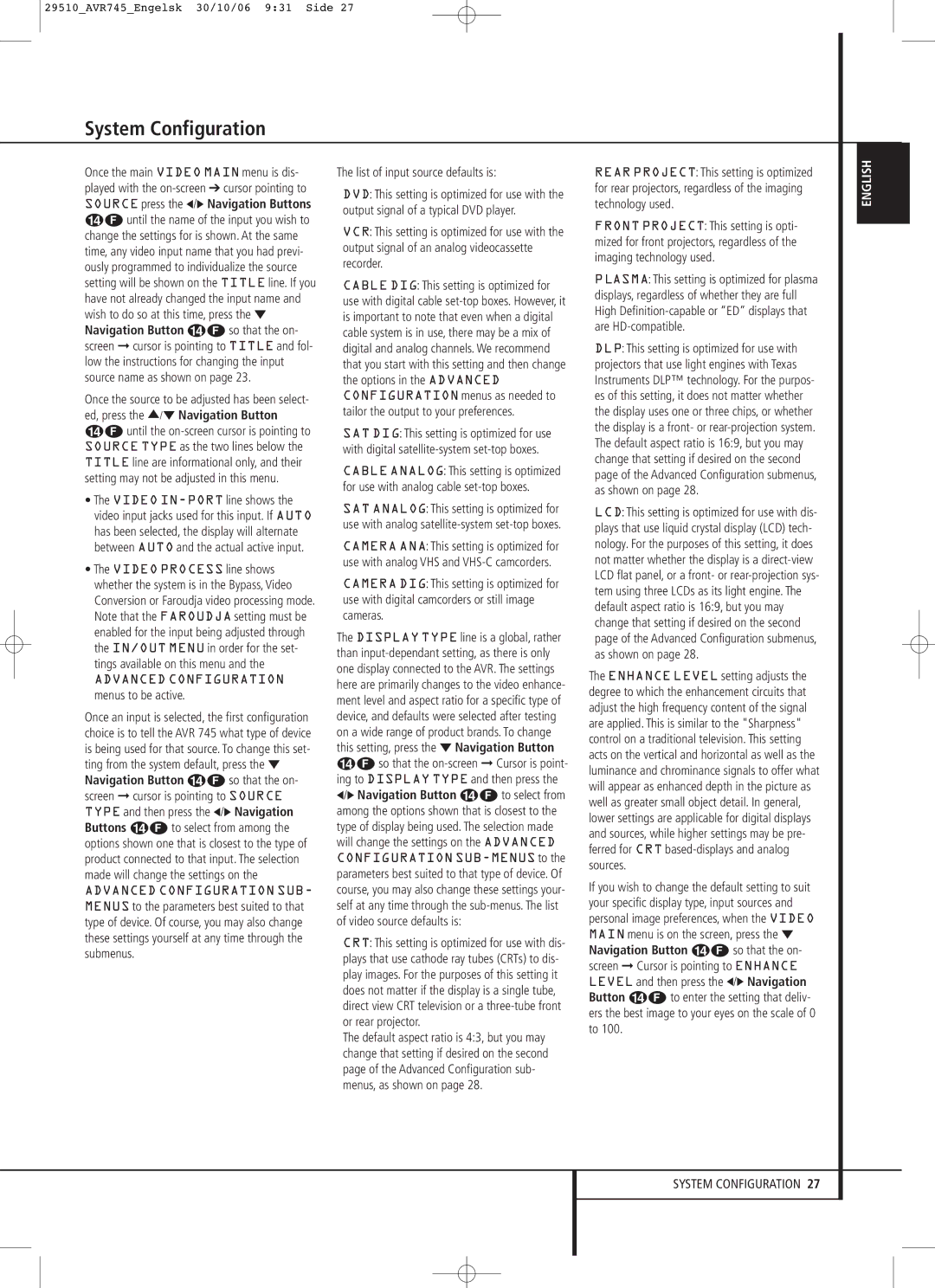29510_AVR745_Engelsk 30/10/06 9:31 Side 27
System Configuration
Once the main VIDEO MAIN menu is dis- played with the
Once the source to be adjusted has been select- ed, press the ⁄/¤ Navigation Button DF until the
•The VIDEO
•The VIDEO PROCESS line shows whether the system is in the Bypass, Video Conversion or Faroudja video processing mode. Note that the FAROUDJA setting must be enabled for the input being adjusted through the IN/OUT MENU in order for the set- tings available on this menu and the
ADVANCED CONFIGURATION menus to be active.
Once an input is selected, the first configuration choice is to tell the AVR 745 what type of device is being used for that source. To change this set- ting from the system default, press the ¤ Navigation Button DF so that the on- screen ➞ cursor is pointing to SOURCE TYPE and then press the ‹/› Navigation Buttons DF to select from among the options shown one that is closest to the type of product connected to that input. The selection made will change the settings on the
ADVANCED CONFIGURATION SUB-
MENUS to the parameters best suited to that type of device. Of course, you may also change these settings yourself at any time through the submenus.
The list of input source defaults is:
DVD: This setting is optimized for use with the output signal of a typical DVD player.
VCR: This setting is optimized for use with the output signal of an analog videocassette recorder.
CABLE DIG: This setting is optimized for use with digital cable
SAT DIG: This setting is optimized for use with digital
CABLE ANALOG: This setting is optimized for use with analog cable
SAT ANALOG: This setting is optimized for use with analog
CAMERA ANA: This setting is optimized for use with analog VHS and
CAMERA DIG: This setting is optimized for use with digital camcorders or still image cameras.
The DISPLAY TYPE line is a global, rather than
CRT: This setting is optimized for use with dis- plays that use cathode ray tubes (CRTs) to dis- play images. For the purposes of this setting it does not matter if the display is a single tube, direct view CRT television or a
The default aspect ratio is 4:3, but you may change that setting if desired on the second page of the Advanced Configuration sub- menus, as shown on page 28.
REAR PROJECT: This setting is optimized for rear projectors, regardless of the imaging technology used.
FRONT PROJECT: This setting is opti- mized for front projectors, regardless of the imaging technology used.
PLASMA: This setting is optimized for plasma displays, regardless of whether they are full High
DLP: This setting is optimized for use with projectors that use light engines with Texas Instruments DLP™ technology. For the purpos- es of this setting, it does not matter whether the display uses one or three chips, or whether the display is a front- or
LCD: This setting is optimized for use with dis- plays that use liquid crystal display (LCD) tech- nology. For the purposes of this setting, it does not matter whether the display is a
The ENHANCE LEVEL setting adjusts the degree to which the enhancement circuits that adjust the high frequency content of the signal are applied. This is similar to the "Sharpness" control on a traditional television. This setting acts on the vertical and horizontal as well as the luminance and chrominance signals to offer what will appear as enhanced depth in the picture as well as greater small object detail. In general, lower settings are applicable for digital displays and sources, while higher settings may be pre- ferred for CRT
If you wish to change the default setting to suit your specific display type, input sources and personal image preferences, when the VIDEO MAIN menu is on the screen, press the ¤ Navigation Button DF so that the on- screen ➞ Cursor is pointing to ENHANCE LEVEL and then press the ‹/› Navigation Button DF to enter the setting that deliv- ers the best image to your eyes on the scale of 0 to 100.
ENGLISH
SYSTEM CONFIGURATION 27