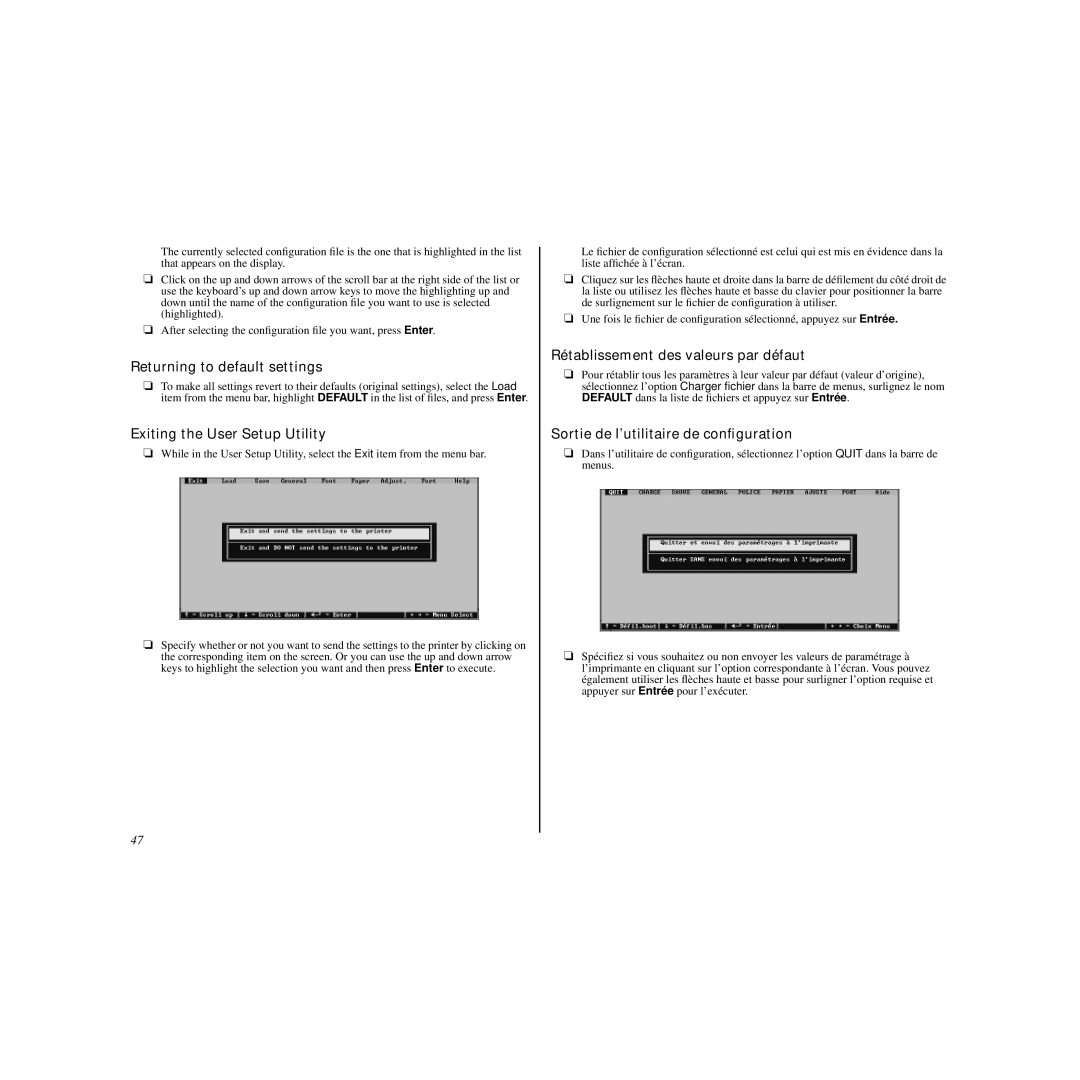The currently selected configuration file is the one that is highlighted in the list that appears on the display.
❏Click on the up and down arrows of the scroll bar at the right side of the list or use the keyboard’s up and down arrow keys to move the highlighting up and down until the name of the configuration file you want to use is selected (highlighted).
❏ After selecting the configuration file you want, press Enter.
Returning to default settings
❏To make all settings revert to their defaults (original settings), select the Load item from the menu bar, highlight DEFAULT in the list of files, and press Enter.
Exiting the User Setup Utility
❏While in the User Setup Utility, select the Exit item from the menu bar.
❏Specify whether or not you want to send the settings to the printer by clicking on the corresponding item on the screen. Or you can use the up and down arrow keys to highlight the selection you want and then press Enter to execute.
Le fichier de configuration sélectionné est celui qui est mis en évidence dans la liste affichée à l’écran.
❏Cliquez sur les flèches haute et droite dans la barre de défilement du côté droit de la liste ou utilisez les flèches haute et basse du clavier pour positionner la barre de surlignement sur le fichier de configuration à utiliser.
❏ Une fois le fichier de configuration sélectionné, appuyez sur Entrée.
Rétablissement des valeurs par défaut
❏Pour rétablir tous les paramètres à leur valeur par défaut (valeur d’origine), sélectionnez l’option Charger fichier dans la barre de menus, surlignez le nom DEFAULT dans la liste de fichiers et appuyez sur Entrée .
Sortie de l’utilitaire de configuration
❏ Dans l’utilitaire de configuration, sélectionnez l’option QUIT dans la barre de menus.
❏Spécifiez si vous souhaitez ou non envoyer les valeurs de paramétrage à l’imprimante en cliquant sur l’option correspondante à l’écran. Vous pouvez également utiliser les flèches haute et basse pour surligner l’option requise et appuyer sur Entrée pour l’exécuter.
47