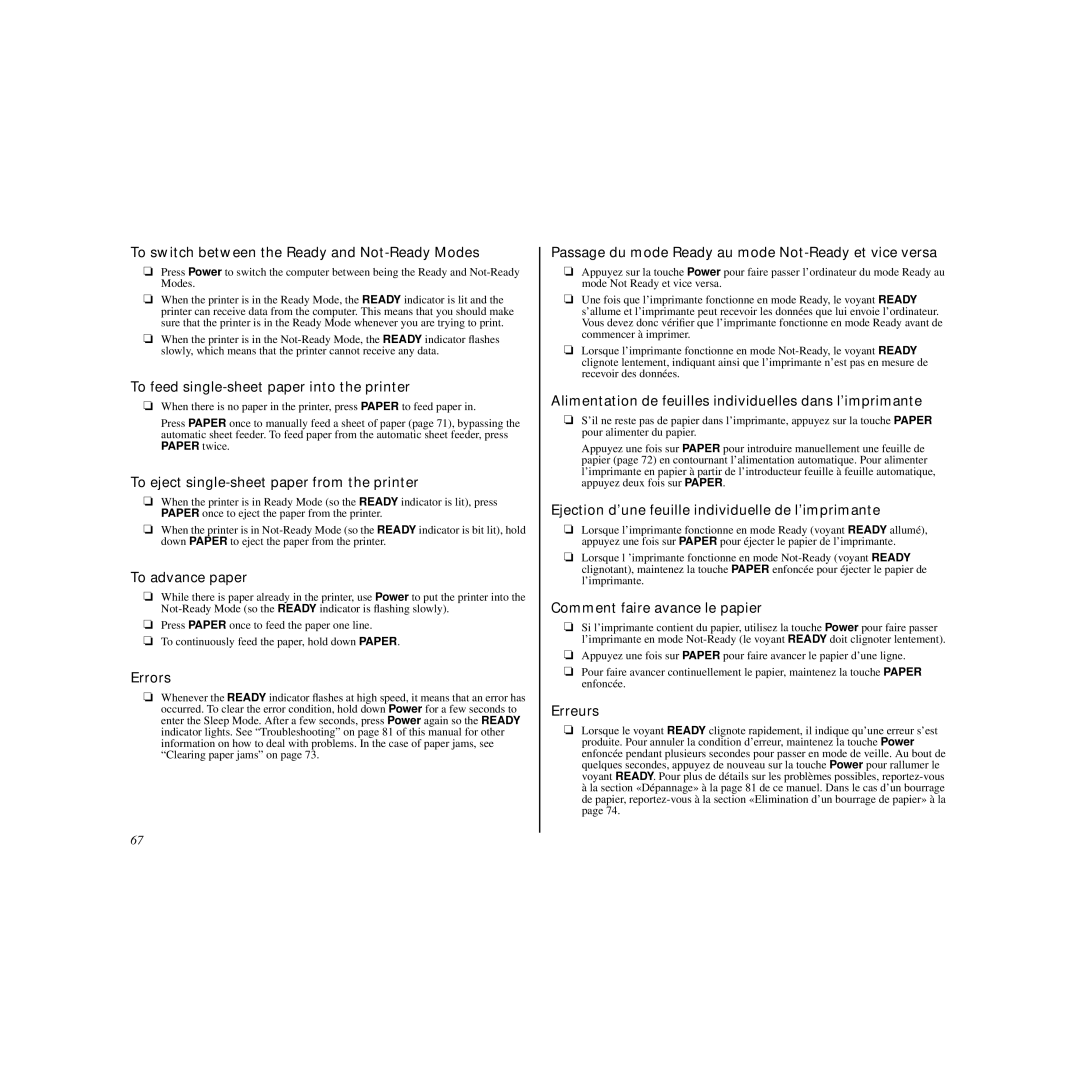To switch between the Ready and Not-Ready Modes
❏Press Power to switch the computer between being the Ready and
❏When the printer is in the Ready Mode, the READY indicator is lit and the printer can receive data from the computer. This means that you should make sure that the printer is in the Ready Mode whenever you are trying to print.
❏When the printer is in the
To feed single-sheet paper into the printer
❏When there is no paper in the printer, press PAPER to feed paper in.
Press PAPER once to manually feed a sheet of paper (page 71), bypassing the automatic sheet feeder. To feed paper from the automatic sheet feeder, press PAPER twice.
To eject single-sheet paper from the printer
❏When the printer is in Ready Mode (so the READY indicator is lit), press PAPER once to eject the paper from the printer.
❏When the printer is in
To advance paper
❏While there is paper already in the printer, use Power to put the printer into the
❏Press PAPER once to feed the paper one line.
❏To continuously feed the paper, hold down PAPER.
Errors
❏Whenever the READY indicator flashes at high speed, it means that an error has occurred. To clear the error condition, hold down Power for a few seconds to enter the Sleep Mode. After a few seconds, press Power again so the READY indicator lights. See “Troubleshooting” on page 81 of this manual for other information on how to deal with problems. In the case of paper jams, see “Clearing paper jams” on page 73.
Passage du mode Ready au mode Not-Ready et vice versa
❏Appuyez sur la touche Power pour faire passer l’ordinateur du mode Ready au mode Not Ready et vice versa.
❏Une fois que l’imprimante fonctionne en mode Ready, le voyant READY s’allume et l’imprimante peut recevoir les données que lui envoie l’ordinateur. Vous devez donc vérifier que l’imprimante fonctionne en mode Ready avant de commencer à imprimer.
❏Lorsque l’imprimante fonctionne en mode
Alimentation de feuilles individuelles dans l’imprimante
❏S’il ne reste pas de papier dans l’imprimante, appuyez sur la touche PAPER pour alimenter du papier.
Appuyez une fois sur PAPER pour introduire manuellement une feuille de papier (page 72) en contournant l’alimentation automatique. Pour alimenter l’imprimante en papier à partir de l’introducteur feuille à feuille automatique, appuyez deux fois sur PAPER.
Ejection d’une feuille individuelle de l’imprimante
❏Lorsque l’imprimante fonctionne en mode Ready (voyant READY allumé), appuyez une fois sur PAPER pour éjecter le papier de l’imprimante.
❏Lorsque l ’imprimante fonctionne en mode
Comment faire avance le papier
❏Si l’imprimante contient du papier, utilisez la touche Power pour faire passer l’imprimante en mode
❏Appuyez une fois sur PAPER pour faire avancer le papier d’une ligne.
❏Pour faire avancer continuellement le papier, maintenez la touche PAPER enfoncée.
Erreurs
❏Lorsque le voyant READY clignote rapidement, il indique qu’une erreur s’est produite. Pour annuler la condition d’erreur, maintenez la touche Power enfoncée pendant plusieurs secondes pour passer en mode de veille. Au bout de quelques secondes, appuyez de nouveau sur la touche Power pour rallumer le voyant READY. Pour plus de détails sur les problèmes possibles,
67