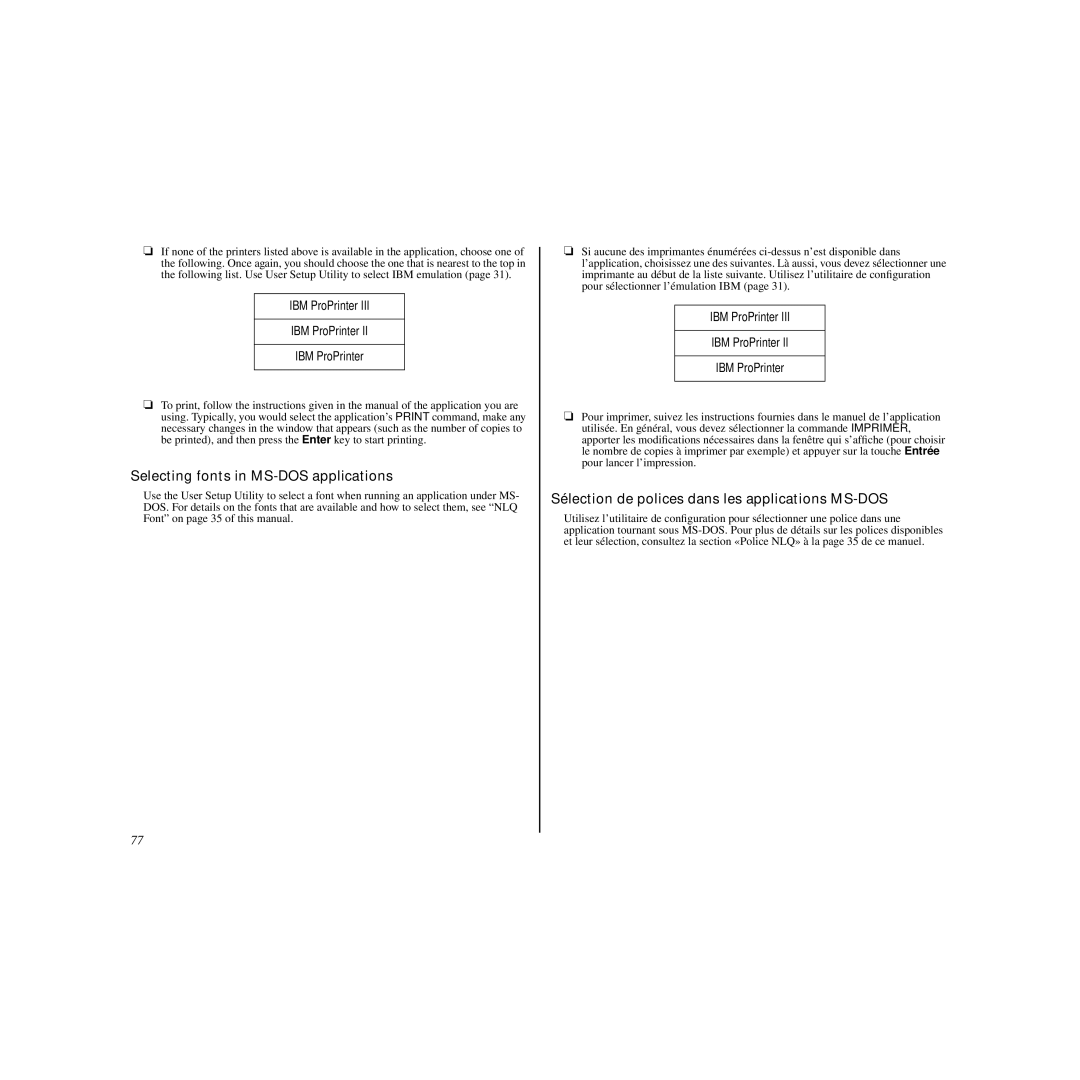❏If none of the printers listed above is available in the application, choose one of the following. Once again, you should choose the one that is nearest to the top in the following list. Use User Setup Utility to select IBM emulation (page 31).
IBM ProPrinter III
IBM ProPrinter II
IBM ProPrinter
❏To print, follow the instructions given in the manual of the application you are using. Typically, you would select the application’s PRINT command, make any necessary changes in the window that appears (such as the number of copies to be printed), and then press the Enter key to start printing.
Selecting fonts in MS-DOS applications
Use the User Setup Utility to select a font when running an application under MS- DOS. For details on the fonts that are available and how to select them, see “NLQ Font” on page 35 of this manual.
❏Si aucune des imprimantes énumérées
IBM ProPrinter III
IBM ProPrinter II
IBM ProPrinter
❏Pour imprimer, suivez les instructions fournies dans le manuel de l’application
utilisée. En général, vous devez sélectionner la commande IMPRIMER, apporter les modifications nécessaires dans la fenêtre qui s’affiche (pour choisir le nombre de copies à imprimer par exemple) et appuyer sur la touche Entrée pour lancer l’impression.
Sélection de polices dans les applications MS-DOS
Utilisez l’utilitaire de configuration pour sélectionner une police dans une application tournant sous
77