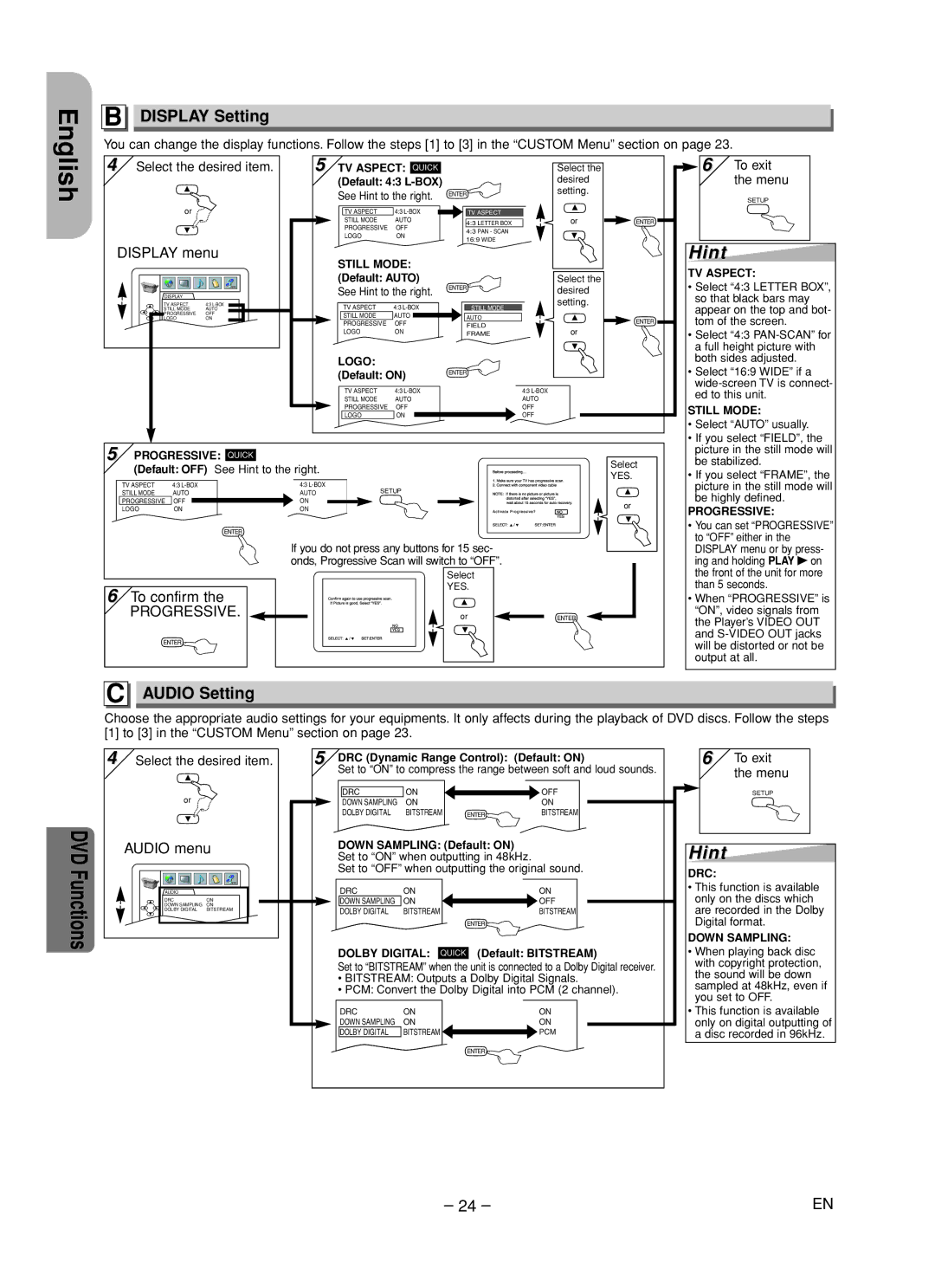English
B DISPLAY Setting
You can change the display functions. Follow the steps [1] to [3] in the “CUSTOM Menu” section on page 23.
4 Select the desired item. |
or |
DISPLAY menu |
5 TV ASPECT: QUICK |
| Select the |
| |
(Default: 4:3 |
| desired |
| |
See Hint to the right. | ENTER | setting. |
| |
|
|
| ||
TV ASPECT | 4:3 | TV ASPECT |
|
|
STILL MODE | AUTO | 4:3 LETTER BOX | or | ENTER |
PROGRESSIVE | OFF | 4:3 PAN - SCAN |
|
|
LOGO | ON |
|
| |
16:9 WIDE |
|
| ||
|
|
|
| |
 6 To exit the menu
6 To exit the menu
SETUP
Hint
DISPLAY |
|
TV ASPECT | 4:3 |
STILL MODE | AUTO |
PROGRESSIVE | OFF |
LOGO | ON |
ENTER |
|
STILL MODE: (Default: AUTO)
See Hint to the right.
TV ASPECT | 4:3 |
STILL MODE | AUTO |
PROGRESSIVE | OFF |
LOGO | ON |
LOGO: (Default: ON)
TV ASPECT | 4:3 |
STILL MODE | AUTO |
PROGRESSIVE | OFF |
LOGO | ON |
ENTER
STILL MODE
AUTO
FIELD
FRAME
ENTER
Select the desired setting.
ENTER
or
4:3
TV ASPECT:
•Select “4:3 LETTER BOX”, so that black bars may appear on the top and bot- tom of the screen.
•Select “4:3
•Select “16:9 WIDE” if a
STILL MODE:
5 PROGRESSIVE: QUICK | Select | |||
(Default: OFF) | See Hint to the right. | |||
YES. | ||||
TV ASPECT | 4:3 | 4:3 | ||
SETUP | ||||
STILL MODE | AUTO | AUTO | ||
| ||||
PROGRESSIVE | OFF | ON | or | |
LOGO | ON | ON | ||
| ||||
ENTER
If you do not press any buttons for 15 sec- onds, Progressive Scan will switch to “OFF”.
•Select “AUTO” usually.
•If you select “FIELD”, the picture in the still mode will be stabilized.
•If you select “FRAME”, the picture in the still mode will be highly defined.
PROGRESSIVE:
• You can set “PROGRESSIVE” |
to “OFF” either in the |
DISPLAY menu or by press- |
ing and holding PLAY B on |
6 | To confirm the |
| PROGRESSIVE. |
| ENTER |
C AUDIO Setting | |
Select
YES.
or | ENTER |
NO
YES
the front of the unit for more |
than 5 seconds. |
• When “PROGRESSIVE” is |
“ON”, video signals from |
the Player’s VIDEO OUT |
and |
will be distorted or not be |
output at all. |
Choose the appropriate audio settings for your equipments. It only affects during the playback of DVD discs. Follow the steps [1] to [3] in the “CUSTOM Menu” section on page 23.
| 4 Select the desired item. | |
| or |
|
DVD | AUDIO menu | |
|
| |
Functions | AUDIO |
|
DRC | ON | |
DOWN SAMPLING ON | ||
DOLBY DIGITAL | BITSTREAM | |
ENTER |
| |
|
| |
5 | DRC (Dynamic Range Control): (Default: ON) | |||
| Set to “ON” to compress the range between soft and loud sounds. | |||
| DRC | ON |
| OFF |
| DOWN SAMPLING | ON |
| ON |
| DOLBY DIGITAL | BITSTREAM | ENTER | BITSTREAM |
DOWN SAMPLING: (Default: ON)
Set to “ON” when outputting in 48kHz.
Set to “OFF” when outputting the original sound.
DRC | ON | ON |
DOWN SAMPLING | ON | OFF |
DOLBY DIGITAL | BITSTREAM | BITSTREAM |
|
| ENTER |
DOLBY DIGITAL: QUICK | (Default: BITSTREAM) | |
Set to “BITSTREAM” when the unit is connected to a Dolby Digital receiver.
•BITSTREAM: Outputs a Dolby Digital Signals.
•PCM: Convert the Dolby Digital into PCM (2 channel).
DRC | ON | ON |
DOWN SAMPLING | ON | ON |
DOLBY DIGITAL | BITSTREAM | PCM |
6To exit the menu
SETUP
Hint
DRC:
•This function is available only on the discs which are recorded in the Dolby Digital format.
DOWN SAMPLING:
•When playing back disc with copyright protection, the sound will be down sampled at 48kHz, even if you set to OFF.
•This function is available only on digital outputting of a disc recorded in 96kHz.
ENTER ![]()
– 24 – | EN |