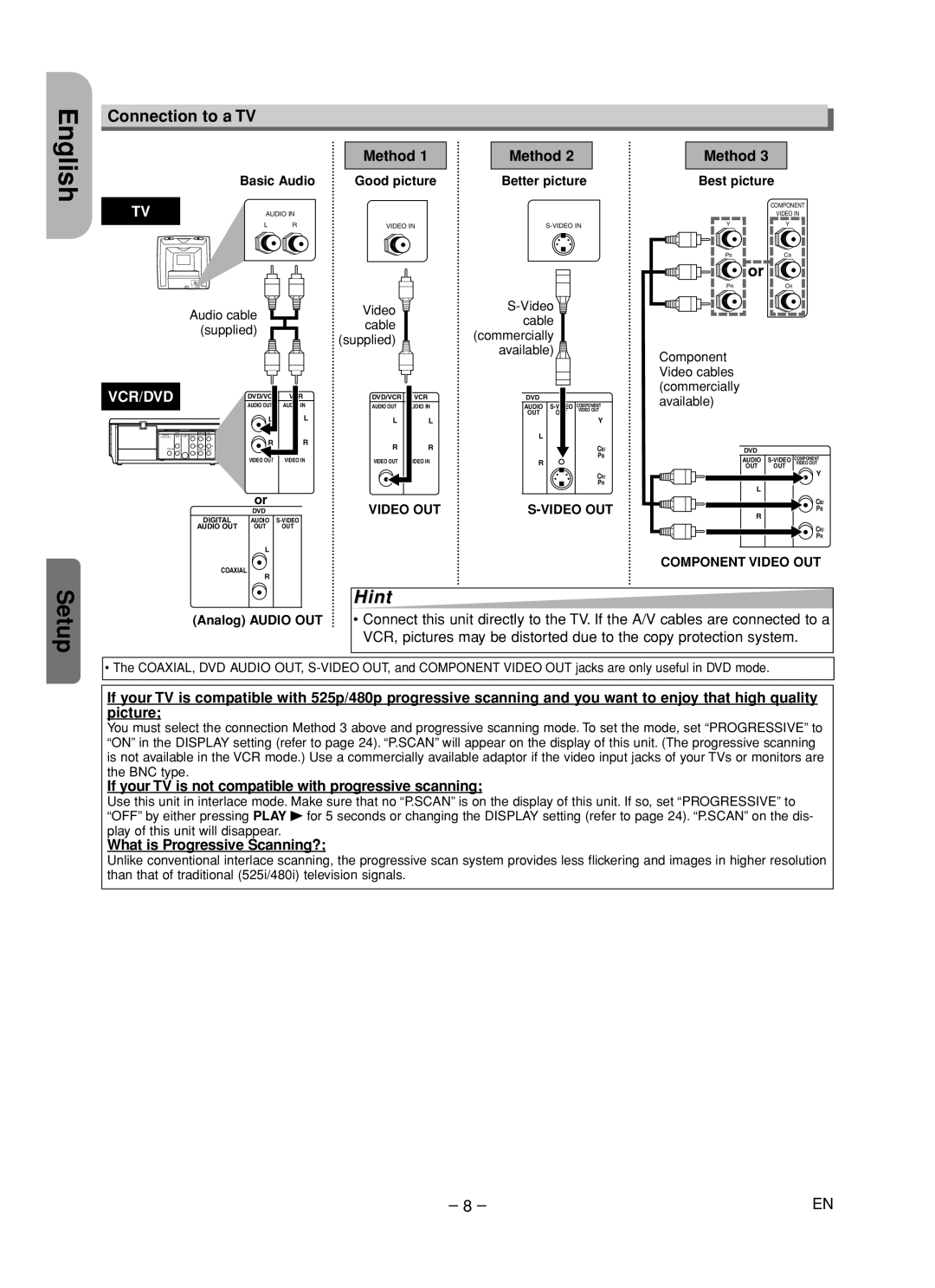Connection to a TV
Basic Audio
TV | AUDIO IN |
| L R |
Audio cable |
| ||
(supplied) |
| ||
VCR/DVD |
| DVD/VCR | VCR |
|
| AUDIO OUT | AUDIO IN |
|
| L | L |
DIGITAL |
|
| |
AUDIO OUT | L |
| |
L | R | R | |
R | R | ||
L |
|
|
|
COAXIAL |
|
| |
R |
|
| |
| VIDEO OUT | VIDEO IN | |
| or |
|
|
| DVD |
|
|
DIGITAL | AUDIO | ||
AUDIO OUT | OUT | OUT | VIDEO OUT |
| |||
L
Method 1 | Method 2 | |
Good picture | Better picture | |
VIDEO IN | ||
Video | ||
cable | ||
cable | ||
(commercially | ||
(supplied) | ||
available) | ||
|
DVD/VCR | VCR |
| DVD |
|
| |
AUDIO OUT | AUDIO IN | DIGITAL | AUDIO | |||
|
| AUDIO OUT | OUT | OUT | VIDEO OUT | |
L | L | Y | ||||
|
|
| ||||
|
|
| L |
|
| |
R | R |
|
|
| CB/ | |
VIDEO OUT | VIDEO IN | COAXIAL | R |
| PB | |
|
|
| ||||
|
|
|
|
| CR/ | |
|
|
|
|
| PR | |
VIDEO OUT |
Method 3
Best picture
|
| COMPONENT | ||
|
| VIDEO IN | ||
Y |
| Y |
| |
PB |
| CB |
| |
| or |
|
| |
PR |
| CR |
| |
Component |
|
|
| |
Video cables |
|
|
| |
(commercially |
|
|
| |
available) |
|
|
| |
| DVD |
|
| |
DIGITAL | AUDIO | COMPONENT | ||
AUDIO OUT | OUT | OUT | VIDEO OUT | |
Y | ||||
|
|
| ||
| L |
|
| |
|
|
| CB/ | |
COAXIAL | R |
| PB | |
|
|
| ||
|
|
| CR/ | |
|
|
| PR | |
English
Setup
COAXIAL
R
(Analog) AUDIO OUT
COMPONENT VIDEO OUT
Hint
•Connect this unit directly to the TV. If the A/V cables are connected to a VCR, pictures may be distorted due to the copy protection system.
•The COAXIAL, DVD AUDIO OUT,
If your TV is compatible with 525p/480p progressive scanning and you want to enjoy that high quality picture;
You must select the connection Method 3 above and progressive scanning mode. To set the mode, set “PROGRESSIVE” to “ON” in the DISPLAY setting (refer to page 24). “P.SCAN” will appear on the display of this unit. (The progressive scanning is not available in the VCR mode.) Use a commercially available adaptor if the video input jacks of your TVs or monitors are the BNC type.
If your TV is not compatible with progressive scanning;
Use this unit in interlace mode. Make sure that no “P.SCAN” is on the display of this unit. If so, set “PROGRESSIVE” to
“OFF” by either pressing PLAY B for 5 seconds or changing the DISPLAY setting (refer to page 24). “P.SCAN” on the dis- play of this unit will disappear.
What is Progressive Scanning?;
Unlike conventional interlace scanning, the progressive scan system provides less flickering and images in higher resolution than that of traditional (525i/480i) television signals.
– 8 – | EN |