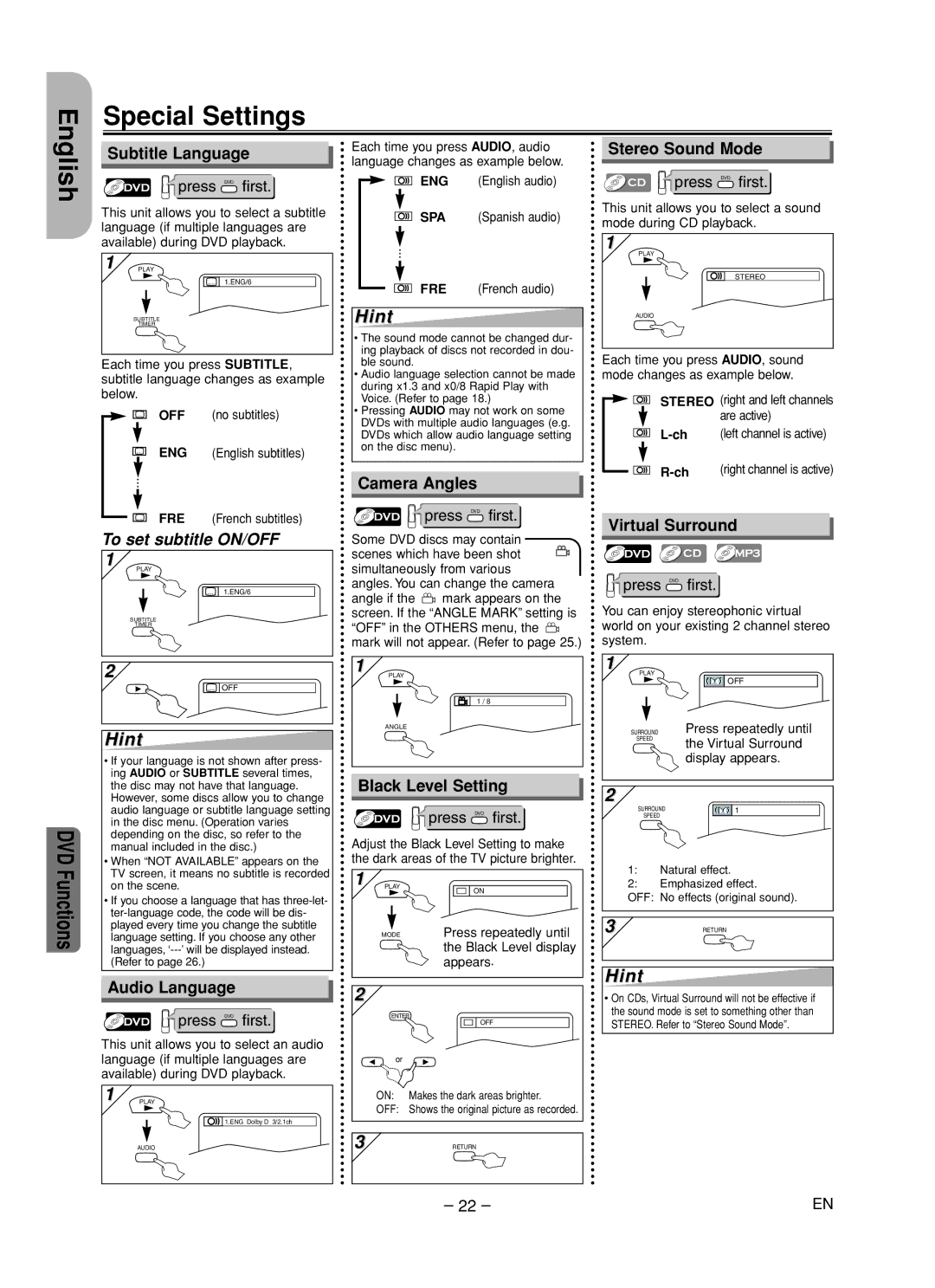Special Settings
Subtitle Language
press DVD first.
This unit allows you to select a subtitle language (if multiple languages are available) during DVD playback.
1 | PLAY |
| 1.ENG/6 |
| SUBTITLE |
| TIMER |
Each time you press SUBTITLE, subtitle language changes as example below.
OFF (no subtitles)
ENG (English subtitles)
Each time you press AUDIO, audio language changes as example below.
ENG (English audio)
SPA (Spanish audio)
...
FRE (French audio)
Hint
• The sound mode cannot be changed dur- ing playback of discs not recorded in dou- ble sound.
• Audio language selection cannot be made during x1.3 and x0/8 Rapid Play with Voice. (Refer to page 18.)
• Pressing AUDIO may not work on some DVDs with multiple audio languages (e.g. DVDs which allow audio language setting on the disc menu).
Stereo Sound Mode
press DVD first.
This unit allows you to select a sound mode during CD playback.
1
PLAY
STEREO
AUDIO
Each time you press AUDIO, sound mode changes as example below.
STEREO (right and left channels
are active)
(right channel is active) |
English
DVD Functions
...
FRE (French subtitles)
To set subtitle ON/OFF
1 |
PLAY |
1.ENG/6 |
SUBTITLE |
TIMER |
2 |
OFF |
Hint
• If your language is not shown after press- ing AUDIO or SUBTITLE several times, the disc may not have that language. However, some discs allow you to change audio language or subtitle language setting in the disc menu. (Operation varies depending on the disc, so refer to the manual included in the disc.)
• When “NOT AVAILABLE” appears on the TV screen, it means no subtitle is recorded on the scene.
• If you choose a language that has
Camera Angles
press DVD first.
Some DVD discs may contain
scenes which have been shot simultaneously from various
angles. You can change the camera
angle if the ![]() mark appears on the screen. If the “ANGLE MARK” setting is “OFF” in the OTHERS menu, the
mark appears on the screen. If the “ANGLE MARK” setting is “OFF” in the OTHERS menu, the ![]() mark will not appear. (Refer to page 25.)
mark will not appear. (Refer to page 25.)
1
PLAY
1 / 8
ANGLE
Black Level Setting
press DVD first.
Adjust the Black Level Setting to make the dark areas of the TV picture brighter.
1 PLAY
ON
MODEPress repeatedly until the Black Level display appears.
Virtual Surround
press DVD first.
You can enjoy stereophonic virtual world on your existing 2 channel stereo system.
1 |
|
PLAY | OFF |
| |
SURROUND | Press repeatedly until |
SPEED | the Virtual Surround |
| |
| display appears. |
2 |
|
SURROUND | 1 |
SPEED |
|
1:Natural effect.
2:Emphasized effect.
OFF: No effects (original sound).
3 | RETURN |
Audio Language
press DVD first.
This unit allows you to select an audio language (if multiple languages are available) during DVD playback.
1 PLAY
![]()
![]()
![]() 1.ENG Dolby D 3/2.1ch
1.ENG Dolby D 3/2.1ch
AUDIO
2
ENTER
| OFF |
or |
|
ON: | Makes the dark areas brighter. |
OFF: | Shows the original picture as recorded. |
3 | RETURN |
Hint
•On CDs, Virtual Surround will not be effective if the sound mode is set to something other than STEREO. Refer to “Stereo Sound Mode”.
– 22 – | EN |