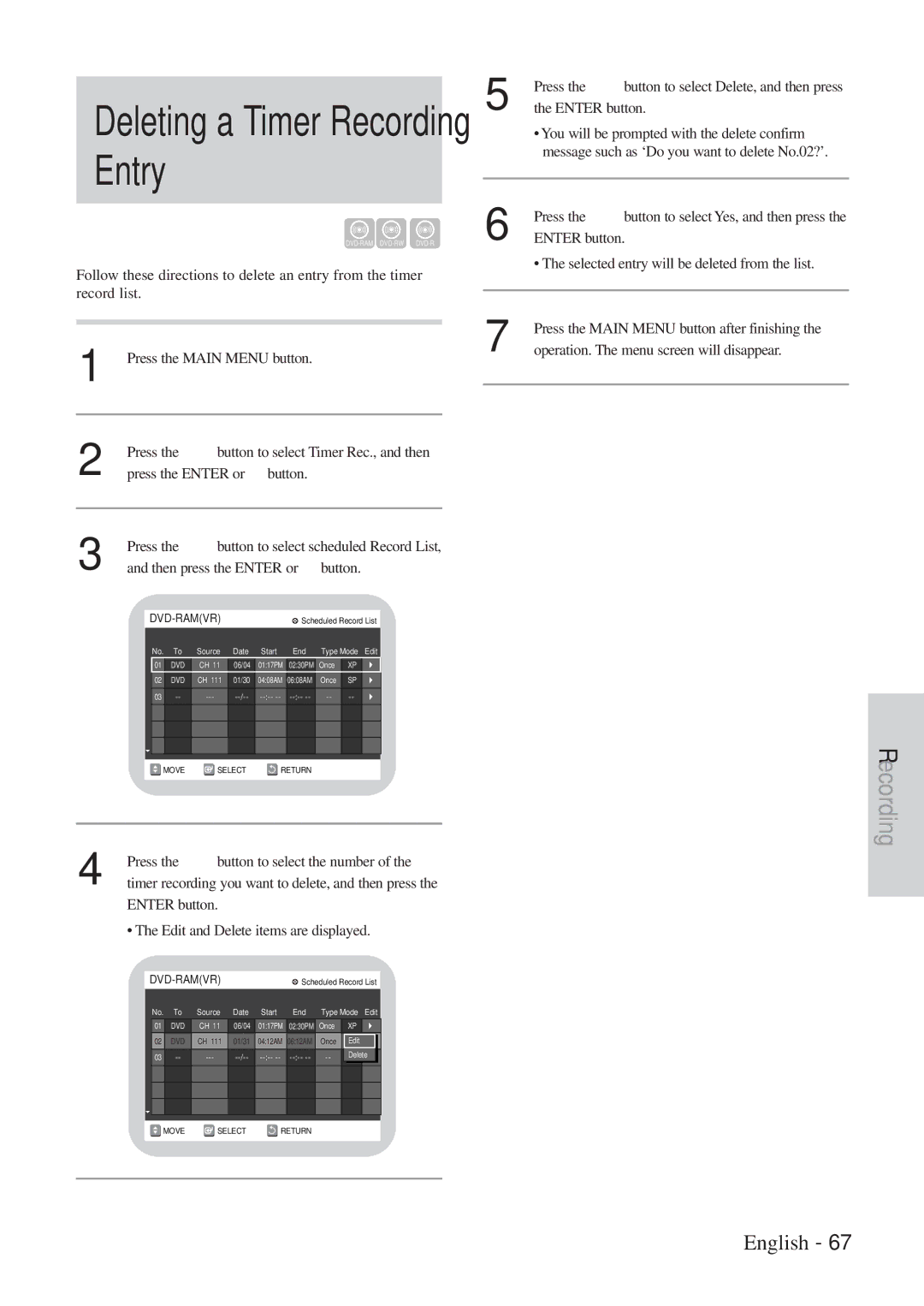DVD Recorder DVD Recorder with Video Cassette Recorder
Getting Started
Important Safeguards
Precaution
MP3 CD-R/RW
Protection
DVD-RAM Disc Playback and Recording
Contents
Editing
Recording
Reference
General Features
Before Reading
Using a DVD-RAM
Using a DVD-RW
Using a DVD-R
Creating a playlist DVD-RAM/-RW in VR mode
When using a DVD-RW disc in VR Mode
When using a DVD-RW disc in Video Mode
When using a DVD-R disc
Front Panel
Description
Front Panel Display
Rear Panel
Tour of the Remote Control
Play Button = Reverse Button Manual Skip Button
Timer Button
TV Power Button TV Input Button
Numeric Buttons Cancel Button P Button
Quick Overview
Connecting & Setting Up
Method 2 Antenna + Cable box +
Accessories
Unpacking
Method 1 Antenna + DVD Recorder VCR + TV No Cable box
Video, Component Video and Progressive Output Modes
Jack
Connect a video yellow cable between the Video
Method 2 Connecting to an S-video input jack
Played on the TV screen
Connecting the Audio Cable
Method 1 Connecting to your TV
This connection will use your TV’s speakers
Front L speaker
You can also use the Line in 2 jacks on the front
Connecting External Devices
If remote does not operate properly
Connecting the Power Cord
Method 3 Connecting a Camcorder to the DV in jack
Install Batteries in the Remote Control
Follow the instructions below
Setting the Remote Control
Enter Button
On-Screen Menu Navigation
Main Menu Button
Direction Buttons
Clock Data CH
Auto Clock Set
Time Zone
Manual Clock Set
Daylight Saving
Select Antenna/Cable TV
Channel Set
Set the Clock
Select Channel Set
Select Language using 34buttons, then press
Setting Up Language Features
Digital Output
Setting Up the Audio Options
Dynamic Compression
Display Video Options
Setting Up the Display Video Options
Select Rating Level you want using 34buttons
Setting Up the Parental Control
Remote
Run Auto channel memory
About Change in Password
Select Channel Add/Delete
Channel Add/Delete
Select Channel to Add/Delete
To set
Select Guide Channel Setup
Add/Delete Channel
Select the guide channel you want
Select Auto Play
VCR Setting
Select VCR
Select System
Select Auto Repeat Select System
Video Input
Select Video Input
Set Front Display
Front Display
1button to select from the following options
Read the following information before playing a disc
Before Playing
Region code DVD-Video only
Disc types that can be played
To protect a DVD-RAM disc from damage, use a cartridge
Discs that cannot be played
Playing a Disc
Slow Motion Play DVD-VIDEO/DVD-RAM/DVD RW/ DVD-R
Slow Motion Play Step Motion Play
Searching through a Chapter or Track
Skipping Chapters or Tracks
Skipping 30 seconds forward and playing manual skip
Manual Skip
What’s a title?
About Functions button
What’s a track?
What’s a chapter?
Using Repeat Play For Audio CD/MP3
Using Repeat Play For DVD-VIDEO/DVD-RAM/DVD
Repeat Play
21buttons, then press the Enter button
For DVD-VIDEO/DVD-RAM/ DVD- RW/DVD-R
To return to normal playback
To find the desired scene
Use 34button to select Subtitle and use
Virtual Surround
Selecting the Subtitle & Audio Language
Selecting the subtitle language
Select the desired camera angle
Angle
Selecting the Audio language
Use 34to select Angle and use 21button to
Setting a marker
Using Markers Bookmarks
Playing Back a Marker
Enter button
Canceling a Marker
Zooming-In
Use 34buttons to select Zoom, and then press
Then press the Enter button
For DVD-VIDEO disc
Some discs may not support the title menu func
Select a track song
Audio CD Cdda Screen Elements
Play back the selected track song
Select a desired play option using the 34buttons
Play Option Mode
To change repeat mode
Select Play Option Mode using the 21buttons
Press the Functions button
Repeat Mode will be highlighted
Select Play Option using the 21buttons
To Program Tracks
Insert a photo CD Jpeg into the disc tray
Use the 21buttons to select clips menu and then
Returns to the Album screen
Slide show can begin, the photo
Buttons on the Remote
Switching between the P in P and main screens
Using P in P
Deactivating P in P
Play Tape
Adjust Tracking Manually
Playing the VCR Tracking
Insert VHS Tape
VHS Playback
Go to 00000 stop
Variable Search System
End search
Scan and play
This recorder can record on the following discs
Before Recording
Recordable discs
This section shows various DVD and VCR recording Methods
Unrecordable pictures
Concerning copy control signals
With Cprm VR mode Video mode DVD-R Ver.2.0
Recording Format
Press the 34buttons to select VCR Plus+ Record
Press the 34buttons to select Timer Rec., and then
Guides and magazines
Press the Enter or the 1button
Main # SAP # Mono
Pausing / Resuming
Select the recording speed quality
Follows
Making One Touch Recording OTR
Using the Timer button
Press the Enter button
Set timer recording option
Editing the settings for a timer recording
Editing Timer Record List
Deleting a Timer Recording Entry
Use the 34buttons to choose VCR or DVD
Press the Power button
Satellite Link Recording
DVD Recorder-VCR will turn off
Recording From External Devices
During recording
Basic VCR Recording
Recording through DV jack
Record Speed
Features
DVD to VCR
If you want to dub from
Dubbinglist, choose Edit
Dubbinglist
For immediate dubbing one-button dubbing
VCR to DVD
Select VCR DVD to dub from VCR to DVD
Start position
To dub Dubbinglist, select
You want to dub from
Dubbing
No Disc
Viewing the Menu Functions for a Disc
Disc Manager
Dubbing
List to help you select a title
Viewing Disc Navigation Screen title list
Record List edit items
Disc Navigation Title refers to a recorded video
Playing a Disc Navigation Entry
Follow these directions to rename a Disc Navigation entry
Press the Enter button Rename screen is displayed
To edit the title of a recorded program
Protection menu
Deleting a Disc Navigation Entry
Press the 21buttons to select On, and then press
Locking a Disc Navigation Entry
You will be prompted with the confirmation
Message ‘Title Protection’
Control
Deleting any Section of Disc Navigation Entry
Entry once it is deleted
MENU/DISC Navigation button on the remote
Button to return to the Disc Navigation screen
Not be restored. will be displayed
Use the 34buttons to choose Time Navi.,
To stop playback
Desired scene is included in a playlist
Using Disc Navigation. Since only
Make Scene screen is displayed
Information necessary for playing a
Press the Enter button to confirm
Press the Enter button to select END point
Image and time at the end point are
Displayed on the End window
Playing Playlist Entries
Renaming Playlist Entries
Want to play, and then press the Enter button
Editing Scene for a Playlist Entry
Playing a Selected Scene
Edit Scene screen is displayed
Moving a Scene Changing the Position of a Scene
Modifying a Scene Replacing a Scene
Adding a Scene
Deleting a Scene from the Playlist
Deleting a Playlist Entry
From the Playlist
Editing Disc Name
Disc Manager
Disc Protection
You want to continue?
Formatting a DVD-RAM/DVD-RW Disc
Press the 34button to select Disc Manager,
Message Do you want to format disc?
You will be prompted with the confirmation
Delete All Titles
Message Do you want to delete all titles?
Finalizing a disc
Cartridge Protect Info DVD-RAM
Unfinalized. Do you want to continue?’
Unfinalizing a disc V/VR mode
Press the 34button to select Disc Unfinalize,
You will be prompted with the message ‘Do you
Operation
DVD-RW can be finalized or unfinalized in VR mode
Operation Same as Additional DVD-Video
Finalize Unfinalize Mark
Reference
Turns on
While when the power
Timer recording does
Logo is displayed for a
Troubleshooting
Heads
Problems and Solutions VCR
Audio Output
Specifications
Conexión del cable de antena
Modos de vídeo S, vídeo de componentes, y salida progresiva
Método 1 Conexión a una toma de entrada de vídeo
Método 2 Conexión a una toma de entrada de vídeo S
Ejecute Memoria Automática de
Seleccione Configurac
Abra Menú
Seleccione Ajuste de Canales
Cambie CH DE TV
Ajuste de los canales guía
Ajustar.Seleccione el canal guía que desee
Colocación de un marcador
Reproducción del videocasete
Marcación con un disco
Reproducción desde un marcador
Inserción del videocasete VHS
Funciones especiales de reproducción de la videograbadora
Seguimiento
Seleccionar Grab. Temp. y después
Presione el botón Power
Presione el botón Main Menu
Presione los botones 34para
Elementos de edición de la lista de grabación
Contemplación con
Reproducción con Navegación de disco
Home Electronics Division
Canada
Valid
Hitachi
Hitachi

![]() MOVE
MOVE ![]() SELECT
SELECT ![]() RETURN
RETURN![]() MOVE
MOVE ![]() SELECT
SELECT ![]() RETURN
RETURN