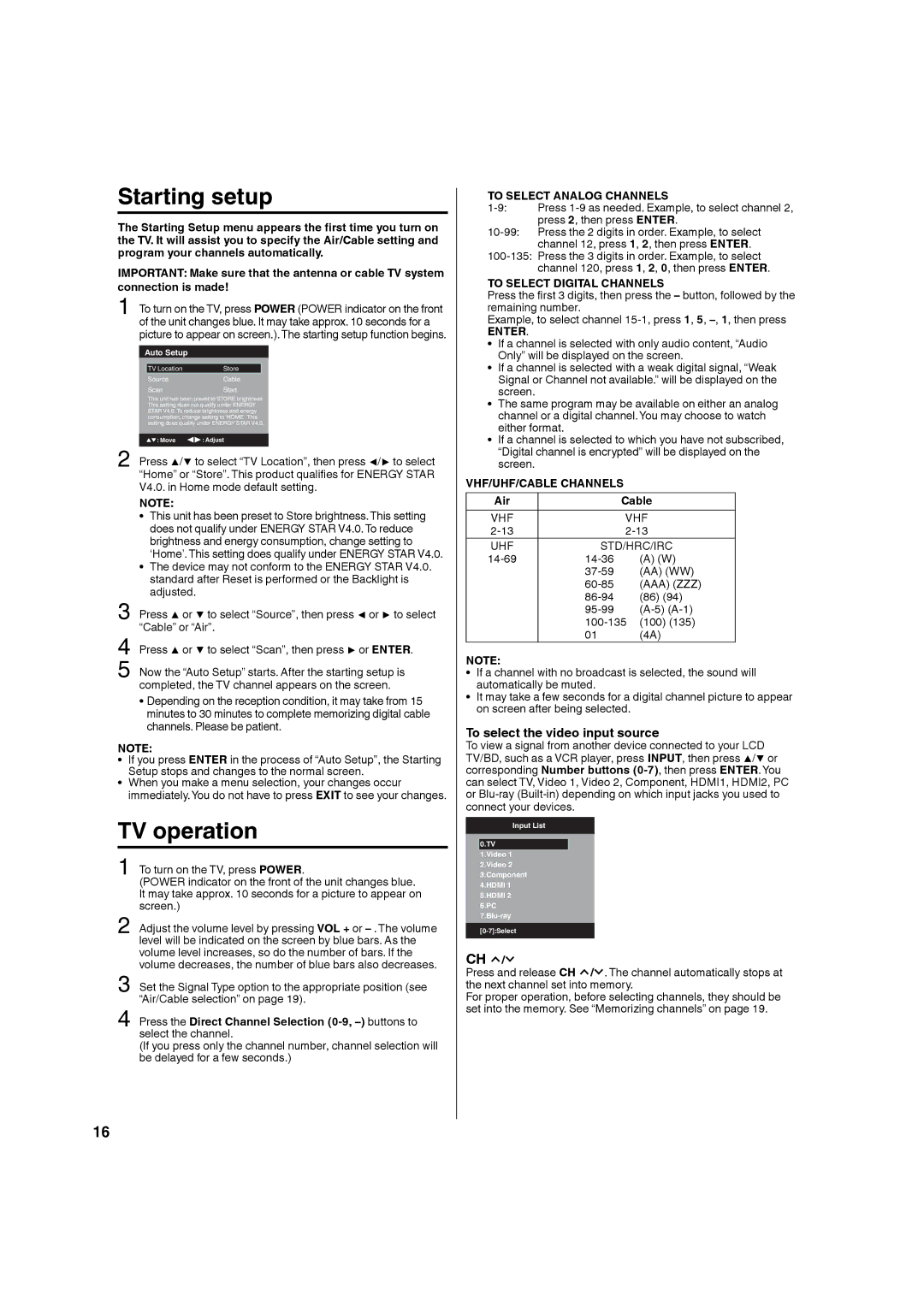L32BD304 specifications
The Hitachi L32BD304 is a remarkable television that blends advanced technology with user-friendly features, designed to enhance the viewing experience in any home entertainment setup. With a sleek design and modern aesthetic, this 32-inch LED TV stands out as an excellent choice for consumers looking for quality and functionality in a compact size.One of the notable features of the L32BD304 is its Full HD resolution, delivering crisp and clear images with a resolution of 1920 x 1080 pixels. This high-definition capability ensures that viewers can enjoy their favorite shows, movies, and games in stunning detail while experiencing vibrant colors and deep contrasts that bring content to life. The LED backlighting further enhances the picture quality, allowing for improved brightness and energy efficiency compared to traditional LCD screens.
The television boasts a range of connectivity options, ensuring seamless integration with various devices. It includes multiple HDMI ports that allow users to connect gaming consoles, Blu-ray players, and streaming devices easily. Additionally, USB ports provide the convenience of playing multimedia files directly from USB storage devices, providing access to a variety of content without the need for additional equipment.
The Hitachi L32BD304 also features built-in digital TV tuners, making it compatible with both terrestrial and cable broadcasts. This means users can enjoy free-to-air channels without the need for a set-top box, simplifying the home entertainment setup. The TV’s user-friendly interface allows for easy navigation through channels and settings, catering to both tech-savvy individuals and those who prefer a straightforward approach.
In terms of audio performance, the L32BD304 does not disappoint. Equipped with quality speakers, it delivers clear and dynamic sound, enriching the viewing experience. For those who prefer enhanced audio, the TV can be easily connected to external sound systems via the audio output connections.
Moreover, the energy efficiency of the Hitachi L32BD304 is a commendable aspect, as it complies with modern energy-saving standards. This not only helps in reducing electricity bills but also contributes to a more environmentally friendly household.
In conclusion, the Hitachi L32BD304 combines a vibrant display, versatile connectivity, and user-friendly features in a stylish package. Whether it is for watching movies, gaming, or casual viewing, this television represents a smart investment for consumers seeking high-quality entertainment without compromising on performance or style.