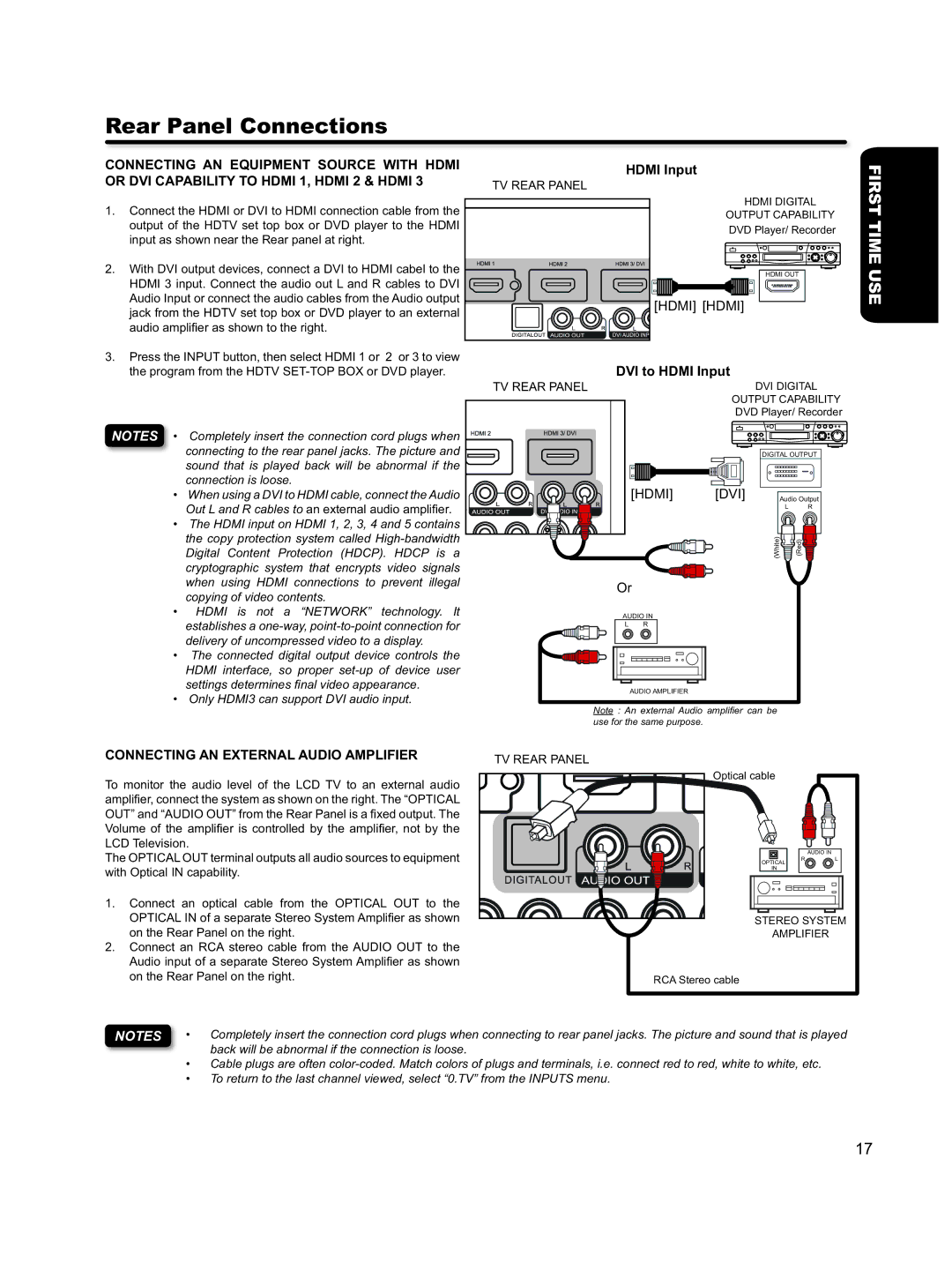Rear Panel Connections
CONNECTING AN EQUIPMENT SOURCE WITH HDMI OR DVI CAPABILITY TO HDMI 1, HDMI 2 & HDMI 3
1.Connect the HDMI or DVI to HDMI connection cable from the output of the HDTV set top box or DVD player to the HDMI input as shown near the Rear panel at right.
2.With DVI output devices, connect a DVI to HDMI cabel to the HDMI 3 input. Connect the audio out L and R cables to DVI Audio Input or connect the audio cables from the Audio output jack from the HDTV set top box or DVD player to an external audio amplifier as shown to the right.
3.Press the INPUT button, then select HDMI 1 or 2 or 3 to view the program from the HDTV
HDMI Input
TV REAR PANEL
| HDMI DIGITAL |
| OUTPUT CAPABILITY |
| DVD Player/ Recorder |
| HDMI OUT |
| [HDMI] [HDMI] |
TV REAR PANEL | DVI to HDMI Input |
DVI DIGITAL | |
| OUTPUT CAPABILITY |
| DVD Player/ Recorder |
FIRST TIME USE
NOTES • ![]() Completely insert the connection cord plugs when
Completely insert the connection cord plugs when
connecting to the rear panel jacks. The picture and |
|
|
|
|
|
|
|
|
|
|
|
|
|
|
|
|
|
|
|
|
| DIGITAL OUTPUT |
sound that is played back will be abnormal if the ![]()
![]()
![]() connection is loose.
connection is loose.
• When using a DVI to HDMI cable, connect the Audio ![]()
![]()
![]()
![]() Out L and R cables to an external audio amplifier.
Out L and R cables to an external audio amplifier. ![]()
![]()
![]()
![]()
![]()
![]()
![]()
![]()
![]()
• The HDMI input on HDMI 1, 2, 3, 4 and 5 contains the copy protection system called ![]() Digital Content Protection (HDCP). HDCP is a
Digital Content Protection (HDCP). HDCP is a
cryptographic system that encrypts video signals when using HDMI connections to prevent illegal copying of video contents.
•HDMI is not a “NETWORK” technology. It
establishes a
• The connected digital output device controls the HDMI interface, so proper
• Only HDMI3 can support DVI audio input.
[HDMI] | [DVI] | Audio Output |
|
| L R |
| (White) | (Red) |
Or
AUDIO IN
LR
AUDIO AMPLIFIER
Note : An external Audio amplifier can be use for the same purpose.
CONNECTING AN EXTERNAL AUDIO AMPLIFIER | TV REAR PANEL |
To monitor the audio level of the LCD TV to an external audio amplifier, connect the system as shown on the right. The “OPTICAL OUT” and “AUDIO OUT” from the Rear Panel is a fixed output. The Volume of the amplifier is controlled by the amplifier, not by the LCD Television.
The OPTICAL OUT terminal outputs all audio sources to equipment with Optical IN capability.
Optical cable
OPTICAL
IN
AUDIO IN
R L
1. Connect an optical cable from the OPTICAL OUT to the OPTICAL IN of a separate Stereo System Amplifier as shown on the Rear Panel on the right.
2.Connect an RCA stereo cable from the AUDIO OUT to the Audio input of a separate Stereo System Amplifier as shown on the Rear Panel on the right.
STEREO SYSTEM
AMPLIFIER
RCA Stereo cable
NOTES • Completely insert the connection cord plugs when connecting to rear panel jacks. The picture and sound that is played back will be abnormal if the connection is loose.
•Cable plugs are often
•To return to the last channel viewed, select “0.TV” from the INPUTS menu.
17