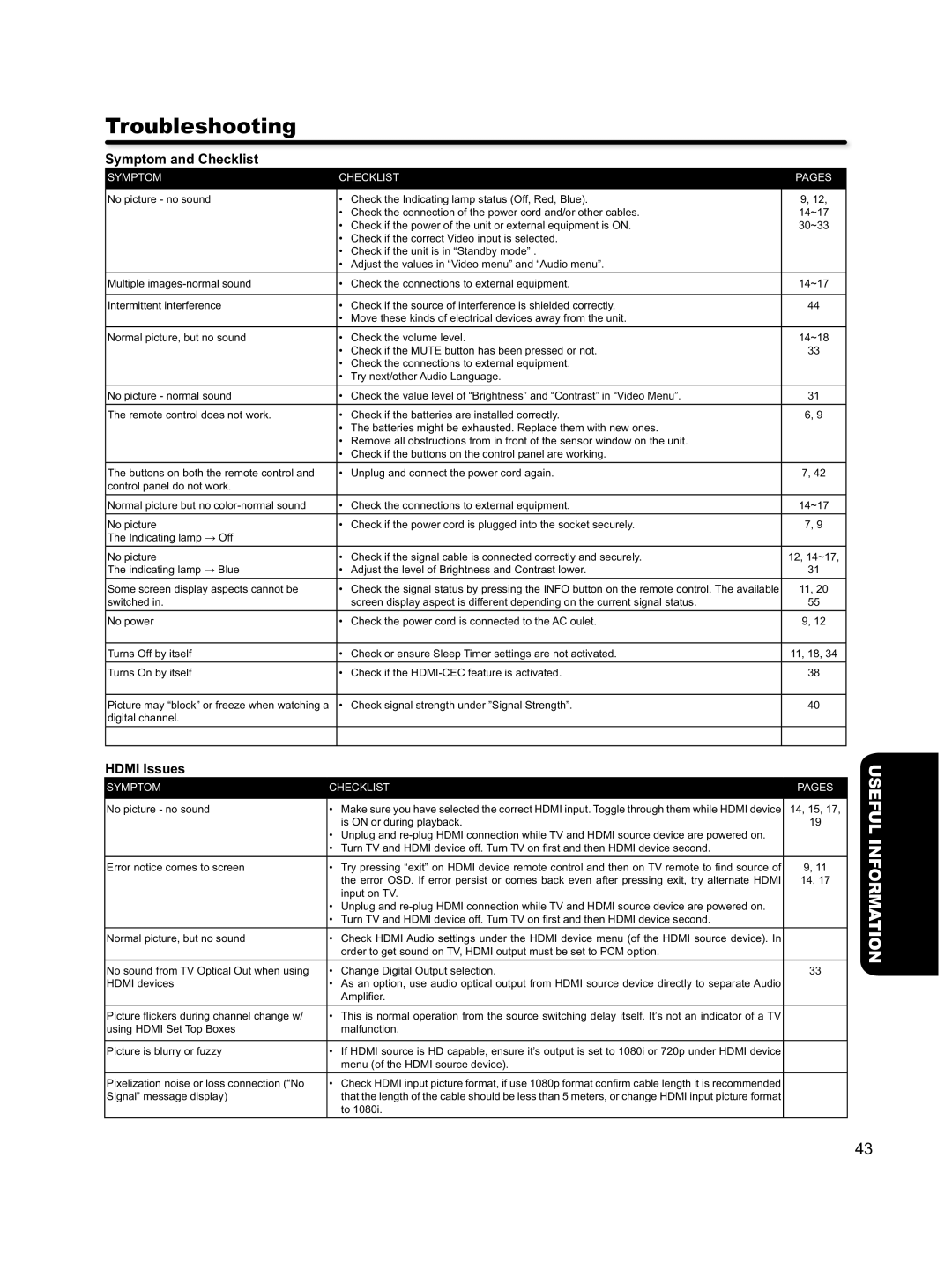Troubleshooting
Symptom and Checklist
SYMPTOM | CHECKLIST | PAGES |
|
|
|
No picture - no sound | • Check the Indicating lamp status (Off, Red, Blue). | 9, 12, |
| • Check the connection of the power cord and/or other cables. | 14~17 |
| • Check if the power of the unit or external equipment is ON. | 30~33 |
| • Check if the correct Video input is selected. |
|
| • Check if the unit is in “Standby mode” . |
|
| • Adjust the values in “Video menu” and “Audio menu”. |
|
Multiple | • Check the connections to external equipment. | 14~17 |
|
|
|
Intermittent interference | • Check if the source of interference is shielded correctly. | 44 |
| • Move these kinds of electrical devices away from the unit. |
|
Normal picture, but no sound | • Check the volume level. | 14~18 |
| • Check if the MUTE button has been pressed or not. | 33 |
| • Check the connections to external equipment. |
|
| • Try next/other Audio Language. |
|
No picture - normal sound | • Check the value level of “Brightness” and “Contrast” in “Video Menu”. | 31 |
The remote control does not work. | • Check if the batteries are installed correctly. | 6, 9 |
| • The batteries might be exhausted. Replace them with new ones. |
|
| • Remove all obstructions from in front of the sensor window on the unit. |
|
| • Check if the buttons on the control panel are working. |
|
The buttons on both the remote control and | • Unplug and connect the power cord again. | 7, 42 |
control panel do not work. |
|
|
Normal picture but no | • Check the connections to external equipment. | 14~17 |
No picture | • Check if the power cord is plugged into the socket securely. | 7, 9 |
The Indicating lamp → Off |
|
|
No picture | • Check if the signal cable is connected correctly and securely. | 12, 14~17, |
The indicating lamp → Blue | • Adjust the level of Brightness and Contrast lower. | 31 |
Some screen display aspects cannot be | • Check the signal status by pressing the INFO button on the remote control. The available | 11, 20 |
switched in. | screen display aspect is different depending on the current signal status. | 55 |
No power | • Check the power cord is connected to the AC oulet. | 9, 12 |
|
|
|
Turns Off by itself | • Check or ensure Sleep Timer settings are not activated. | 11, 18, 34 |
Turns On by itself | • Check if the | 38 |
|
|
|
Picture may “block” or freeze when watching a | • Check signal strength under ”Signal Strength”. | 40 |
digital channel. |
|
|
|
|
|
HDMI Issues
SYMPTOM | CHECKLIST | PAGES |
|
|
|
No picture - no sound | • Make sure you have selected the correct HDMI input. Toggle through them while HDMI device | 14, 15, 17, |
| is ON or during playback. | 19 |
| • Unplug and |
|
| • Turn TV and HDMI device off. Turn TV on first and then HDMI device second. |
|
Error notice comes to screen | • Try pressing “exit” on HDMI device remote control and then on TV remote to find source of | 9, 11 |
| the error OSD. If error persist or comes back even after pressing exit, try alternate HDMI | 14, 17 |
| input on TV. |
|
| • Unplug and |
|
| • Turn TV and HDMI device off. Turn TV on first and then HDMI device second. |
|
Normal picture, but no sound | • Check HDMI Audio settings under the HDMI device menu (of the HDMI source device). In |
|
| order to get sound on TV, HDMI output must be set to PCM option. |
|
No sound from TV Optical Out when using | • Change Digital Output selection. | 33 |
HDMI devices | • As an option, use audio optical output from HDMI source device directly to separate Audio |
|
| Amplifier. |
|
Picture flickers during channel change w/ | • This is normal operation from the source switching delay itself. It’s not an indicator of a TV |
|
using HDMI Set Top Boxes | malfunction. |
|
|
|
|
Picture is blurry or fuzzy | • If HDMI source is HD capable, ensure it’s output is set to 1080i or 720p under HDMI device |
|
| menu (of the HDMI source device). |
|
Pixelization noise or loss connection (“No | • Check HDMI input picture format, if use 1080p format confirm cable length it is recommended |
|
Signal” message display) | that the length of the cable should be less than 5 meters, or change HDMI input picture format |
|
| to 1080i. |
|
USEFUL INFORMATION
43