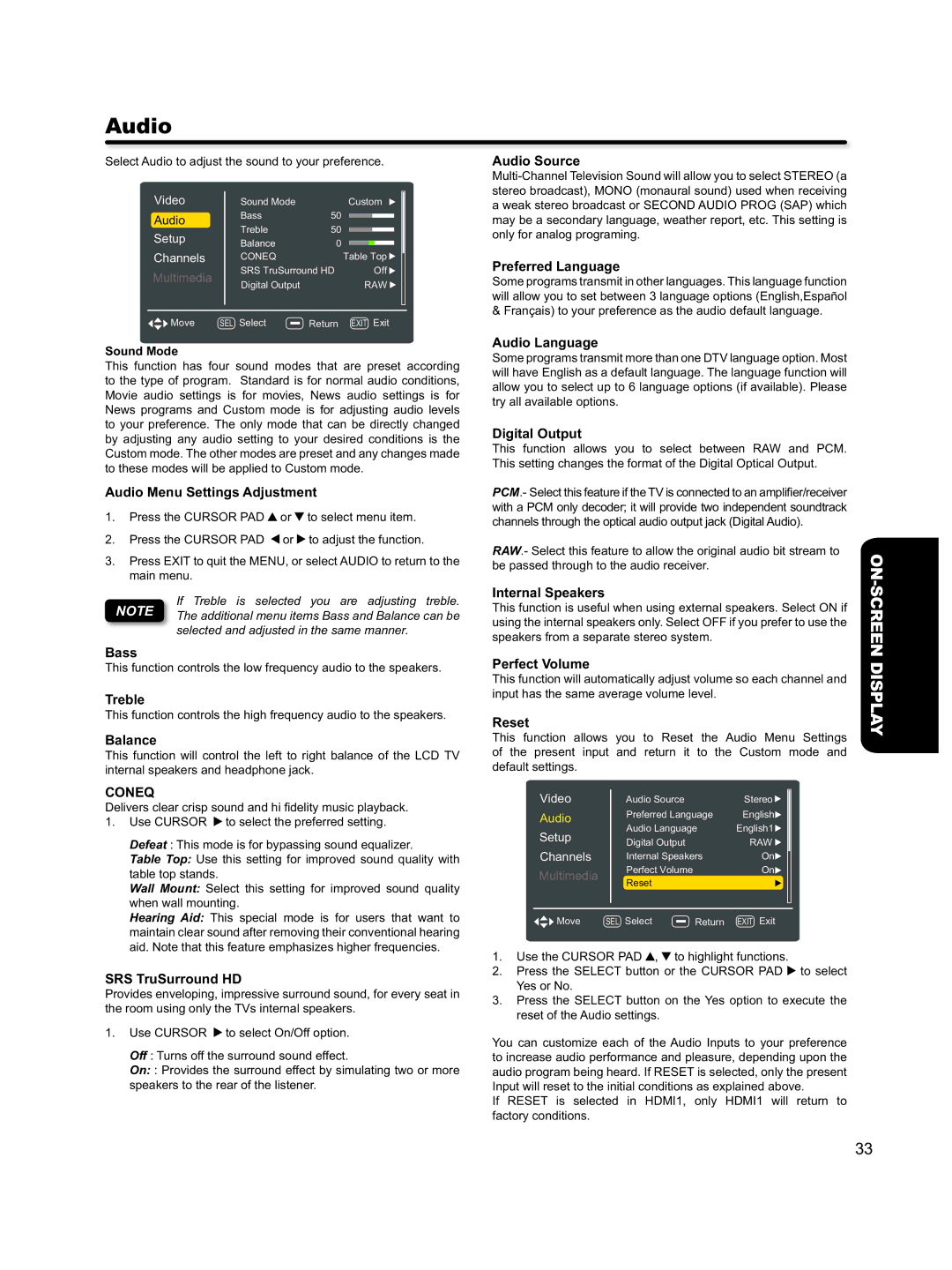Audio
Select Audio to adjust the sound to your preference.
Video | Sound Mode |
|
| Custom | ||||
Audio | Bass | 50 |
|
|
|
|
|
|
|
|
|
|
|
| |||
|
|
|
|
|
| |||
Setup | Treble | 50 |
|
|
|
|
|
|
Balance | 0 |
|
|
|
|
|
| |
|
|
|
|
|
| |||
|
|
|
|
|
| |||
|
|
|
|
|
| |||
Channels | CONEQ |
| Table Top | |||||
Multimedia | SRS TruSurround HD |
|
|
| Off | |||
Digital Output |
|
| RAW | |||||
|
|
| ||||||
Move | SEL Select | Return |
| EXIT Exit | ||||
Audio Source
Preferred Language
Some programs transmit in other languages. This language function will allow you to set between 3 language options (English,Español & Français) to your preference as the audio default language.
Sound Mode
This function has four sound modes that are preset according to the type of program. Standard is for normal audio conditions, Movie audio settings is for movies, News audio settings is for News programs and Custom mode is for adjusting audio levels to your preference. The only mode that can be directly changed by adjusting any audio setting to your desired conditions is the Custom mode. The other modes are preset and any changes made to these modes will be applied to Custom mode.
Audio Menu Settings Adjustment
1. Press the CURSOR PAD or![]() to select menu item.
to select menu item.
2.Press the CURSOR PAD ![]() or
or![]() to adjust the function.
to adjust the function.
3.Press EXIT to quit the MENU, or select AUDIO to return to the main menu.
Audio Language
Some programs transmit more than one DTV language option. Most will have English as a default language. The language function will allow you to select up to 6 language options (if available). Please try all available options.
Digital Output
This function allows you to select between RAW and PCM. This setting changes the format of the Digital Optical Output.
PCM.- Select this feature if the TV is connected to an amplifier/receiver with a PCM only decoder; it will provide two independent soundtrack channels through the optical audio output jack (Digital Audio).
RAW.- Select this feature to allow the original audio bit stream to be passed through to the audio receiver.
ON-
If Treble is selected you are adjusting treble. NOTE The additional menu items Bass and Balance can be
selected and adjusted in the same manner.
Bass
This function controls the low frequency audio to the speakers.
Treble
This function controls the high frequency audio to the speakers.
Balance
This function will control the left to right balance of the LCD TV internal speakers and headphone jack.
CONEQ
Delivers clear crisp sound and hi fidelity music playback.
1.Use CURSOR ![]() to select the preferred setting.
to select the preferred setting.
Defeat : This mode is for bypassing sound equalizer.
Table Top: Use this setting for improved sound quality with table top stands.
Wall Mount: Select this setting for improved sound quality when wall mounting.
Hearing Aid: This special mode is for users that want to maintain clear sound after removing their conventional hearing aid. Note that this feature emphasizes higher frequencies.
SRS TruSurround HD
Provides enveloping, impressive surround sound, for every seat in the room using only the TVs internal speakers.
1.Use CURSOR ![]() to select On/Off option.
to select On/Off option.
Off : Turns off the surround sound effect.
On: : Provides the surround effect by simulating two or more speakers to the rear of the listener.
Internal Speakers
This function is useful when using external speakers. Select ON if using the internal speakers only. Select OFF if you prefer to use the speakers from a separate stereo system.
Perfect Volume
This function will automatically adjust volume so each channel and input has the same average volume level.
Reset
This function allows you to Reset the Audio Menu Settings of the present input and return it to the Custom mode and default settings.
Video | Audio Source |
| Stereo |
Audio | Preferred Language | English | |
Setup | Audio Language | English1 | |
Digital Output |
| RAW | |
|
| ||
Channels | Internal Speakers | On | |
Multimedia | Perfect Volume |
| On |
Reset |
|
| |
|
|
| |
Move | SEL Select | Return | EXIT Exit |
1.Use the CURSOR PAD![]() ,
,![]() to highlight functions.
to highlight functions.
2.Press the SELECT button or the CURSOR PAD ![]() to select Yes or No.
to select Yes or No.
3.Press the SELECT button on the Yes option to execute the reset of the Audio settings.
You can customize each of the Audio Inputs to your preference to increase audio performance and pleasure, depending upon the audio program being heard. If RESET is selected, only the present Input will reset to the initial conditions as explained above.
If RESET is selected in HDMI1, only HDMI1 will return to factory conditions.
SCREEN DISPLAY
33