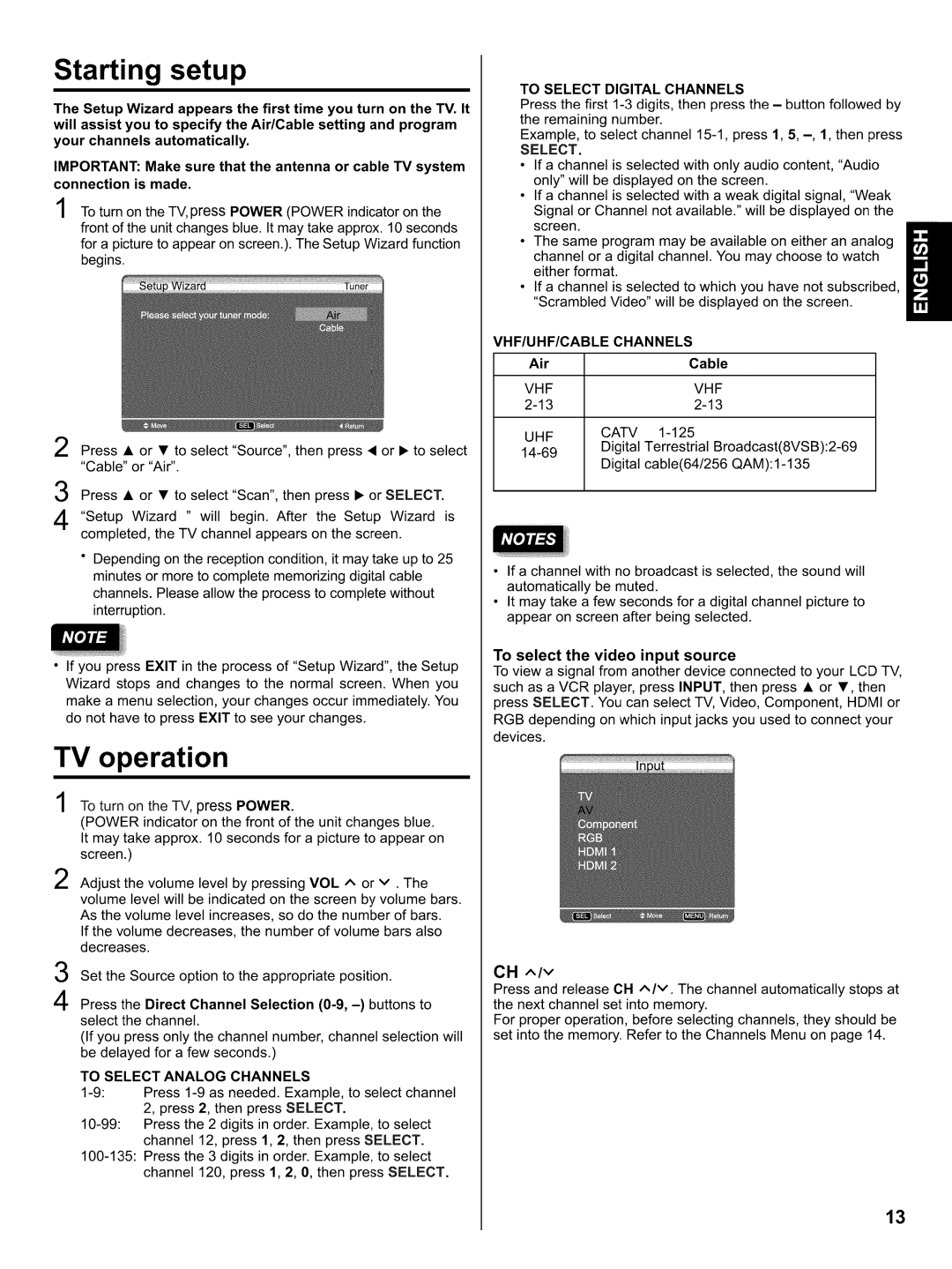Starting setup
The Setup Wizard appears the first time you turn on the TV. It will assist you to specify the Air/Cable setting and program your channels automatically.
IMPORTANT: Make sure that the antenna or cable TV system connection is made.
To turn on the TV, press POWER (POWER indicator on the front of the unit changes blue. It may take approx. 10 seconds for a picture to appear on screen.). The Setup Wizard function begins.
TO SELECT DIGITAL CHANNELS
Press the first
Example, to select channel
SELECT.
•If a channel is selected with only audio content, "Audio only" will be displayed on the screen.
•If a channel is selected with a weak digital signal, "Weak Signal or Channel not available." will be displayed on the screen.
•The same program may be available on either an analog
channel or a digital channel. You may choose to watch either format.
•If a channel is selected to which you have not subscribed, "Scrambled Video" will be displayed on the screen.
2 Press • or • to select "Source", then press • or • to select "Cable" or "Air".
3 Press • or • to select "Scan", then press • or SELECT.
4 "Setup Wizard " will begin. After the Setup Wizard is completed, the TV channel appears on the screen.
•Depending on the reception condition, it may take up to 25 minutes or more to complete memorizing digital cable channels. Please allow the process to complete without interruption.
•If you press EXIT in the process of "Setup Wizard", the Setup Wizard stops and changes to the normal screen. When you make a menu selection, your changes occur immediately. You do not have to press EXIT to see your changes.
TV operation
VHF/UHF/CABLE | CHANNELS | |
Air |
| Cable |
VHF |
| VHF |
| ||
UHF | CATV | |
Digital | Terrestrial | |
| Digital | cable(64/256 QAM): |
•If a channel with no broadcast is selected, the sound will automatically be muted.
•It may take a few seconds for a digital channel picture to appear on screen after being selected.
To select the video input source
To view a signal from another device connected to your LCD TV, such as a VCR player, press INPUT, then press • or •, then press SELECT. You can select TV, Video, Component, HDMI or RGB depending on which input jacks you used to connect your devices.
To turn on the TV, press POWER.
(POWER indicator on the front of the unit changes blue. It may take approx. 10 seconds for a picture to appear on screen.)
2 Adjust the volume level by pressing VOL ^ or v. The volume level will be indicated on the screen by volume bars. As the volume level increases, so do the number of bars.
If the volume decreases, the number of volume bars also decreases.
3 Set the Source option to the appropriate position.
4 Press the Direct Channel Selection
(If you press only the channel number, channel selection will be delayed for a few seconds.)
TO SELECT ANALOG CHANNELS
CH ^Iv
Press and release CH ^Iv. The channel automatically stops at the next channel set into memory.
For proper operation, before selecting channels, they should be set into the memory. Refer to the Channels Menu on page 14.
13