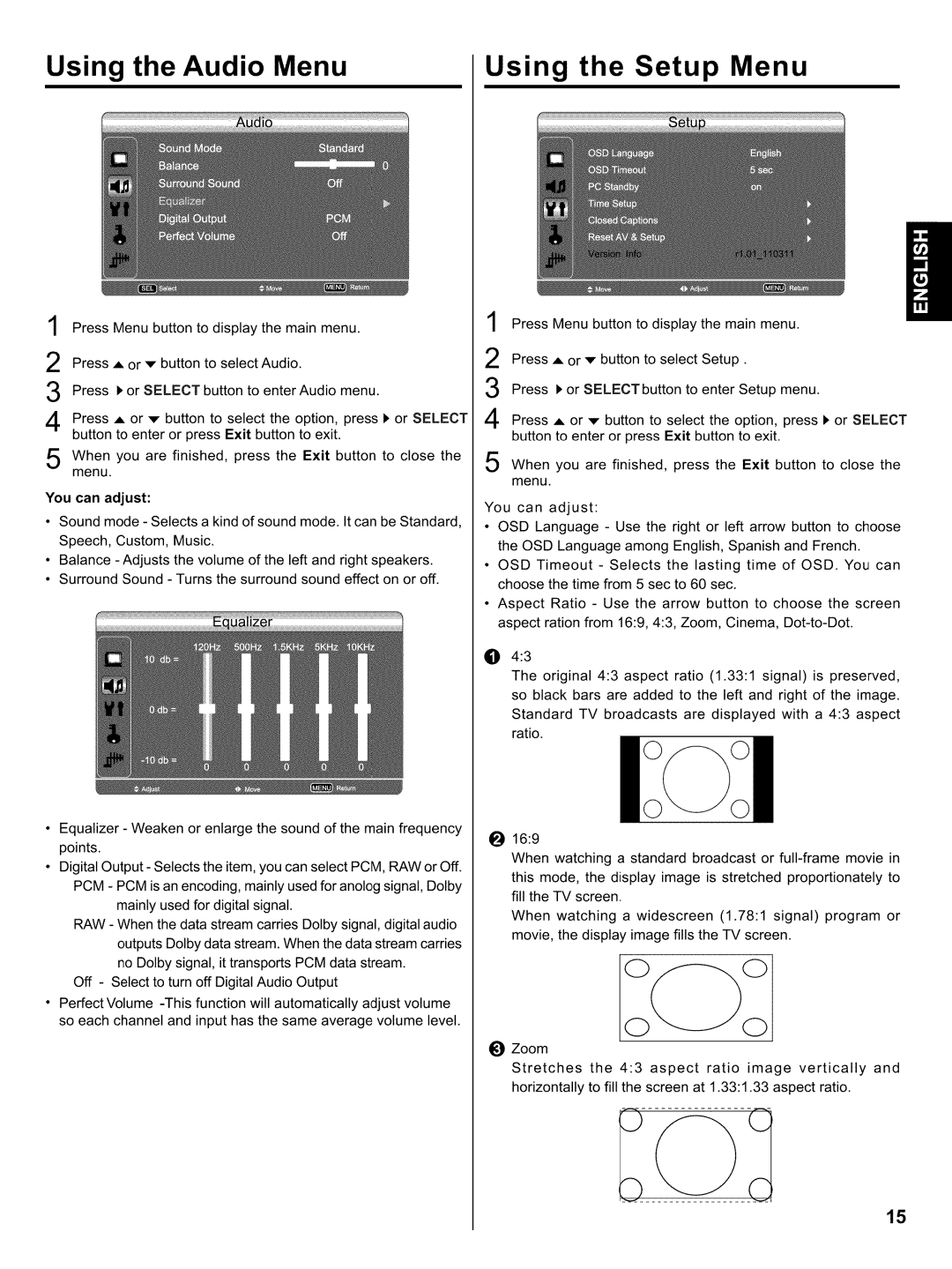Using the Audio Menu
1 Press Menu button to display the main menu.
2 Press A or v button to select Audio.
Press i, or SELECT button to enter Audio menu.
4 Press A or .v button to select the option, press 1,or SELECT button to enter or press Exit button to exit.
When you are finished, press the Exit button to close the menu.
You can adjust:
•Sound mode - Selects a kind of sound mode. It can be Standard, Speech, Custom, Music.
•Balance - Adjusts the volume of the left and right speakers.
•Surround Sound - Turns the surround sound effect on or off.
Using the Setup Menu
Press Menu button to display the main menu.
Press ,_, or v button to select Setup.
Press I, or SELECTbutton to enter Setup menu.
4 Press A or ,v button to select the option, press i, or SELECT button to enter or press Exit button to exit.
When you are finished, press the Exit button to close the menu.
You can adjust:
•OSD Language - Use the right or left arrow button to choose the OSD Language among English, Spanish and French.
•OSD Timeout - Selects the lasting time of OSD. You can choose the time from 5 sec to 60 sec.
•Aspect Ratio - Use the arrow button to choose the screen aspect ration from 16:9, 4:3, Zoom, Cinema,
O 4:3
The original 4:3 aspect ratio (1.33:1 signal) is preserved, so black bars are added to the left and right of the image. Standard TV broadcasts are displayed with a 4:3 aspect ratio.
•Equalizer - Weaken or enlarge the sound of the main frequency points.
•Digital Output - Selects the item, you can select PCM, RAW or Off. PCM - PCM is an encoding, mainly used for anolog signal, Dolby
mainly used for digital signal.
RAW - When the data stream carries Dolby signal, digital audio outputs Dolby data stream. When the data stream carries no Dotby signal, it transports PCM data stream.
Off - Select to turn off Digital Audio Output
•Perfect Volume
_) 16:9
When watching a standard broadcast or
When watching a widescreen (1.78:1 signal) program or movie, the display image fills the TV screen.
OZoom
Stretches the 4:3 aspect ratio image vertically and horizontally to fill the screen at 1.33:1.33 aspect ratio.
15